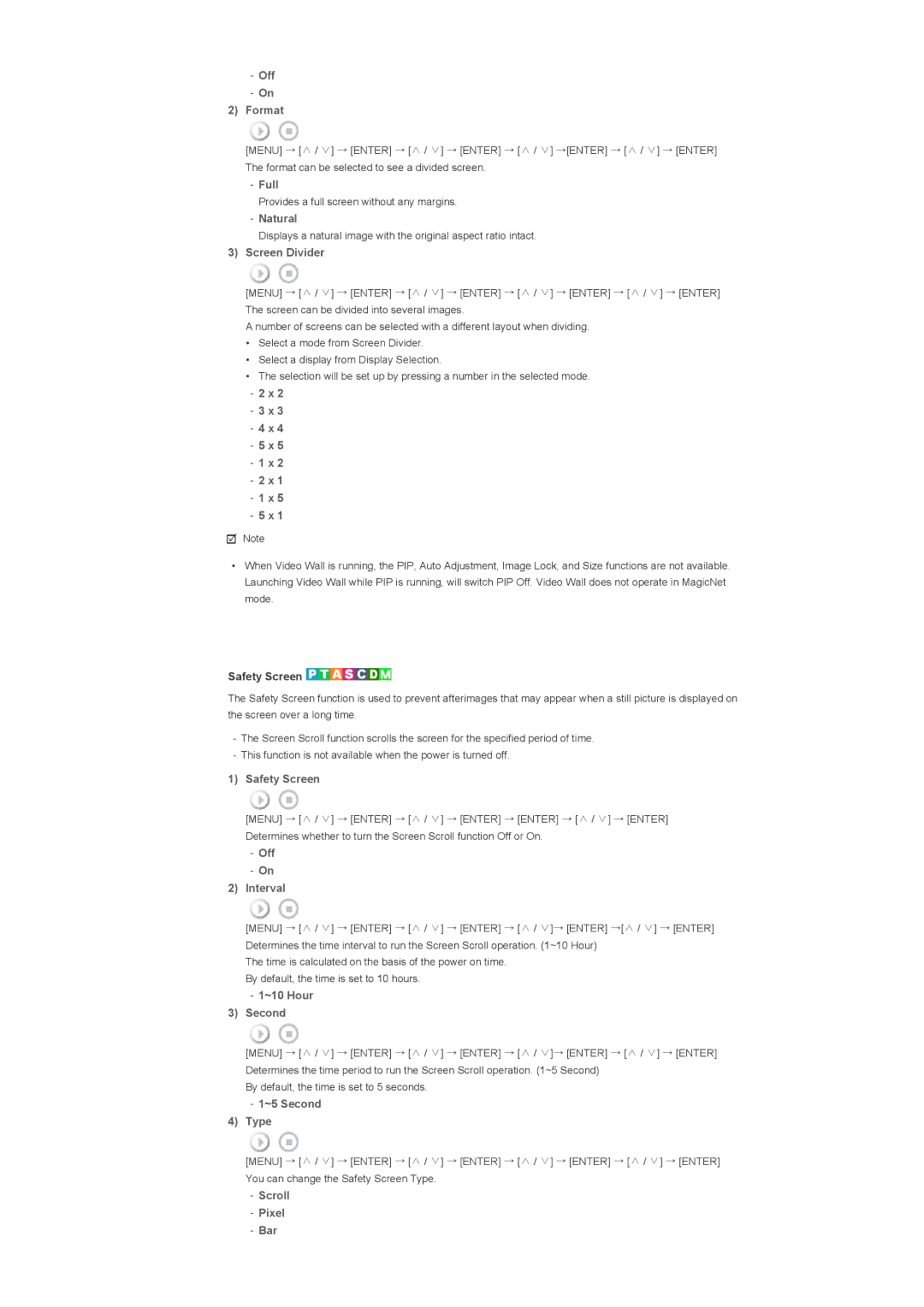-Off
-On
2)Format
[MENU] → [∧ / ∨] → [ENTER] → [∧ / ∨] → [ENTER] → [∧ / ∨] →[ENTER] → [∧ / ∨] → [ENTER] The format can be selected to see a divided screen.
-Full
Provides a full screen without any margins.
-Natural
Displays a natural image with the original aspect ratio intact.
3)Screen Divider
[MENU] → [∧ / ∨] → [ENTER] → [∧ / ∨] → [ENTER] → [∧ / ∨] → [ENTER] → [∧ / ∨] → [ENTER] The screen can be divided into several images.
A number of screens can be selected with a different layout when dividing.
•Select a mode from Screen Divider.
•Select a display from Display Selection.
•The selection will be set up by pressing a number in the selected mode.
-2 x 2
-3 x 3
-4 x 4
-5 x 5
-1 x 2
-2 x 1
-1 x 5
-5 x 1
![]() Note
Note
•When Video Wall is running, the PIP, Auto Adjustment, Image Lock, and Size functions are not available. Launching Video Wall while PIP is running, will switch PIP Off. Video Wall does not operate in MagicNet mode.
Safety Screen 



The Safety Screen function is used to prevent afterimages that may appear when a still picture is displayed on the screen over a long time.
-The Screen Scroll function scrolls the screen for the specified period of time.
-This function is not available when the power is turned off.
1)Safety Screen
[MENU] → [∧ / ∨] → [ENTER] → [∧ / ∨] → [ENTER] → [ENTER] → [∧ / ∨] → [ENTER] Determines whether to turn the Screen Scroll function Off or On.
-Off
-On
2)Interval
[MENU] → [∧ / ∨] → [ENTER] → [∧ / ∨] → [ENTER] → [∧ / ∨]→ [ENTER] →[∧ / ∨] → [ENTER] Determines the time interval to run the Screen Scroll operation. (1~10 Hour)
The time is calculated on the basis of the power on time. By default, the time is set to 10 hours.
-1~10 Hour
3)Second
[MENU] → [∧ / ∨] → [ENTER] → [∧ / ∨] → [ENTER] → [∧ / ∨]→ [ENTER] → [∧ / ∨] → [ENTER] Determines the time period to run the Screen Scroll operation. (1~5 Second)
By default, the time is set to 5 seconds.
-1~5 Second
4)Type
[MENU] → [∧ / ∨] → [ENTER] → [∧ / ∨] → [ENTER] → [∧ / ∨] → [ENTER] → [∧ / ∨] → [ENTER] You can change the Safety Screen Type.