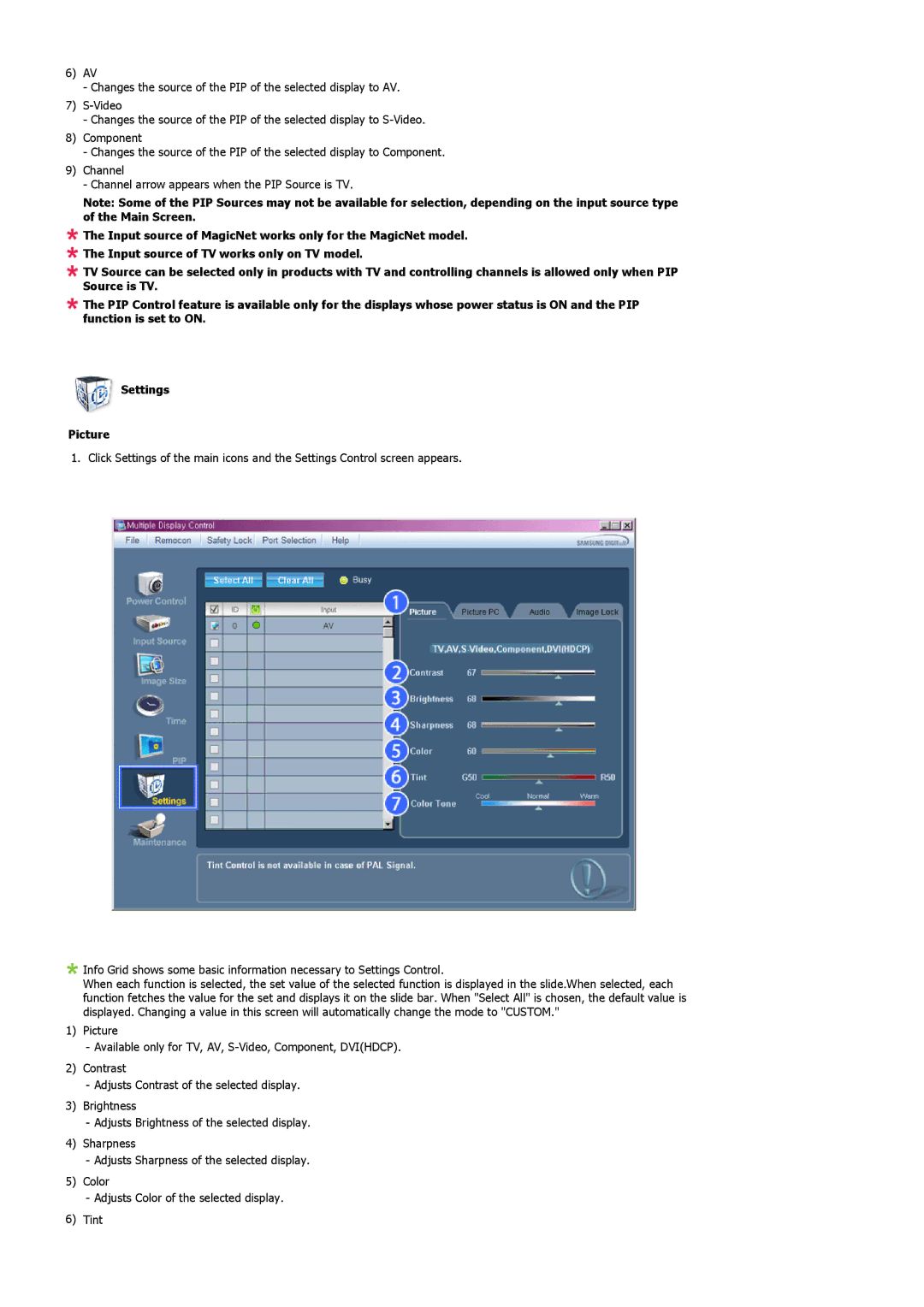6)AV
-Changes the source of the PIP of the selected display to AV.
7)
-Changes the source of the PIP of the selected display to
8)Component
-Changes the source of the PIP of the selected display to Component.
9)Channel
-Channel arrow appears when the PIP Source is TV.
Note: Some of the PIP Sources may not be available for selection, depending on the input source type of the Main Screen.
![]() The Input source of MagicNet works only for the MagicNet model.
The Input source of MagicNet works only for the MagicNet model.
![]() The Input source of TV works only on TV model.
The Input source of TV works only on TV model.
![]() TV Source can be selected only in products with TV and controlling channels is allowed only when PIP Source is TV.
TV Source can be selected only in products with TV and controlling channels is allowed only when PIP Source is TV.
![]() The PIP Control feature is available only for the displays whose power status is ON and the PIP function is set to ON.
The PIP Control feature is available only for the displays whose power status is ON and the PIP function is set to ON.
![]() Settings
Settings
Picture
1. Click Settings of the main icons and the Settings Control screen appears.
![]() Info Grid shows some basic information necessary to Settings Control.
Info Grid shows some basic information necessary to Settings Control.
When each function is selected, the set value of the selected function is displayed in the slide.When selected, each function fetches the value for the set and displays it on the slide bar. When "Select All" is chosen, the default value is displayed. Changing a value in this screen will automatically change the mode to "CUSTOM."
1)Picture
-Available only for TV, AV,
2)Contrast
-Adjusts Contrast of the selected display.
3)Brightness
-Adjusts Brightness of the selected display.
4)Sharpness
-Adjusts Sharpness of the selected display.
5)Color
-Adjusts Color of the selected display.
6)Tint