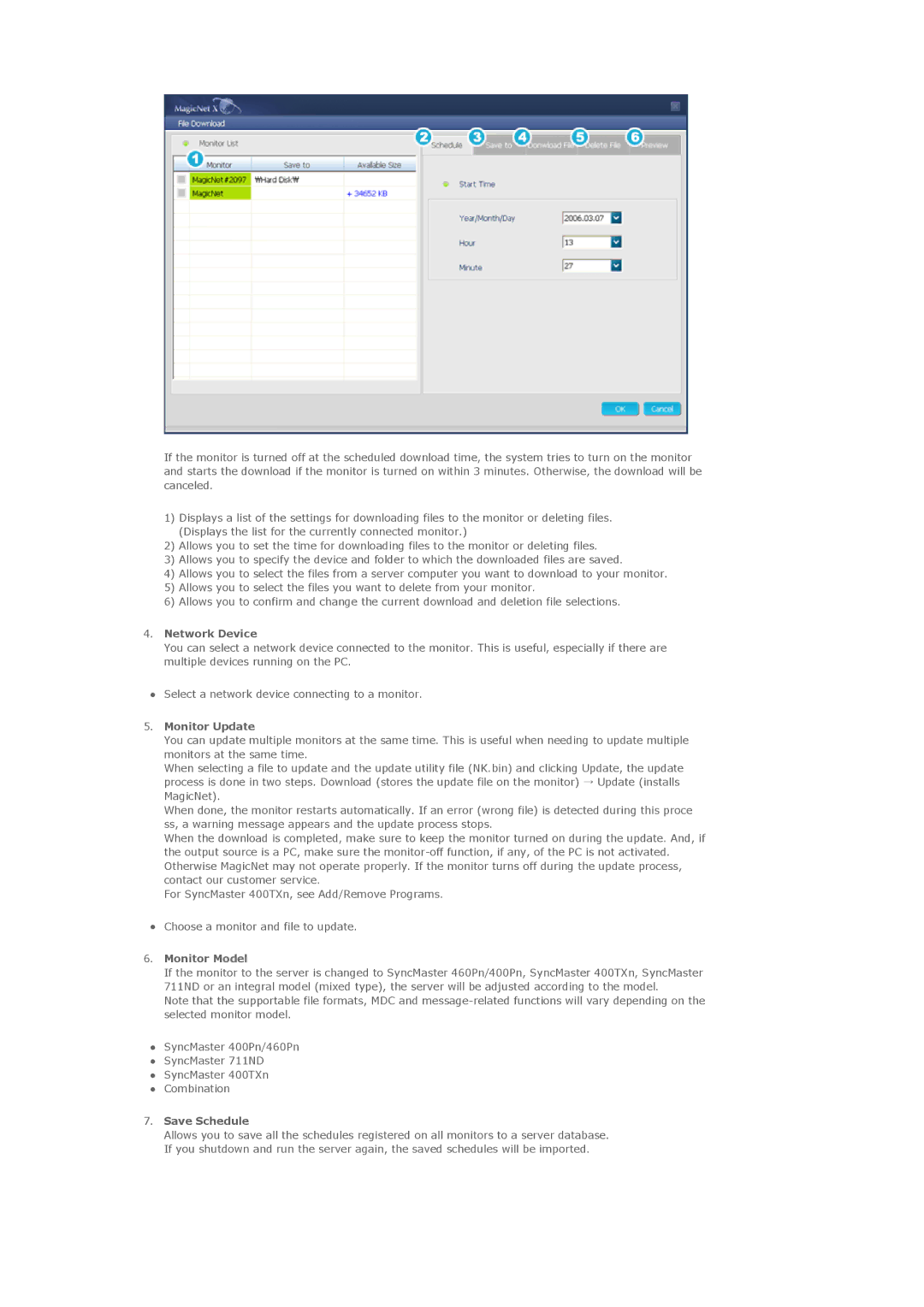If the monitor is turned off at the scheduled download time, the system tries to turn on the monitor and starts the download if the monitor is turned on within 3 minutes. Otherwise, the download will be canceled.
1)Displays a list of the settings for downloading files to the monitor or deleting files. (Displays the list for the currently connected monitor.)
2)Allows you to set the time for downloading files to the monitor or deleting files.
3)Allows you to specify the device and folder to which the downloaded files are saved.
4)Allows you to select the files from a server computer you want to download to your monitor.
5)Allows you to select the files you want to delete from your monitor.
6)Allows you to confirm and change the current download and deletion file selections.
4.Network Device
You can select a network device connected to the monitor. This is useful, especially if there are multiple devices running on the PC.
zSelect a network device connecting to a monitor.
5.Monitor Update
You can update multiple monitors at the same time. This is useful when needing to update multiple monitors at the same time.
When selecting a file to update and the update utility file (NK.bin) and clicking Update, the update process is done in two steps. Download (stores the update file on the monitor) → Update (installs MagicNet).
When done, the monitor restarts automatically. If an error (wrong file) is detected during this proce ss, a warning message appears and the update process stops.
When the download is completed, make sure to keep the monitor turned on during the update. And, if the output source is a PC, make sure the
For SyncMaster 400TXn, see Add/Remove Programs.
zChoose a monitor and file to update.
6.Monitor Model
If the monitor to the server is changed to SyncMaster 460Pn/400Pn, SyncMaster 400TXn, SyncMaster 711ND or an integral model (mixed type), the server will be adjusted according to the model.
Note that the supportable file formats, MDC and
zSyncMaster 400Pn/460Pn
zSyncMaster 711ND
zSyncMaster 400TXn
zCombination
7.Save Schedule
Allows you to save all the schedules registered on all monitors to a server database. If you shutdown and run the server again, the saved schedules will be imported.