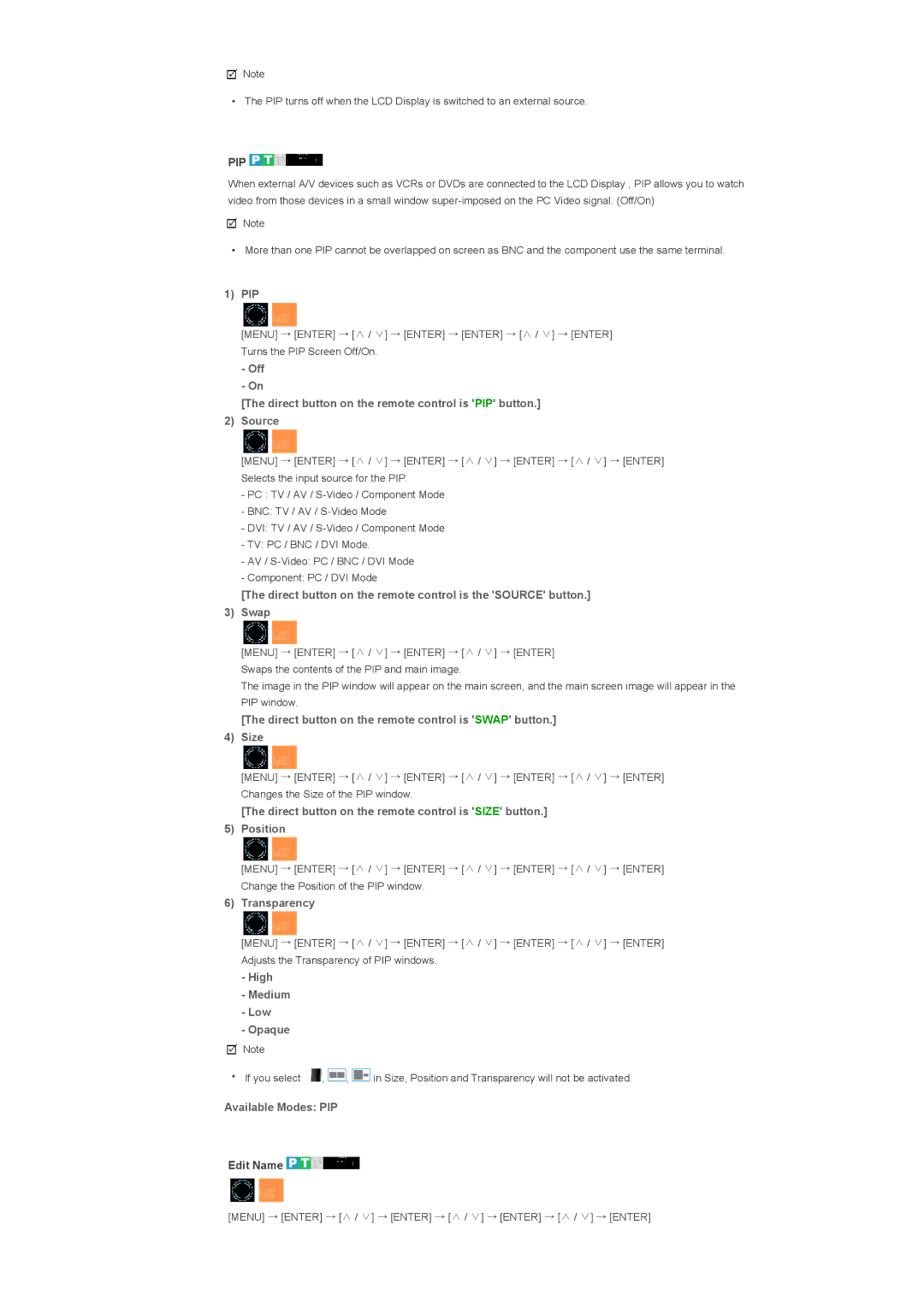![]() Note
Note
• The PIP turns off when the LCD Display is switched to an external source.
PIP 


When external A/V devices such as VCRs or DVDs are connected to the LCD Display , PIP allows you to watch video from those devices in a small window
![]() Note
Note
•More than one PIP cannot be overlapped on screen as BNC and the component use the same terminal.
1)PIP
[MENU] → [ENTER] → [∧ / ∨] → [ENTER] → [ENTER] → [∧ / ∨] → [ENTER] Turns the PIP Screen Off/On.
-Off
-On
[The direct button on the remote control is 'PIP' button.]
2)Source
[MENU] → [ENTER] → [∧ / ∨] → [ENTER] → [∧ / ∨] → [ENTER] → [∧ / ∨] → [ENTER] Selects the input source for the PIP.
-PC : TV / AV /
-BNC: TV / AV /
-DVI: TV / AV /
-TV: PC / BNC / DVI Mode.
-AV /
-Component: PC / DVI Mode
[The direct button on the remote control is the 'SOURCE' button.]
3)Swap
[MENU] → [ENTER] → [∧ / ∨] → [ENTER] → [∧ / ∨] → [ENTER] Swaps the contents of the PIP and main image.
The image in the PIP window will appear on the main screen, and the main screen image will appear in the PIP window.
[The direct button on the remote control is 'SWAP' button.]
4)Size
[MENU] → [ENTER] → [∧ / ∨] → [ENTER] → [∧ / ∨] → [ENTER] → [∧ / ∨] → [ENTER] Changes the Size of the PIP window.
[The direct button on the remote control is 'SIZE' button.]
5)Position
[MENU] → [ENTER] → [∧ / ∨] → [ENTER] → [∧ / ∨] → [ENTER] → [∧ / ∨] → [ENTER] Change the Position of the PIP window.
6)Transparency
[MENU] → [ENTER] → [∧ / ∨] → [ENTER] → [∧ / ∨] → [ENTER] → [∧ / ∨] → [ENTER] Adjusts the Transparency of PIP windows.
-High
-Medium
-Low
-Opaque
![]() Note
Note
• If you select | , | , | in Size, Position and Transparency will not be activated. |
Available Modes: PIP
Edit Name 


[MENU] → [ENTER] → [∧ / ∨] → [ENTER] → [∧ / ∨] → [ENTER] → [∧ / ∨] → [ENTER]