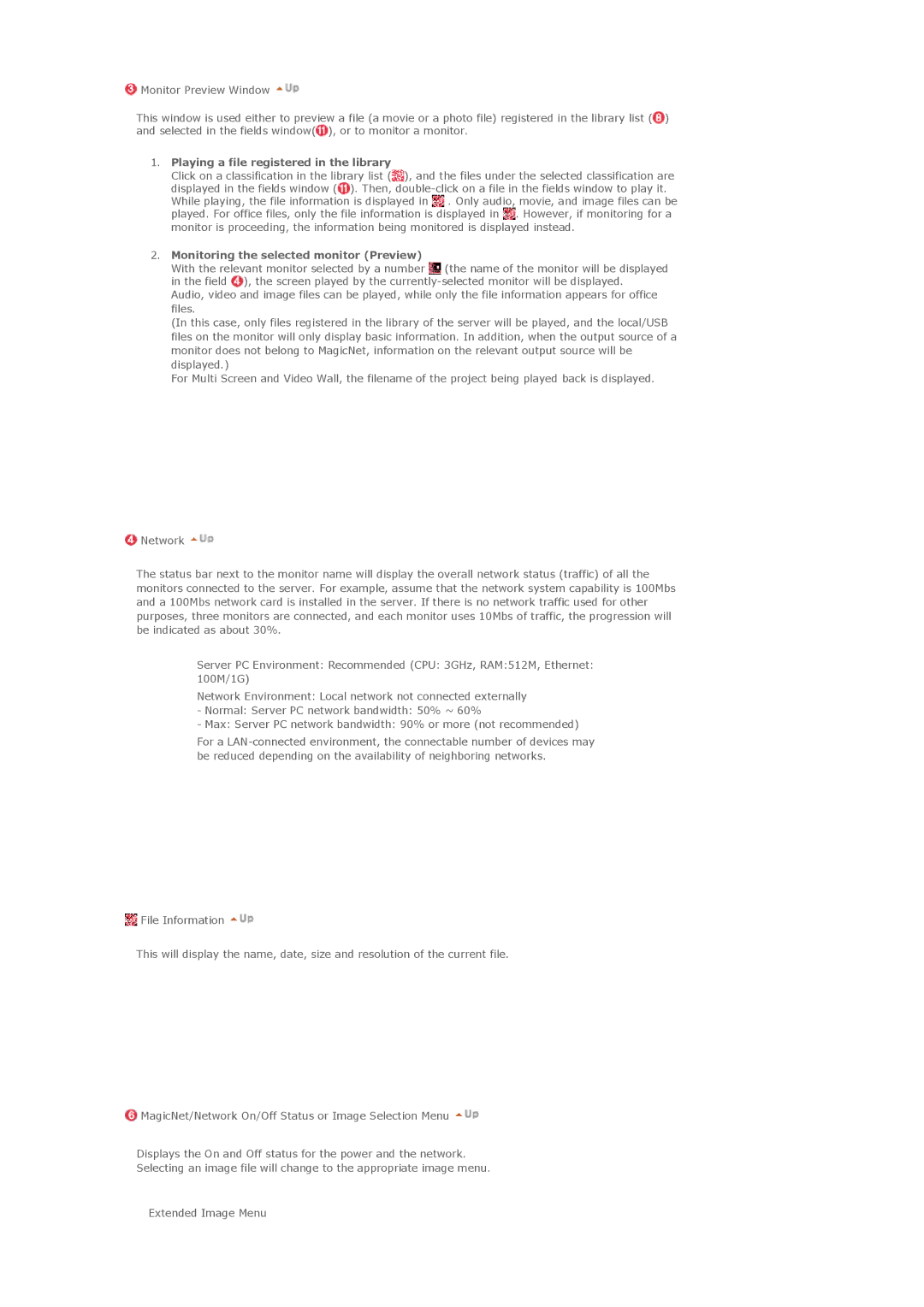![]() Monitor Preview Window
Monitor Preview Window ![]()
This window is used either to preview a file (a movie or a photo file) registered in the library list (![]() ) and selected in the fields window(
) and selected in the fields window(![]() ), or to monitor a monitor.
), or to monitor a monitor.
1.Playing a file registered in the library
Click on a classification in the library list (![]() ), and the files under the selected classification are displayed in the fields window (
), and the files under the selected classification are displayed in the fields window (![]() ). Then,
). Then, ![]() . Only audio, movie, and image files can be played. For office files, only the file information is displayed in
. Only audio, movie, and image files can be played. For office files, only the file information is displayed in ![]() . However, if monitoring for a monitor is proceeding, the information being monitored is displayed instead.
. However, if monitoring for a monitor is proceeding, the information being monitored is displayed instead.
2.Monitoring the selected monitor (Preview)
With the relevant monitor selected by a number ![]() (the name of the monitor will be displayed in the field
(the name of the monitor will be displayed in the field ![]() ), the screen played by the
), the screen played by the
Audio, video and image files can be played, while only the file information appears for office files.
(In this case, only files registered in the library of the server will be played, and the local/USB files on the monitor will only display basic information. In addition, when the output source of a monitor does not belong to MagicNet, information on the relevant output source will be displayed.)
For Multi Screen and Video Wall, the filename of the project being played back is displayed.
![]() Network
Network ![]()
The status bar next to the monitor name will display the overall network status (traffic) of all the monitors connected to the server. For example, assume that the network system capability is 100Mbs and a 100Mbs network card is installed in the server. If there is no network traffic used for other purposes, three monitors are connected, and each monitor uses 10Mbs of traffic, the progression will be indicated as about 30%.
Server PC Environment: Recommended (CPU: 3GHz, RAM:512M, Ethernet: 100M/1G)
Network Environment: Local network not connected externally
-Normal: Server PC network bandwidth: 50% ~ 60%
-Max: Server PC network bandwidth: 90% or more (not recommended)
For a
![]() File Information
File Information ![]()
This will display the name, date, size and resolution of the current file.
![]() MagicNet/Network On/Off Status or Image Selection Menu
MagicNet/Network On/Off Status or Image Selection Menu ![]()
Displays the On and Off status for the power and the network.
Selecting an image file will change to the appropriate image menu.
Extended Image Menu