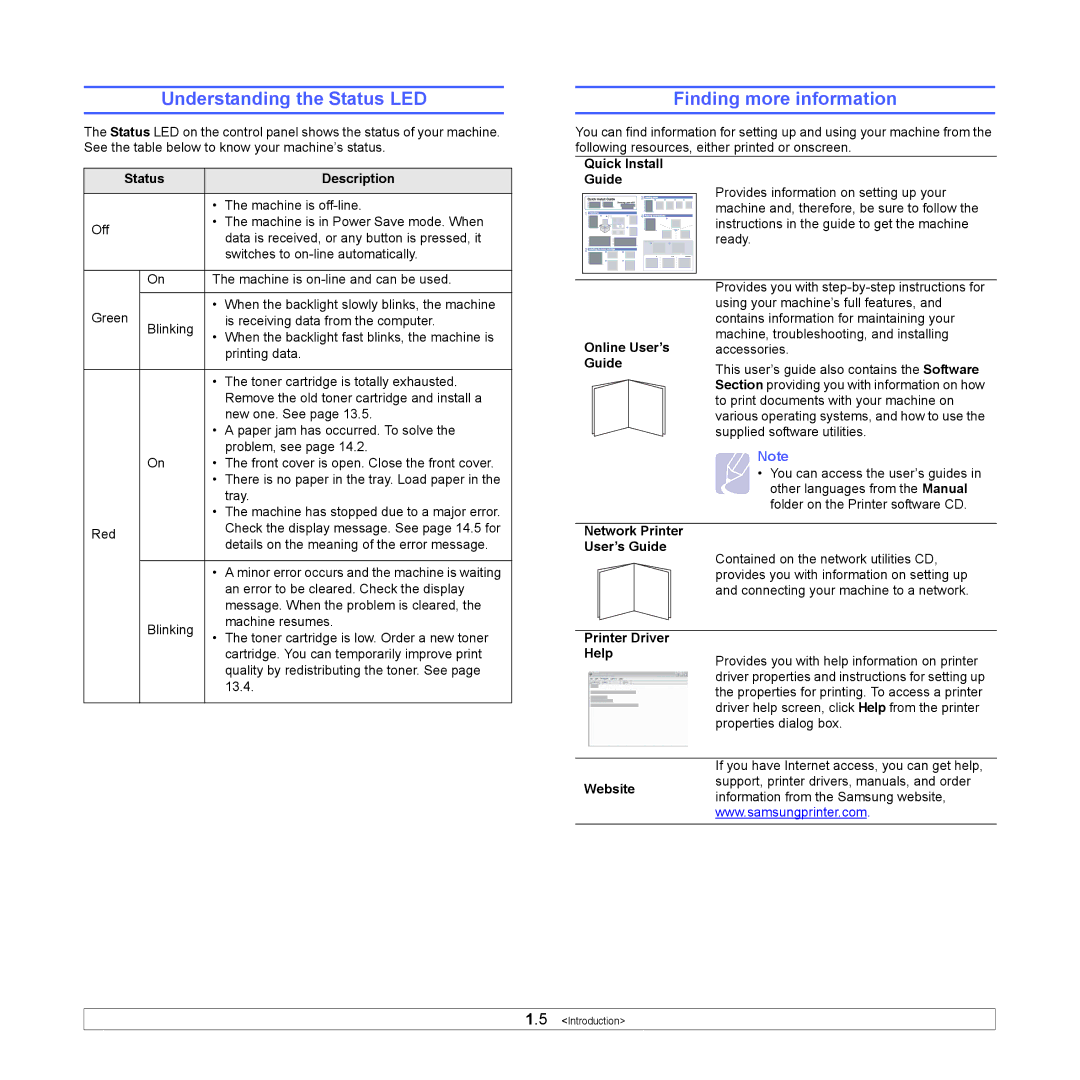Understanding the Status LED
The Status LED on the control panel shows the status of your machine. See the table below to know your machine’s status.
Status |
| Description | |
|
| • | The machine is |
Off | • | The machine is in Power Save mode. When | |
| data is received, or any button is pressed, it | ||
|
|
| |
|
|
| switches to |
|
|
| |
| On | The machine is | |
|
|
|
|
Green | • | When the backlight slowly blinks, the machine | |
| is receiving data from the computer. | ||
| Blinking | • | When the backlight fast blinks, the machine is |
|
| ||
|
|
| printing data. |
|
|
|
|
|
| • | The toner cartridge is totally exhausted. |
|
|
| Remove the old toner cartridge and install a |
|
|
| new one. See page 13.5. |
|
| • | A paper jam has occurred. To solve the |
|
|
| problem, see page 14.2. |
| On | • | The front cover is open. Close the front cover. |
|
| • | There is no paper in the tray. Load paper in the |
|
|
| tray. |
|
| • | The machine has stopped due to a major error. |
Red |
| Check the display message. See page 14.5 for | |
| details on the meaning of the error message. | ||
|
|
| |
|
|
| |
|
| • A minor error occurs and the machine is waiting | |
|
|
| an error to be cleared. Check the display |
|
|
| message. When the problem is cleared, the |
| Blinking |
| machine resumes. |
Finding more information
You can find information for setting up and using your machine from the following resources, either printed or onscreen.
Quick Install
Guide
|
|
|
|
|
|
|
|
|
|
|
|
|
|
|
|
|
| Provides information on setting up your |
|
|
|
|
|
|
|
|
|
|
|
|
|
|
|
|
|
| machine and, therefore, be sure to follow the |
|
|
|
|
|
|
|
|
|
|
|
|
|
|
|
|
|
| |
|
|
|
|
|
|
|
|
|
|
|
|
|
|
|
|
|
| |
|
|
|
|
|
|
|
|
|
|
|
|
|
|
|
|
|
| instructions in the guide to get the machine |
|
|
|
|
|
|
|
|
|
|
|
|
|
|
|
|
|
| |
|
|
|
|
|
|
|
|
|
|
|
|
|
|
|
|
|
| ready. |
|
|
|
|
|
|
|
|
|
|
|
|
|
|
|
|
|
|
|
|
|
|
|
|
|
|
|
|
|
|
|
|
|
|
|
|
|
|
|
|
|
|
|
|
|
|
|
|
|
|
|
|
|
|
|
|
|
|
|
|
|
|
|
|
|
|
|
|
|
|
|
|
|
|
|
|
|
|
|
|
|
|
|
|
|
|
|
|
|
|
|
|
|
|
|
|
|
|
|
|
|
|
|
|
|
|
|
|
|
|
|
|
| Provides you with |
|
|
|
|
|
|
|
|
|
|
|
|
|
|
|
|
|
| using your machine’s full features, and |
|
|
|
|
|
|
|
|
|
|
|
|
|
|
|
|
|
| contains information for maintaining your |
| Online User’s | machine, troubleshooting, and installing | ||||||||||||||||
| accessories. | |||||||||||||||||
| Guide | This user’s guide also contains the Software | ||||||||||||||||
|
|
|
|
|
|
|
|
|
|
|
|
|
|
|
|
|
| |
|
|
|
|
|
|
|
|
|
|
|
|
|
|
|
|
|
| Section providing you with information on how |
|
|
|
|
|
|
|
|
|
|
|
|
|
|
|
|
|
| to print documents with your machine on |
|
|
|
|
|
|
|
|
|
|
|
|
|
|
|
|
|
| various operating systems, and how to use the |
|
|
|
|
|
|
|
|
|
|
|
|
|
|
|
|
|
| supplied software utilities. |
|
|
|
|
|
|
|
|
|
|
|
|
|
|
|
|
|
| Note |
|
|
|
|
|
|
|
|
|
|
|
|
|
|
|
|
|
| • You can access the user’s guides in |
|
|
|
|
|
|
|
|
|
|
|
|
|
|
|
|
|
| other languages from the Manual |
|
|
|
|
|
|
|
|
|
|
|
|
|
|
|
|
|
| folder on the Printer software CD. |
|
|
|
|
|
|
|
|
|
|
|
|
|
|
|
|
|
|
|
| Network Printer |
| ||||||||||||||||
| User’s Guide | Contained on the network utilities CD, | ||||||||||||||||
|
|
|
|
|
|
|
|
|
|
|
|
|
|
|
|
|
| |
|
|
|
|
|
|
|
|
|
|
|
|
|
|
|
|
|
| provides you with information on setting up |
|
|
|
|
|
|
|
|
|
|
|
|
|
|
|
|
|
| and connecting your machine to a network. |
• The toner cartridge is low. Order a new toner |
cartridge. You can temporarily improve print |
quality by redistributing the toner. See page |
13.4. |
Printer Driver Help
Provides you with help information on printer driver properties and instructions for setting up the properties for printing. To access a printer driver help screen, click Help from the printer properties dialog box.
If you have Internet access, you can get help,
Websitesupport, printer drivers, manuals, and order information from the Samsung website, www.samsungprinter.com.
1.5 <Introduction>