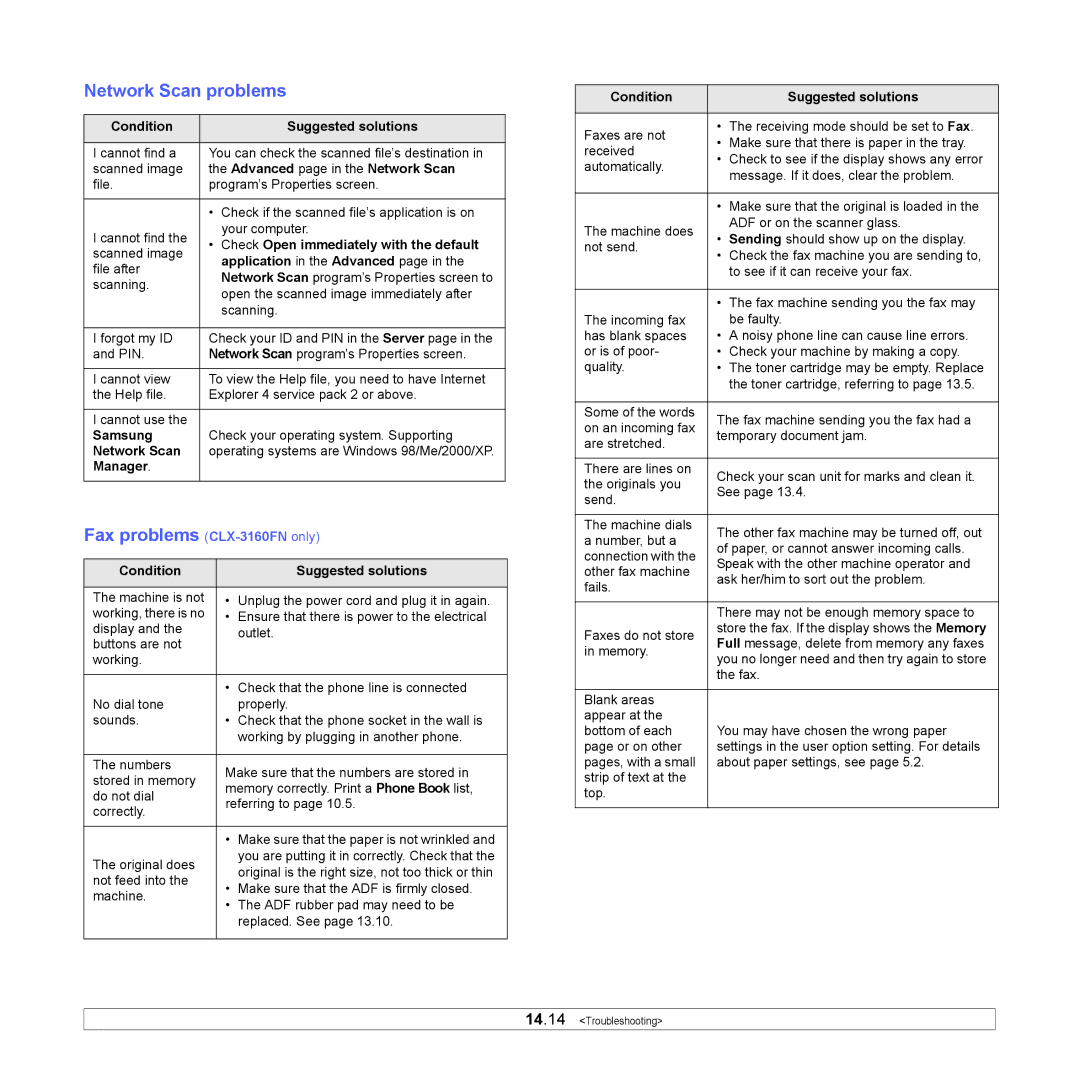Network Scan problems
Condition |
| Suggested solutions | |
|
| ||
I cannot find a | You can check the scanned file’s destination in | ||
scanned image | the Advanced page in the Network Scan | ||
file. | program’s Properties screen. | ||
|
|
| |
| • | Check if the scanned file’s application is on | |
I cannot find the |
| your computer. | |
• | Check Open immediately with the default | ||
scanned image | |||
| application in the Advanced page in the | ||
file after |
| ||
| Network Scan program’s Properties screen to | ||
scanning. |
| ||
| open the scanned image immediately after | ||
|
| ||
|
| scanning. | |
|
| ||
I forgot my ID | Check your ID and PIN in the Server page in the | ||
and PIN. | Network Scan program’s Properties screen. | ||
|
| ||
I cannot view | To view the Help file, you need to have Internet | ||
the Help file. | Explorer 4 service pack 2 or above. | ||
|
|
| |
I cannot use the | Check your operating system. Supporting | ||
Samsung | |||
Network Scan | operating systems are Windows 98/Me/2000/XP. | ||
Manager. |
|
| |
|
|
| |
Fax problems (CLX-3160FN only)
Condition |
| Suggested solutions | |
|
|
| |
The machine is not | • | Unplug the power cord and plug it in again. | |
working, there is no | • | Ensure that there is power to the electrical | |
display and the |
| outlet. | |
buttons are not |
| ||
|
| ||
working. |
|
| |
|
|
| |
| • | Check that the phone line is connected | |
No dial tone |
| properly. | |
sounds. | • | Check that the phone socket in the wall is | |
|
| working by plugging in another phone. | |
|
|
| |
The numbers | Make sure that the numbers are stored in | ||
stored in memory | |||
memory correctly. Print a Phone Book list, | |||
do not dial | |||
referring to page 10.5. | |||
correctly. | |||
|
| ||
|
| ||
| • Make sure that the paper is not wrinkled and | ||
The original does |
| you are putting it in correctly. Check that the | |
| original is the right size, not too thick or thin | ||
not feed into the |
| ||
• | Make sure that the ADF is firmly closed. | ||
machine. | |||
• | The ADF rubber pad may need to be | ||
| |||
|
| replaced. See page 13.10. | |
|
|
| |
Condition |
| Suggested solutions | |
|
|
| |
Faxes are not | • | The receiving mode should be set to Fax. | |
• | Make sure that there is paper in the tray. | ||
received | |||
• | Check to see if the display shows any error | ||
automatically. | |||
| message. If it does, clear the problem. | ||
|
| ||
|
|
| |
| • | Make sure that the original is loaded in the | |
The machine does |
| ADF or on the scanner glass. | |
• | Sending should show up on the display. | ||
not send. | |||
• | Check the fax machine you are sending to, | ||
| |||
|
| to see if it can receive your fax. | |
|
|
| |
| • | The fax machine sending you the fax may | |
The incoming fax |
| be faulty. | |
has blank spaces | • | A noisy phone line can cause line errors. | |
or is of poor- | • | Check your machine by making a copy. | |
quality. | • | The toner cartridge may be empty. Replace | |
|
| the toner cartridge, referring to page 13.5. | |
|
|
| |
Some of the words | The fax machine sending you the fax had a | ||
on an incoming fax | |||
temporary document jam. | |||
are stretched. | |||
|
| ||
|
|
| |
There are lines on | Check your scan unit for marks and clean it. | ||
the originals you | |||
See page 13.4. | |||
send. | |||
|
| ||
|
|
| |
The machine dials | The other fax machine may be turned off, out | ||
a number, but a | |||
of paper, or cannot answer incoming calls. | |||
connection with the | |||
Speak with the other machine operator and | |||
other fax machine | |||
ask her/him to sort out the problem. | |||
fails. | |||
|
| ||
|
| ||
| There may not be enough memory space to | ||
Faxes do not store | store the fax. If the display shows the Memory | ||
Full message, delete from memory any faxes | |||
in memory. | |||
you no longer need and then try again to store | |||
| |||
| the fax. | ||
|
|
| |
Blank areas |
|
| |
appear at the | You may have chosen the wrong paper | ||
bottom of each | |||
page or on other | settings in the user option setting. For details | ||
pages, with a small | about paper settings, see page 5.2. | ||
strip of text at the |
|
| |
top. |
|
| |
|
|
| |
14.14 <Troubleshooting>