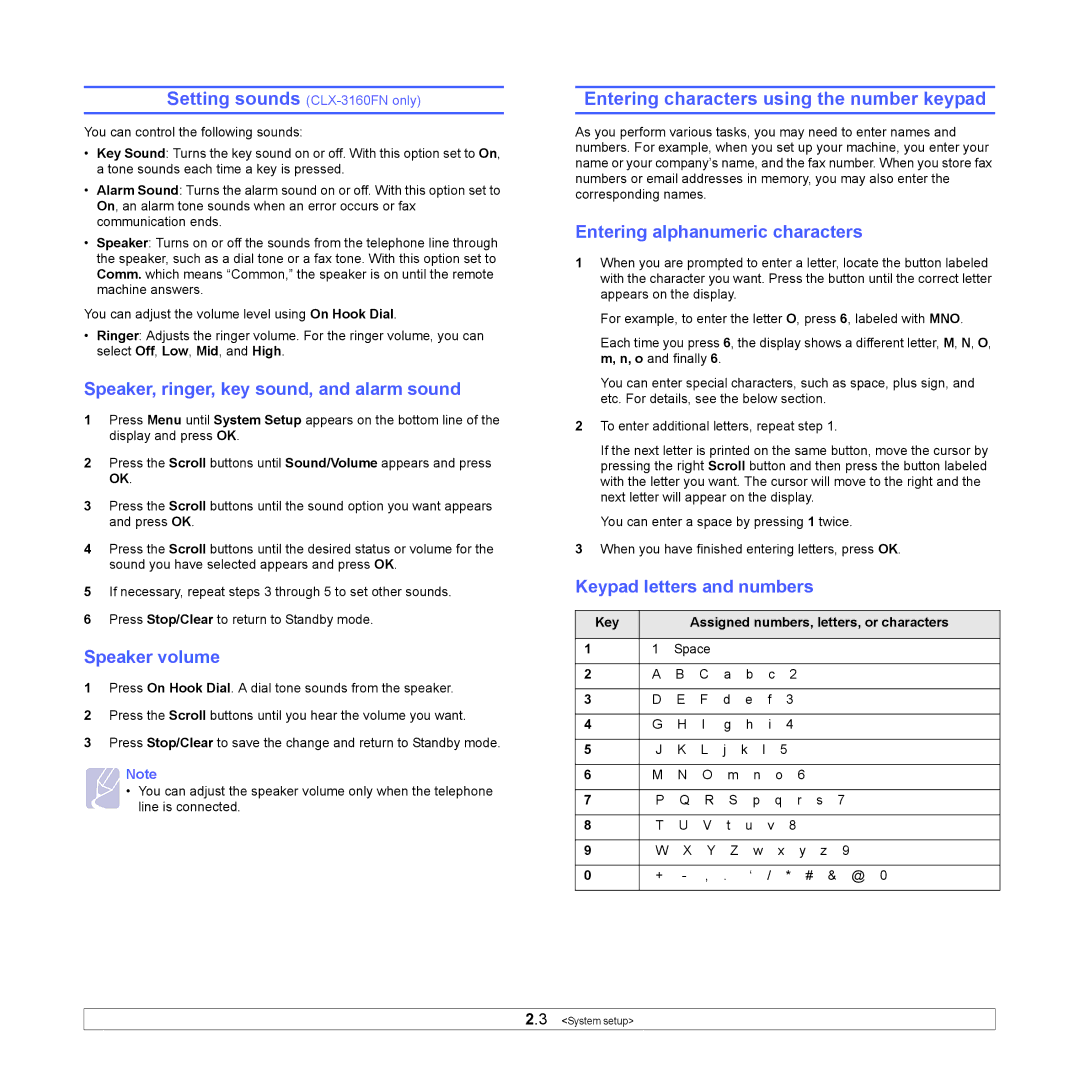Setting sounds (CLX-3160FN only)
You can control the following sounds:
•Key Sound: Turns the key sound on or off. With this option set to On, a tone sounds each time a key is pressed.
•Alarm Sound: Turns the alarm sound on or off. With this option set to On, an alarm tone sounds when an error occurs or fax communication ends.
•Speaker: Turns on or off the sounds from the telephone line through the speaker, such as a dial tone or a fax tone. With this option set to Comm. which means “Common,” the speaker is on until the remote machine answers.
You can adjust the volume level using On Hook Dial.
•Ringer: Adjusts the ringer volume. For the ringer volume, you can select Off, Low, Mid, and High.
Speaker, ringer, key sound, and alarm sound
1Press Menu until System Setup appears on the bottom line of the display and press OK.
2Press the Scroll buttons until Sound/Volume appears and press OK.
3Press the Scroll buttons until the sound option you want appears and press OK.
4Press the Scroll buttons until the desired status or volume for the sound you have selected appears and press OK.
5If necessary, repeat steps 3 through 5 to set other sounds.
6Press Stop/Clear to return to Standby mode.
Speaker volume
1Press On Hook Dial. A dial tone sounds from the speaker.
2Press the Scroll buttons until you hear the volume you want.
3Press Stop/Clear to save the change and return to Standby mode.
Note
• You can adjust the speaker volume only when the telephone line is connected.
Entering characters using the number keypad
As you perform various tasks, you may need to enter names and numbers. For example, when you set up your machine, you enter your name or your company’s name, and the fax number. When you store fax numbers or email addresses in memory, you may also enter the corresponding names.
Entering alphanumeric characters
1When you are prompted to enter a letter, locate the button labeled with the character you want. Press the button until the correct letter appears on the display.
For example, to enter the letter O, press 6, labeled with MNO.
Each time you press 6, the display shows a different letter, M, N, O, m, n, o and finally 6.
You can enter special characters, such as space, plus sign, and etc. For details, see the below section.
2To enter additional letters, repeat step 1.
If the next letter is printed on the same button, move the cursor by pressing the right Scroll button and then press the button labeled with the letter you want. The cursor will move to the right and the next letter will appear on the display.
You can enter a space by pressing 1 twice.
3When you have finished entering letters, press OK.
Keypad letters and numbers
Key |
| Assigned numbers, letters, or characters | |||||||
|
|
|
|
|
|
|
|
| |
1 | 1 | Space |
|
|
|
|
|
| |
|
|
|
|
|
|
|
|
|
|
2 | A | B | C | a | b | c | 2 |
|
|
|
|
|
|
|
|
|
|
|
|
3 | D | E | F | d | e | f | 3 |
|
|
|
|
|
|
|
|
|
|
|
|
4 | G | H | I | g | h | i | 4 |
|
|
|
|
|
|
|
|
|
|
| |
5 | J | K | L | j | k l | 5 |
|
| |
|
|
|
|
|
|
|
|
|
|
6 | M | N | O | m | n | o | 6 |
|
|
|
|
|
|
|
|
|
|
|
|
7 | P | Q | R | S | p | q | r | s | 7 |
|
|
|
|
|
|
|
|
|
|
8 | T | U | V | t | u | v | 8 |
|
|
|
|
|
|
|
|
|
|
|
|
9 | W | X | Y | Z | w | x | y | z | 9 |
|
|
| |||||||
0 | + | ‘ / * # & @ 0 | |||||||
|
|
|
|
|
|
|
|
|
|
2.3 <System setup>