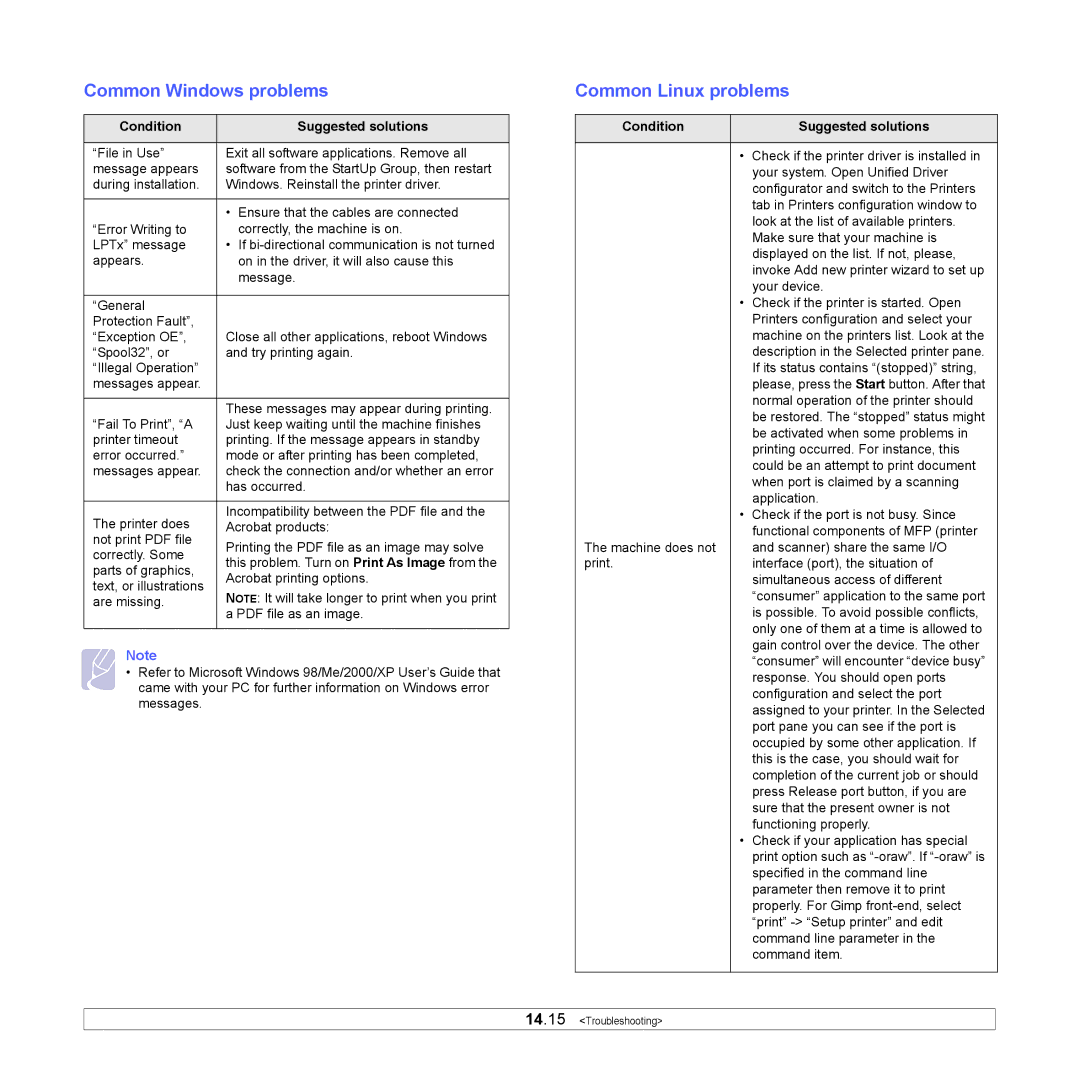Common Windows problems
Condition |
| Suggested solutions | |
|
| ||
“File in Use” | Exit all software applications. Remove all | ||
message appears | software from the StartUp Group, then restart | ||
during installation. | Windows. Reinstall the printer driver. | ||
|
|
| |
| • | Ensure that the cables are connected | |
“Error Writing to |
| correctly, the machine is on. | |
LPTx” message | • | If | |
appears. |
| on in the driver, it will also cause this | |
|
| message. | |
|
|
| |
“General |
|
| |
Protection Fault”, | Close all other applications, reboot Windows | ||
“Exception OE”, | |||
“Spool32”, or | and try printing again. | ||
“Illegal Operation” |
|
| |
messages appear. |
|
| |
|
| ||
| These messages may appear during printing. | ||
“Fail To Print”, “A | Just keep waiting until the machine finishes | ||
printer timeout | printing. If the message appears in standby | ||
error occurred.” | mode or after printing has been completed, | ||
messages appear. | check the connection and/or whether an error | ||
| has occurred. | ||
|
| ||
The printer does | Incompatibility between the PDF file and the | ||
Acrobat products: | |||
not print PDF file | Printing the PDF file as an image may solve | ||
correctly. Some | |||
this problem. Turn on Print As Image from the | |||
parts of graphics, | |||
Acrobat printing options. | |||
text, or illustrations | |||
NOTE: It will take longer to print when you print | |||
are missing. | |||
| a PDF file as an image. | ||
|
|
| |
Note
• Refer to Microsoft Windows 98/Me/2000/XP User’s Guide that came with your PC for further information on Windows error messages.
Common Linux problems
Condition |
| Suggested solutions |
|
|
|
| • | Check if the printer driver is installed in |
|
| your system. Open Unified Driver |
|
| configurator and switch to the Printers |
|
| tab in Printers configuration window to |
|
| look at the list of available printers. |
|
| Make sure that your machine is |
|
| displayed on the list. If not, please, |
|
| invoke Add new printer wizard to set up |
|
| your device. |
| • | Check if the printer is started. Open |
|
| Printers configuration and select your |
|
| machine on the printers list. Look at the |
|
| description in the Selected printer pane. |
|
| If its status contains “(stopped)” string, |
|
| please, press the Start button. After that |
|
| normal operation of the printer should |
|
| be restored. The “stopped” status might |
|
| be activated when some problems in |
|
| printing occurred. For instance, this |
|
| could be an attempt to print document |
|
| when port is claimed by a scanning |
|
| application. |
| • | Check if the port is not busy. Since |
|
| functional components of MFP (printer |
The machine does not |
| and scanner) share the same I/O |
print. |
| interface (port), the situation of |
|
| simultaneous access of different |
|
| “consumer” application to the same port |
|
| is possible. To avoid possible conflicts, |
|
| only one of them at a time is allowed to |
|
| gain control over the device. The other |
|
| “consumer” will encounter “device busy” |
|
| response. You should open ports |
|
| configuration and select the port |
|
| assigned to your printer. In the Selected |
|
| port pane you can see if the port is |
|
| occupied by some other application. If |
|
| this is the case, you should wait for |
|
| completion of the current job or should |
|
| press Release port button, if you are |
|
| sure that the present owner is not |
|
| functioning properly. |
| • | Check if your application has special |
|
| print option such as |
|
| specified in the command line |
|
| parameter then remove it to print |
|
| properly. For Gimp |
|
| “print” |
|
| command line parameter in the |
|
| command item. |
|
|
|
14.15 <Troubleshooting>