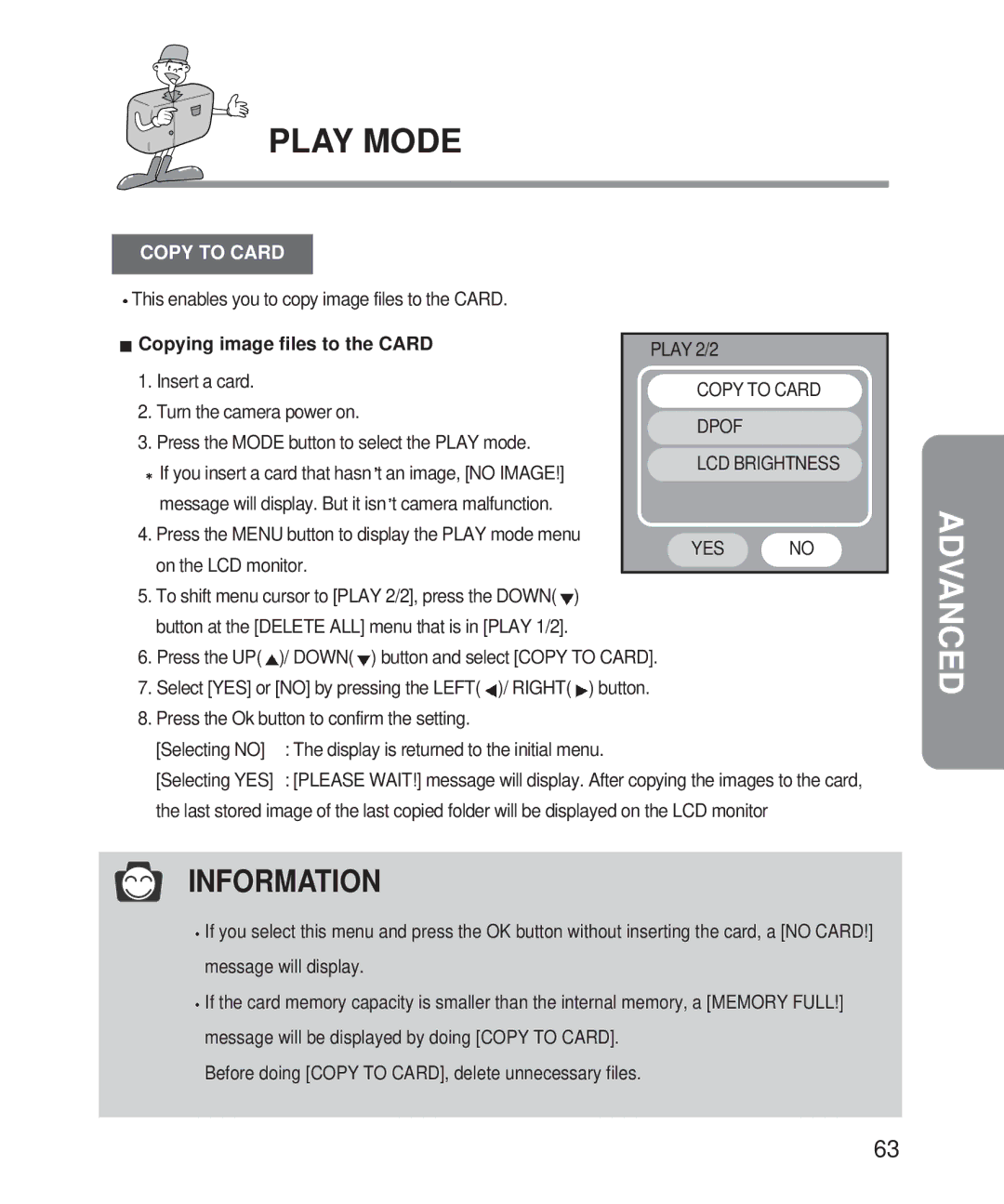PLAY MODE
COPY TO CARD |
|
|
| |
|
|
|
| |
This enables you to copy image files to the CARD. |
|
| ||
Copying image files to the CARD |
|
| ||
PLAY 2/2 |
| |||
|
|
| ||
1. Insert a card. | COPY TO CARD | |||
|
| |||
2. Turn the camera power on. | DPOF |
| ||
3. Press the MODE button to select the PLAY mode. |
| |||
LCD BRIGHTNESS | ||||
If you insert a card that hasn t an image, [NO IMAGE!] | ||||
|
| |||
message will display. But it isn t camera malfunction. |
|
| ||
4. Press the MENU button to display the PLAY mode menu | YES | NO | ||
on the LCD monitor. | ||||
|
| |||
5.To shift menu cursor to [PLAY 2/2], press the DOWN(![]() ) button at the [DELETE ALL] menu that is in [PLAY 1/2].
) button at the [DELETE ALL] menu that is in [PLAY 1/2].
6.Press the UP(![]() )/ DOWN(
)/ DOWN(![]() ) button and select [COPY TO CARD].
) button and select [COPY TO CARD].
7.Select [YES] or [NO] by pressing the LEFT(![]() )/ RIGHT(
)/ RIGHT(![]() ) button.
) button.
8.Press the Ok button to confirm the setting.
[Selecting NO] | : The display is returned to the initial menu. |
[Selecting YES] | : [PLEASE WAIT!] message will display. After copying the images to the card, |
the last stored image of the last copied folder will be displayed on the LCD monitor
INFORMATION
![]() If you select this menu and press the OK button without inserting the card, a [NO CARD!] message will display.
If you select this menu and press the OK button without inserting the card, a [NO CARD!] message will display.
![]() If the card memory capacity is smaller than the internal memory, a [MEMORY FULL!] message will be displayed by doing [COPY TO CARD].
If the card memory capacity is smaller than the internal memory, a [MEMORY FULL!] message will be displayed by doing [COPY TO CARD].
Before doing [COPY TO CARD], delete unnecessary files.
63