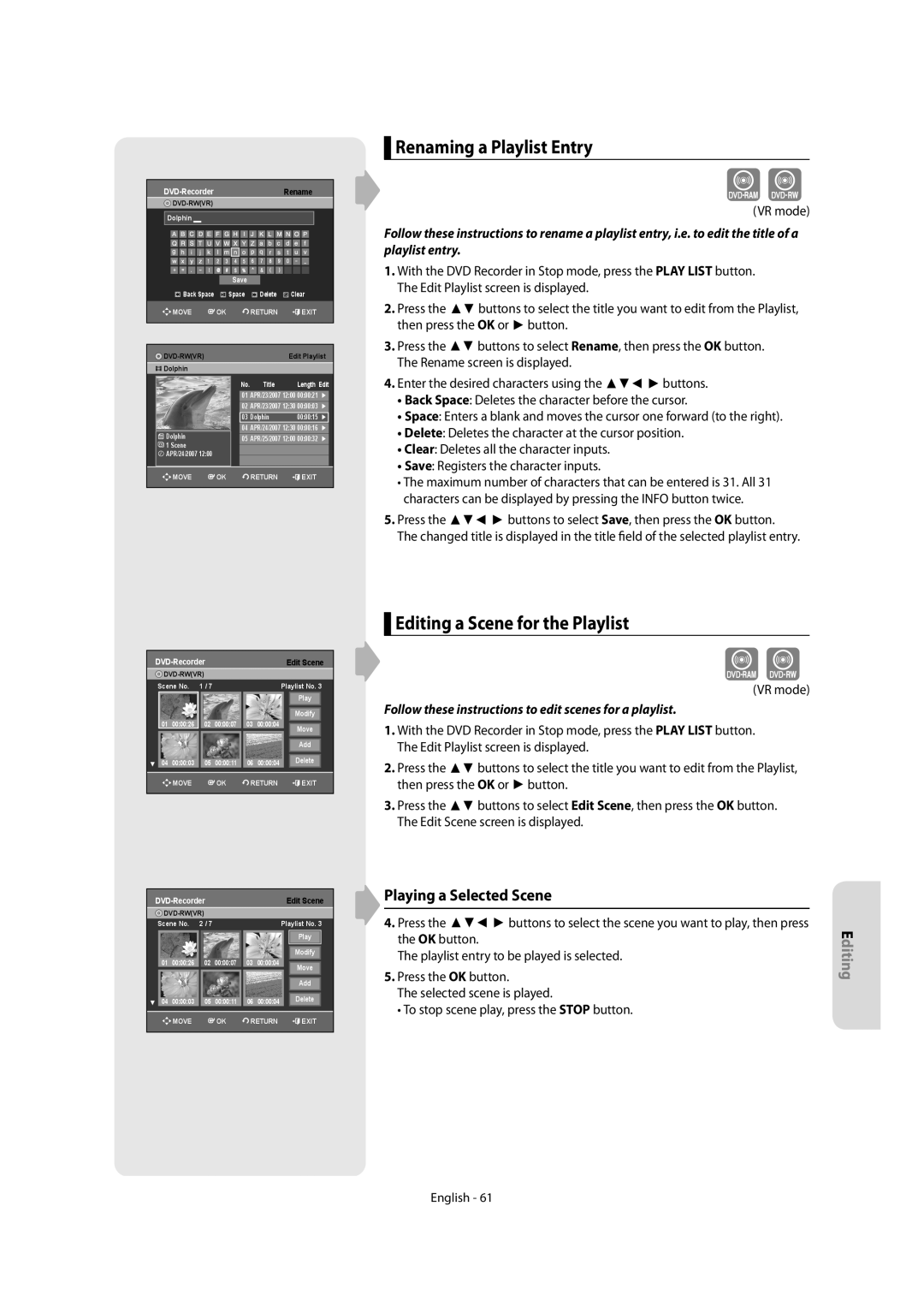DVD-R150 DVD-R155
Be Sure to Operate Recorder Correctly AS Instructed
Getting Started
Important Safety Instructions
Precaution
Maintenance of Cabinet
Handling Cautions
Disc Storage
Disc Specifications
DVD-RAM Disc Playback and Recording
DVD+RW Disc Playback and Recording
Protection
Do not use the following discs
Contents
Additional Information
General Features
Select the disc type
How to use the DVD Recorder
Recording
Preparing the Remote Control
Accessories
Unpacking
Playing
Controllable TV Codes
Front Panel
Description
Front Panel Display
Rear Panel DVD-R155
Rear Panel DVD-R150
Tour of the Remote Control
Connecting the DVD Recorder
Connecting & Setting Up
TV mode
Video, Component video and Progressive Output Modes
Case 1 Connecting to a Video Composite output jack
Case 2 Connecting to an S-Video output jack
See page 17~18
If your TV has audio input jacks, use this connection
Case 1 Connecting to your TV
Case 2 Connecting to a stereo amplifier with AV output jacks
Case 1 Connecting to a TV with Hdmi Jack
Connecting HDMI/DVI to a TV DVD-R155 only
Case 2 Connecting to a TV with DVI Jack
Case 2 Connecting a Camcorder to the DV in jack
Connecting to AV2 IN, DV input jack
Plug & Auto Setup
System Setup
On-Screen Menu Navigation
System Setup
Setting the Clock
Presetting Channels with the Manual Setup function
Presetting Channels with the Auto Setup function
Setting up the Language Options
EP Mode Time Setting
Setting up the System Options
Quick Recording Setting
This function allows you to setup the system setting
Anynet+HDMI-CEC DVD-R155 only
For using Anynet+HDMI-CEC
TV Menu
Digital Output
Setting up the Audio Options
This is only active when a Dolby Digital signal is detected
Setting up Video Options
This function allows you to setup the TV screen setting
Dynamic Compression
Canceling the Progressive scan
Setting up the Progressive scan
DivXR Registration
HDMI/DVI Resolution DVD-R155 only
About the Change Password
Setting up the Parental Control
About the Rating Level
Recordable discs
Recording
This section shows various DVD recording methods
DVD-RAM DVD-RW DVD-R
Recording Formats
DVD-RAM/-RWVR mode
DVD-RWVideo mode/-R
Mode Characteristic Recording Times Data
Recording Mode
Unrecordable video
DVD-RW Ver.1.1 With Cprm VR mode Video mode
Concerning Copy Control Signals
Content Protection for Recordable Media Cprm
About Info Button
Before you start
Recording immediately
To pause recording
To stop recording
Press the OPEN/CLOSE button to close the disc tray
Copying from a Camcorder
Wait until Load disappears from the front panel display
To stop recording
030 100 .. 500 .. normal
Making a One Touch Recording OTR
Speed Recording Mode
Making a Timer Recording
03 TUE
You can make the Timer Recording up to 12 programmes
If the timer settings overlap
Follow these directions to edit the timer record list
Editing the Scheduled Record List
Deleting the Scheduled Record List
EZ REC Mode is set up
Region code DVD-Video only
Playback
Disc types that can be played
DTS
Discs that cannot be played
Playing a Disc
Using the playback related buttons
Using the Disc Menu & Title Menu
For DVD-VIDEO discs
For DVD-RAM/DVD±RW/±R discs
Step Motion Play
Slow Motion play/Step Motion Play
Skipping Chapters or Tracks
If you press the Skip button
Repeat Play
Using the Anykey button
Moving to a desired scene directly
Playing Repeatedly
Selecting the Subtitle Language
Using one Touch button
Selecting the Audio Language
Changing the Camera Angle
Setting Bookmarks
Using Bookmarks
Zooming-In
Playing back a bookmark
Setting Markers
Using the Markers
Clearing a bookmark
Playing back a Marker
Playing an Audio CDCD-DA
Playing back an Audio CDCD-DA/MP3
Audio CDCD-DA Screen Elements
Playing back an MP3 Disc
Press the Cancel button to return to normal playback
Repeat Playback of an Audio/MP3 Disc
MP3 Screen Elements
Playing back a Picture Disc
Play Option Mode
To Programme Tracks
You can register a maximum of 30 tracks in the playlist
MPEG4 Function Description
Playing back MPEG4 Disc
Adpcm
Title List Screen Elements
Playing the Title List
Recording on Free space
Rename, Delete, Edit, Protection See pages
Basic Editing Title List
Editing
RenamingLabeling a Title
Title List
Deleting a Title
Locking Protecting a Title
Status
Edit Title List Screen Elements
Deleting a Section of a Title
Adding a chapter
Editing a Chapter
Deleting a chapter
Chapter Edit Screen Elements
Hiding a chapter
Dividing a Title
Deleting all chapters
Follow steps 1 to 3
Creating a Playlist
Advanced Editing Playlist
Playing Entries in the Playlist
Follow these instructions to play the playlist entries
Editing a Scene for the Playlist
Renaming a Playlist Entry
Playing a Selected Scene
Follow these instructions to edit scenes for a playlist
Moving a Scene Changing the Position of a Scene
Modifying a Scene Replacing a Scene
Deleting a Scene
Adding a Scene
Copying a Playlist Entry to the Playlist
Disc Manager
Deleting a Playlist Entry from the Playlist
Editing the Disc Name
Formatting a Disc
Disc Protection
Do you want to continue?
DVD-VR Disc
DVD-RW can be finalised or unfinalised in VR mode
Unfinalising a disc V/VR mode
Finalising a disc
Edit Compatible
Delete All Title Lists
Power
Troubleshooting
Additional Information
Playback
Timer Recording
Remote Control Unit
Sound
Hdmi DVD-R155 only
PAL-B/G, D/K
Specifications
MPEG-II
DVD Audio CDCD-DA
Region Country Customer Care Center Web Site
English Français AK68-01274J
DVD-R150 DVD-R155
Avertissement
Premiers pas avec l’appareil
Entretien du boîtier
Précautions
Manipulation du disque
Tenue du disque
Spécifications du disque
Stockage du disque
CD audio
Lecture et enregistrement de disques DVD±R
DVD-RW mode Vidéo
DVD-RW mode VR
Lecture et enregistrement de disques DVD-RW
’utilisez pas les disques suivants
Compression Dynamique
Cas Connexion d’un caméscope à la prise ’entrée DV
Nicam
Code de régionDVD-Video uniquement
Mode EZ REC
Disques ne pouvant être lus avec cet appareil
Dépannage
Caractéristiques générales
Étape 2 Formatez le disque pour commencer l’enregistrement
Avant de lire le manuel de l’utilisateur
Utilisation d’un DVD-RAM
Utilisation d’un DVD±RW/+R
Déballage
Bouton Fonction
Codes TV contrôlables
Prog ou
Utilisé pour activer et désactiver le son
Affichage en façade
Panneau arrière DVD-R155
Panneau arrière DVD-R150
Composant excellente qualité vidéo
Aperçu de la télécommande
Connexion & Configuration
Mode TV
Autre type de connexion du câble de sortie vidéo
Modes S-Vidéo, Vidéo composant et Sortie progressive
Cas 2 Connexion à une prise de sortie S-Vidéo
Cas 1 Connexion à une prise de sortie vidéo composite
Cas 3 Prises de sortie Vidéo composant
Autre type de connexion du câble de sortie audio
Cas 1 Connexion à votre téléviseur
Haut-parleur
Cas 2 Raccordement à un téléviseur prise DVI
Cas 1 Raccordement à un téléviseur prise Hdmi
Pourquoi Samsung utilise-t-il HDMI?
Qu’est ce que le HDCP?
Connexion à la prise d’entrée AV2 IN, DV
Utilisez le bouton Input SEL. pour sélectionner
’entrée correcte
Navigation dans le menu à l’écran
Installation du système
Branchement et réglage automatique
Réglage de l’horloge
Installation du système
Pré-réglage des canaux avec la fonction de réglage manuel
Configuration des options du système
Configuration des options de langue
Cette fonction vous permet de configurer le système
Création automatique de chapitre
Réglage de l’heure en mode EP
Configuration de l’enregistrement rapide
Automatique de chapitres
Utilisation d’Anynet+HDMI-CEC
Anynet+HDMI-CEC DVD-R155 uniquement
Menu du téléviseur
Configuration des options audio
Non Aucune sortie de signal DTS
Sortie Numérique
Compression Dynamique
Configuration des options vidéo
Format du téléviseur
Réduction Bruit 3D réduction du bruit adaptée au mouvement
‹ Pour annuler le réglage Progressif
‹ Pour activer le réglage Progressif
Enregistrement DivXR
Résolution HDMI/DVI DVD-R155 uniquement
Propos du niveau d’évaluation
Configuration du contrôle parental
Propos du Changement de mot de passe
Disques enregistrables
Enregistrement
DVD-RAM DVD-RW DVD-R DVD+RW DVD+R
Enregistrable
DVD-RAM/-RW mode VR
DVD-RW mode Vidéo/-R
Formats d’enregistrement
Mode Caractéristique Durées d’enreg
Mode enregistrement
Films non enregistrables
Propos du bouton Info
DVD-RW Ver.1.1 DVD-RWVer.1.1 Avec Cprm Mode VR Mode Vidéo
Propos des signaux anti-copie
Enregistrement du programme télévisé que vous regardez
Enregistrement immédiat
Avant de commencer
Pour mettre l’enregistrement en pause
Assurez-vous que le disque a suffisamment d’espace disque
Copie à partir d’un caméscope
Appuyez sur la touche OPEN/CLOSE et insérez un disque
Enregistrable dans le tiroir à disque
Enregistrement avec une seule touche OTR
LU-SA
Vitesse Mode d’enregistrement
LU-VE
Si les réglages du programmateur se chevauchent
Editer une Minuterie Standard
Supprimer une minuterie standard
Mode EZ REC
Type de disques pouvant être lus avec cet appareil
Lecture
Disques ne pouvant être lus avec cet appareil
Lecture d’un disque
Utilisation des boutons de lecture
Utilisation des chapitres ou des pistes
Cas des disques DVD-VIDEO
Cas des disques DVD-RAM/DVD±RW/DVD±R
Lecture au ralenti
Lecture au ralenti/Lecture par sauts
Lecture par sauts
Sauter des chapitres ou des pistes
Répétition de la lecture
Utilisation du bouton Anykey
Accès direct à la scène souhaitée
Lecture répétée
Sélection de la langue audio
Sélection de la langue de sous-titrage
Changement dangle de la caméra
Utilisation du bouton One Touch Touche unique
Utilisation des signets
Zoom avant
Réglage de signets
Lire un signet
Effacer un signet
Utilisation des marqueurs
Réglage de repères
Lire un marqueur
Lecture d’un CD audio CD-DA
Lecture dun CD Audio CD-DA/MP3
Appuyez sur la touche Search / lecture rapide X2, X4
Piste
Lecture d’un disque MP3
Pour retourner en mode de lecture normale
Lecture dun disque vidéo
Mode Options de lecture
Programmer des pistes
AVI, .DIVX, .avi, .divx
Lecture dun disque MPEG4
‹ Description de la fonction MPEG4
Éléments de l’écran Liste de Titres
Lecture de la liste de titres
Enregistrement dans l’espace libre
Édition de base Liste de titres
Édition
Renommer Étiqueter un titre
Liste de titres
Supprimer un titre
Verrouiller Protéger un titre
DÉPLA. OK Revenir Quitter DVD-RWVR
Supprimer une section d’un titre
Lire une scène sélectionnée
Modification d’un chapitre
Suppression d’un chapitre
Masquage d’un chapitre
Fractionnement d’un titre
Suppression de tous les chapitres
Suivez les étapes 1 à 3 de la procédure indiquée en
Créer une Liste de lecture
Édition avancée Liste de lecture
Lire les entrées de la Liste de lecture
Pour créer une nouvelle liste de lecture
Éditer une scène pour une liste de lecture
Renommer une entrée dans une liste de lecture
Déplacer une scène Changer une scène de position
Modifier une scène Remplacer une scène
Suivez les étapes 1 à 3 de la
Supprimer une scène
Ajouter une scène
Éditer le nom d’un disque
Gestionnaire de disque
Formater un disque
Protection du disque
Le disque est formaté
DVD-VR Disque DVD-RAM DVD-RW
Finaliser un disque
Ne pas finaliser un dique mode V/VR
Ment
Compatibilité à la modification
Supprimer toutes les listes de titres
Dépannage
Informations Complémentaires
Son
Télécommande
Enregitrement par minuterie
Hdmi DVD-R155 uniquement
PAL-B/G, DK
Caractéristiques techniques
Comment contacter Samsung dans le monde
Contact Samsung World Wide
English Français AK68-01274J