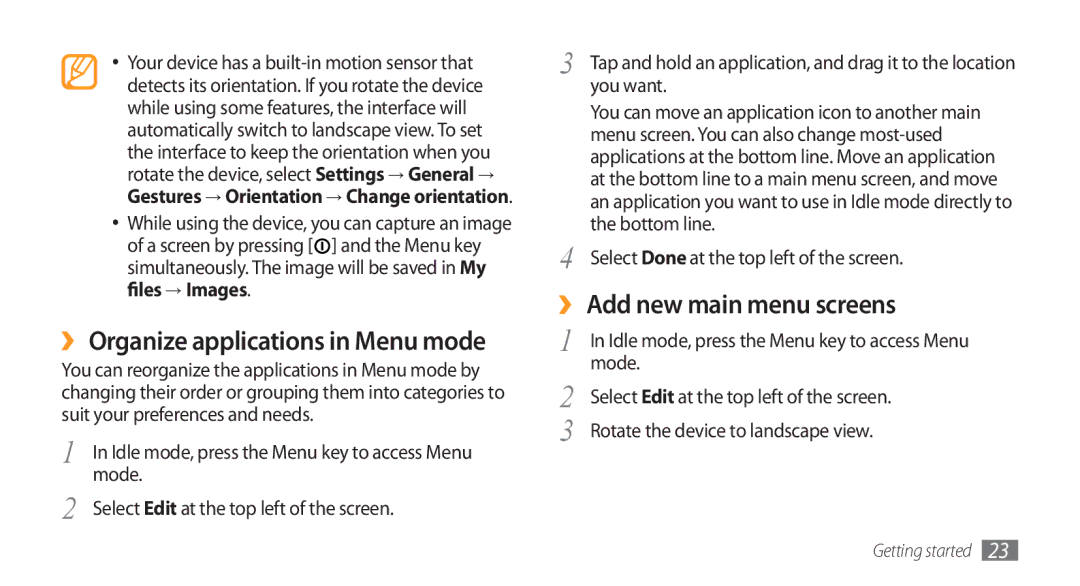•Your device has a
•While using the device, you can capture an image of a screen by pressing [![]() ] and the Menu key simultaneously. The image will be saved in My files→ Images.
] and the Menu key simultaneously. The image will be saved in My files→ Images.
››Organize applications in Menu mode
You can reorganize the applications in Menu mode by changing their order or grouping them into categories to suit your preferences and needs.
1 | In Idle mode, press the Menu key to access Menu |
2 | mode. |
Select Edit at the top left of the screen. |
3 | Tap and hold an application, and drag it to the location |
| you want. |
| You can move an application icon to another main |
| menu screen. You can also change |
| applications at the bottom line. Move an application |
| at the bottom line to a main menu screen, and move |
| an application you want to use in Idle mode directly to |
4 | the bottom line. |
Select Done at the top left of the screen. |
››Add new main menu screens
1 | In Idle mode, press the Menu key to access Menu |
2 | mode. |
Select Edit at the top left of the screen. | |
3 | Rotate the device to landscape view. |
Getting started 23