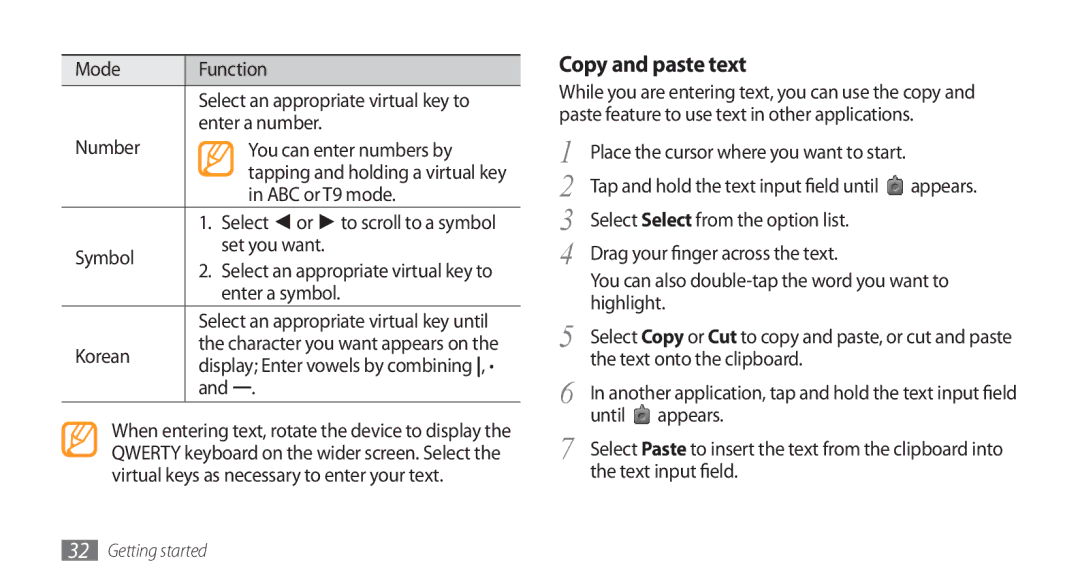Mode | Function |
| |
| Select an appropriate virtual key to |
| |
| enter a number. | ||
Number | You can enter numbers by | ||
| tapping and holding a virtual key | ||
| in ABC or T9 mode. | ||
| 1. Select ◄ or ► to scroll to a symbol |
| |
Symbol | set you want. | ||
2. Select an appropriate virtual key to | |||
| |||
| enter a symbol. |
| |
| Select an appropriate virtual key until | ||
Korean | the character you want appears on the | ||
display; Enter vowels by combining , · | |||
| |||
| and . |
| |
When entering text, rotate the device to display the QWERTY keyboard on the wider screen. Select the virtual keys as necessary to enter your text.
Copy and paste text
While you are entering text, you can use the copy and paste feature to use text in other applications.
1 | Place the cursor where you want to start. |
| |
2 | Tap and hold the text input field until | appears. | |
3 | Select Select from the option list. |
| |
4 | Drag your finger across the text. |
| |
| You can also | ||
5 | highlight. |
| |
Select Copy or Cut to copy and paste, or cut and paste | |||
6 | the text onto the clipboard. |
| |
In another application, tap and hold the text input field | |||
7 | until | appears. |
|
Select Paste to insert the text from the clipboard into | |||
| the text input field. |
| |
32Getting started