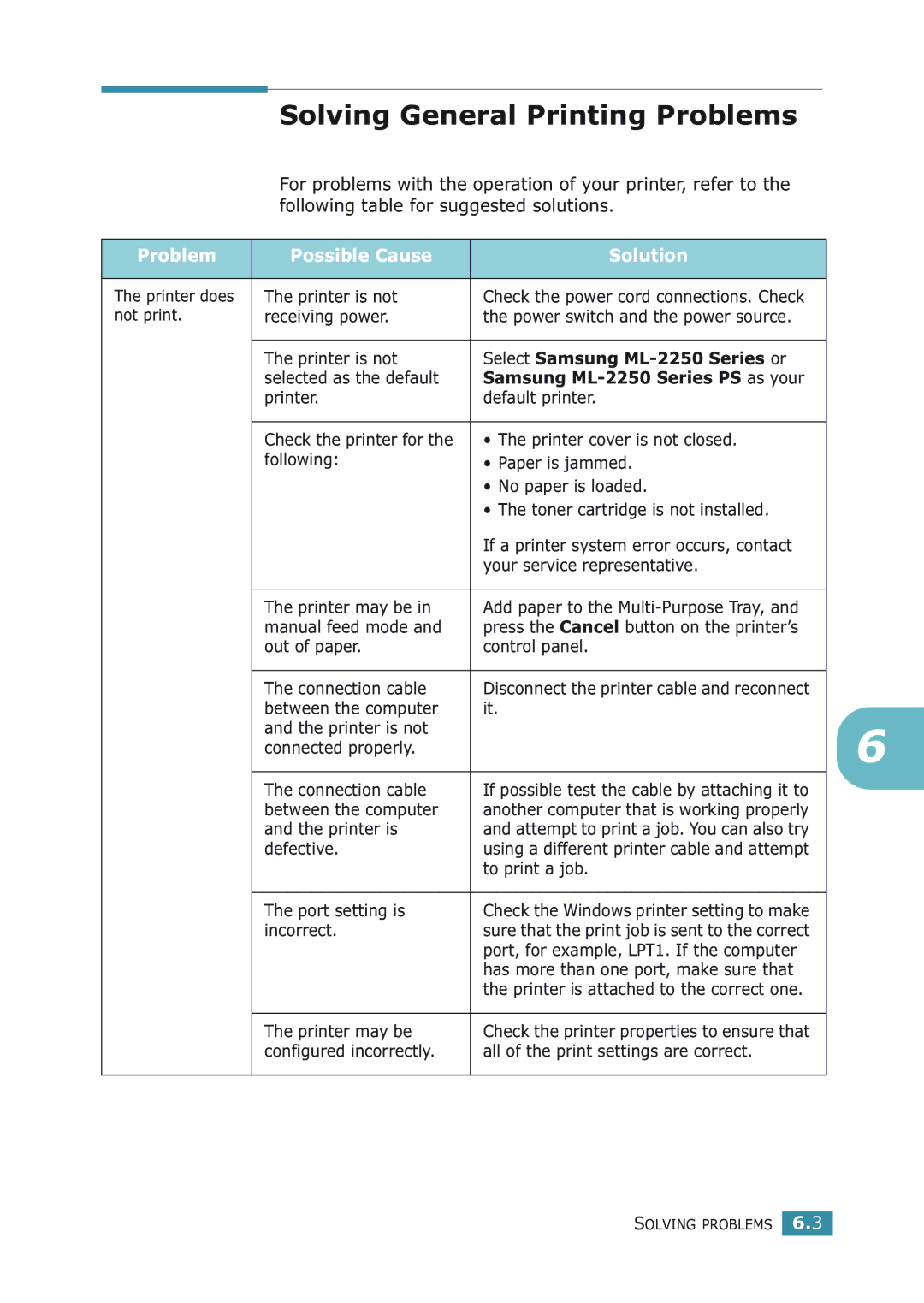Solving General Printing Problems
For problems with the operation of your printer, refer to the following table for suggested solutions.
Problem | Possible Cause | Solution |
|
|
|
The printer does | The printer is not | Check the power cord connections. Check |
not print. | receiving power. | the power switch and the power source. |
|
|
|
| The printer is not | Select Samsung |
| selected as the default | Samsung |
| printer. | default printer. |
|
|
|
| Check the printer for the | • The printer cover is not closed. |
| following: | • Paper is jammed. |
|
| • No paper is loaded. |
|
| • The toner cartridge is not installed. |
|
| If a printer system error occurs, contact |
|
| your service representative. |
|
|
|
| The printer may be in | Add paper to the |
| manual feed mode and | press the Cancel button on the printer’s |
| out of paper. | control panel. |
|
|
|
| The connection cable | Disconnect the printer cable and reconnect |
| between the computer | it. |
| and the printer is not |
|
| connected properly. |
|
|
|
|
| The connection cable | If possible test the cable by attaching it to |
| between the computer | another computer that is working properly |
| and the printer is | and attempt to print a job. You can also try |
| defective. | using a different printer cable and attempt |
|
| to print a job. |
|
|
|
| The port setting is | Check the Windows printer setting to make |
| incorrect. | sure that the print job is sent to the correct |
|
| port, for example, LPT1. If the computer |
|
| has more than one port, make sure that |
|
| the printer is attached to the correct one. |
|
|
|
| The printer may be | Check the printer properties to ensure that |
| configured incorrectly. | all of the print settings are correct. |
|
|
|
6
SOLVING PROBLEMS 6.3