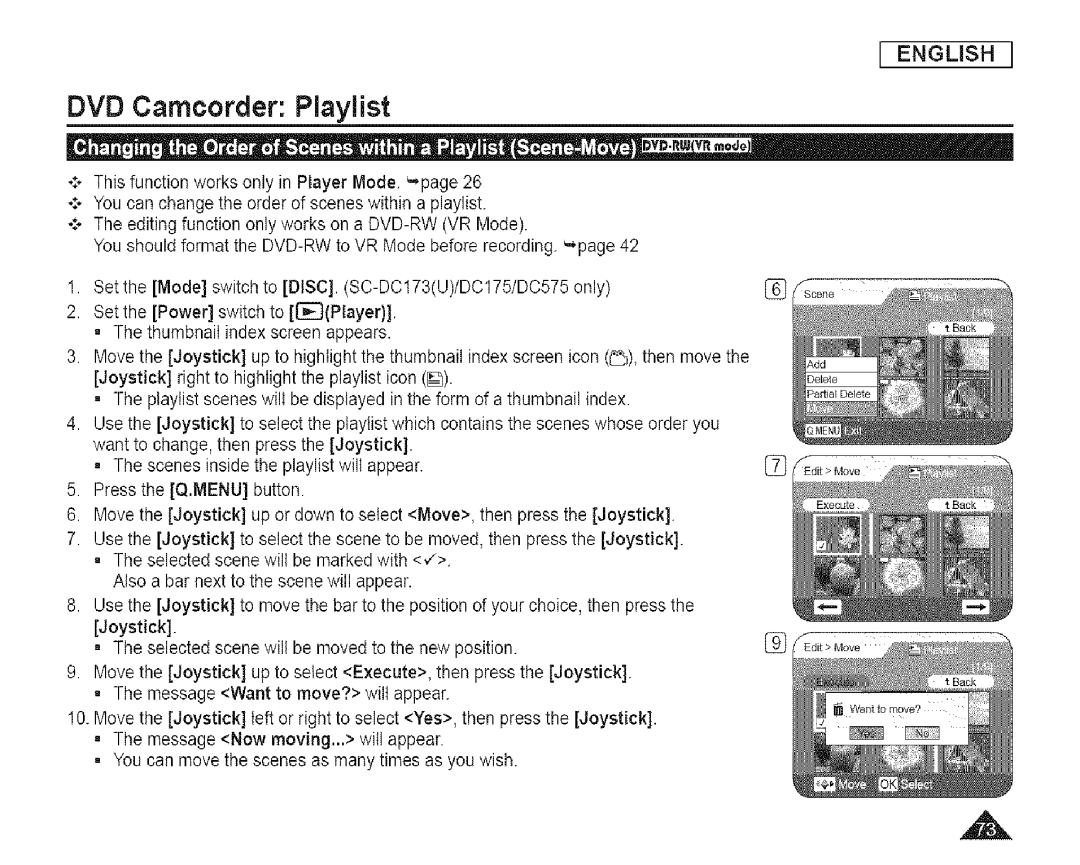I ENGLISH I
DVD Camcorder: Playlist
+This function works only in Player Mode. _page 26
****You can change the order of scenes within a playlist.
*:° The editing function only works on a
You should format the
1.Set the [Mode] switch to [DISC].
2.Set the [Power] switch to [[ii_(Player)].
=The thumbnail index screen appears.
3.Move the [Joystick] up to highlight the thumbnail index screen icon (_), then move the [Joystick] right to highlight the playlist icon (_).
=The playtist scenes wilt be displayed in the form of a thumbnail index.
4.Use the [Joystick] to select the ptayiist which contains the scenes whose order you want to change, then press the [Joystick].
=The scenes inside the playlist wilt appear.
5.Press the [Q.MENU] button.
6.Move the [Joystick] up or down to select <Move>, then press the [Joystick].
7.Use the [Joystick] to select the scene to be moved, then press the [Joystick].
=The selected scene wilt be marked with <,/>. Also a bar next to the scene will appear.
8.Use the [Joystick] to move the bar to the position of your choice, then press the [Joystick].
=The selected scene will be moved to the new position.
9.Move the [Joystick] up to select <Execute>, then press the [Joystick].
=The message <Want to move,'?>wilt appear.
10.Move the [Joystick] left or right to select <Yes>, then press the [Joystick].
=The message <Now moving...> will appear.
=You can move the scenes as many times as you wish.
%