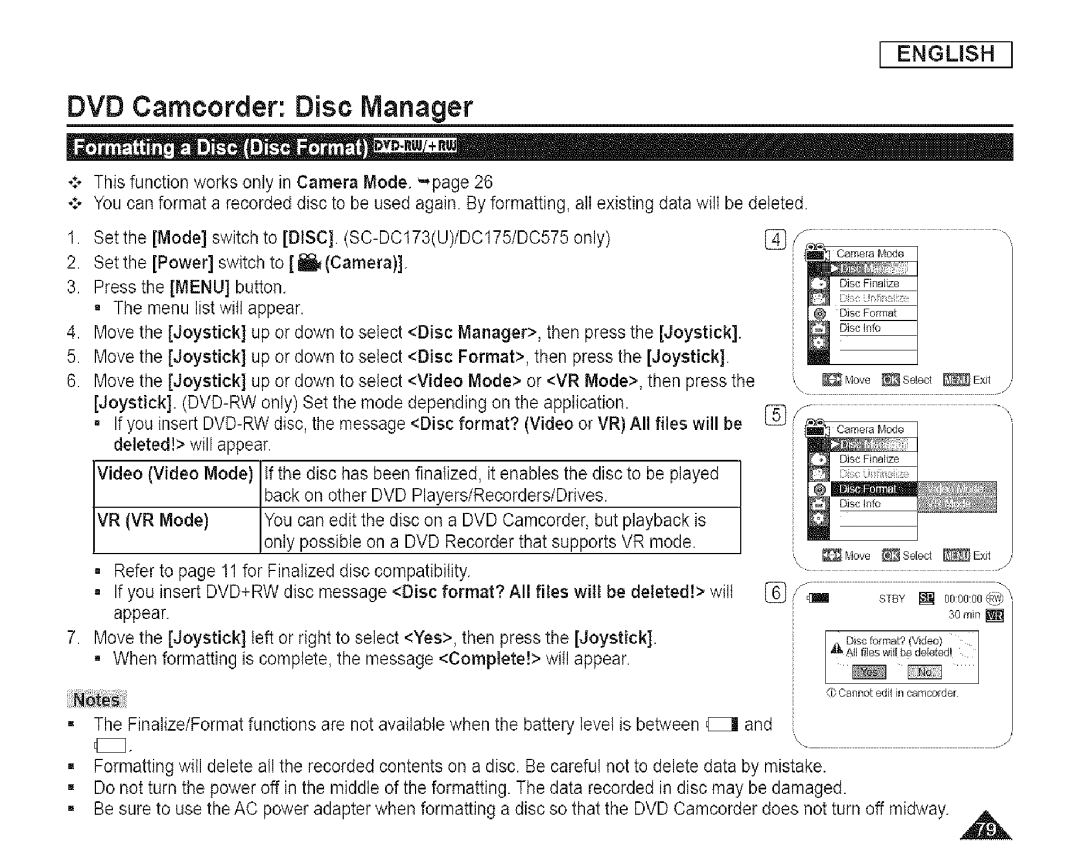I ENGLISH I
DVD Camcorder: Disc Manager
°:* You can format a recorded disc to be used again. By formatting, alt existing data wilt be deleted.
1.Set the [Mode] switch to [DISC].
2.Set the [Power] switch to [ !_1_(Camera)].
3.Press the [MENU] button. = The menu list will appear.
4.Move the [Joystick] up or down to seIect <Disc Manager>, then press the [Joystick].
5.Move the [Joystick] up or down to seIect <Disc Format>, then press the [Joystick].
6. Move the [Joystick] up or down to select <Video Mode> or <VR Mode>, then press the | _,_ove _ | SeLect | _ | Exit | |
[Joystick]. |
|
|
| J | |
|
|
|
| ||
= If you insert |
|
|
|
| |
deleted!> will appear |
|
|
|
| |
Video (Video Mode) | if the disc has been finalized, it enables the disc to be played |
|
|
|
|
| back on other DVD Players/Recorders/Drives. |
|
|
|
|
VR (VR Mode) | You can edit the disc on a DVD Camcorder, but playback is |
|
|
|
|
| only possible on a DVD Recorder that supports VR mode. | Move _ | Select | _ | Exit |
|
| ||||
=Refer to page 11 for Finalized disc compatibility.
=If you insert DVD+RW disc message <Disc format? All files will be deletedt> wilt appear.
7.Move the [Joystick] left or right to select <Yes>, then press the [Joystick].
• When formatting is complete, the message <Complete!> will appear.
= The Finalize/Format functions are not available when the battery level is between (_1 and
iFormatting win delete all the recorded contents on a disc. Be careful not to delete data by mistake.
iDo not turn the power off in the middle of the formatting. The data recorded in disc may be damaged.
i | Be sure to use the AC power adapter when formatting a disc so that the DVD Camcorder does not turn off midway. ,_ |
|