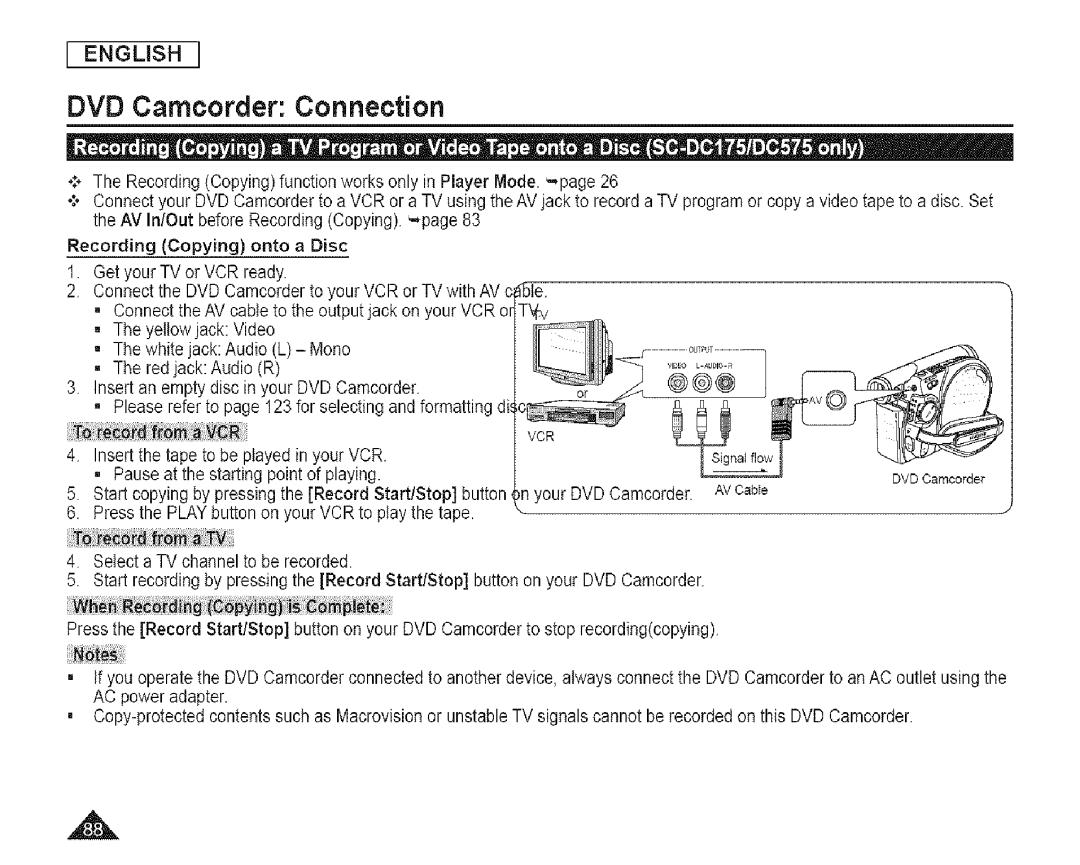[ ENGLISH ]
DVD Camcorder: Connection
o:.The Recording (Copying)function works only in Player Mode. '..,page26
¢Connect your DVD Camcorder to a VCR or a TV using the AV jack to record a TV program or copy a video tape to a disc. Set the AV In!Out before Recording (Copying) _page 83
Recording (Copying) onto a Disc
1. Getyour TV or VCR ready.
2Connect the DVD Camcorder to your VCR or TV with AVc; l_iel
•Connect the AVcable to the output jack on your VCR or
•The yellowjack: Video
•The white jack:Audio (L)- Mono
•The red jack: Audio (R)
3Insert an empty disc in your DVD Oamcorder.
•Please refer to page 123 for selecting and formatting di._
4Insert the tape to be played in your VCR.
| • Pause at the starting pointof playing, | ovo Camcorder |
5 | Start copying by pressing the [Record Start/Stop] button _n your DVD Camcorder. | AVCabEe |
6. | Press the PLAY button on your VCR to play the tape. |
|
4 | Select a TV channel to be recorded. |
|
5. | Start recording by pressing the (Record Start/Stop] button on your DVD Camcorder |
|
Press the (Record Start/Stop] button on your DVD Camcorder to stop recording(copying)
N_tes:
aIf you operate the DVD Camcorder connected to another device, atways connect the DVD Camcorderto an AC outlet using the AC power adapter.