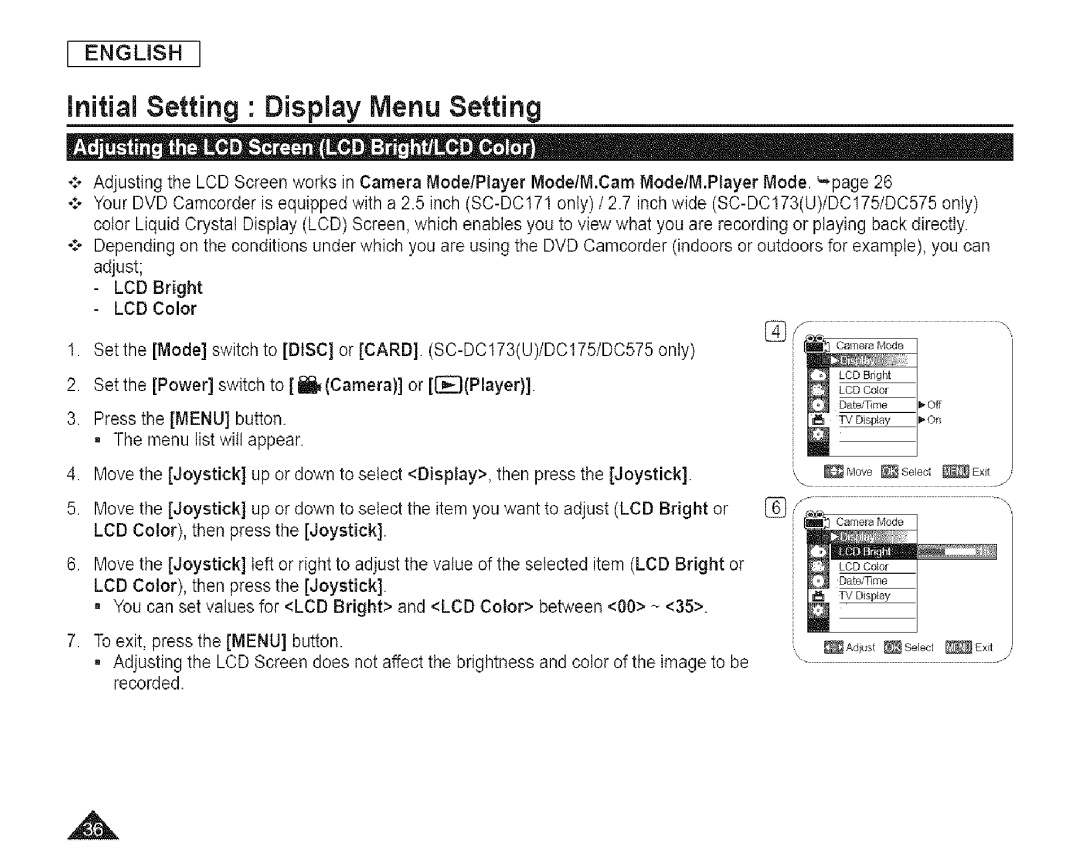I ENGLISH I
Initial Setting • Display Menu Setting
+ Adjusting the LCD Screen works in Camera Mode/Player Mode/M.Cam Mode/M.Player Mode.
*:* Your DVD Camcorder is equipped with a 2.5 inch
*:* Depending on the conditions under which you are using the DVD Camcorder (indoors or outdoors for example), you can adjust;
-LCD Bright
-LCD Color
1.Set the [Mode] switch to [DISC] or [CARD].
2.Set the [Power] switch to [1_ (Camera}] or [[_(Player)].
3.Press the [MENU] button.
, The menu list will appear.
4. | Move the [Joystick] | up or down to select <Display>, then press the [Joystick]. | _Move _Select | _ExJt | / |
|
|
|
|
| J |
5. | Move the [Joystick] | up or down to select the item you want to adjust (LCD Bright or | (_ f |
| "\ |
| LCD Color), then press the [Joystick]. |
|
|
| |
6.Move the [Joystick] left or right to adjust the value of the selected item (LCD Bright or LCD Color), then press the [Joystick].
TV Display
•You can set values for <LCD Bright> and <LCD Color> between <00> ~ <35>.
7.Toexit, press the [MENU] button.
•Adjusting the LCD Screen does not affect the brightness and color of the image to be recorded.
.,&