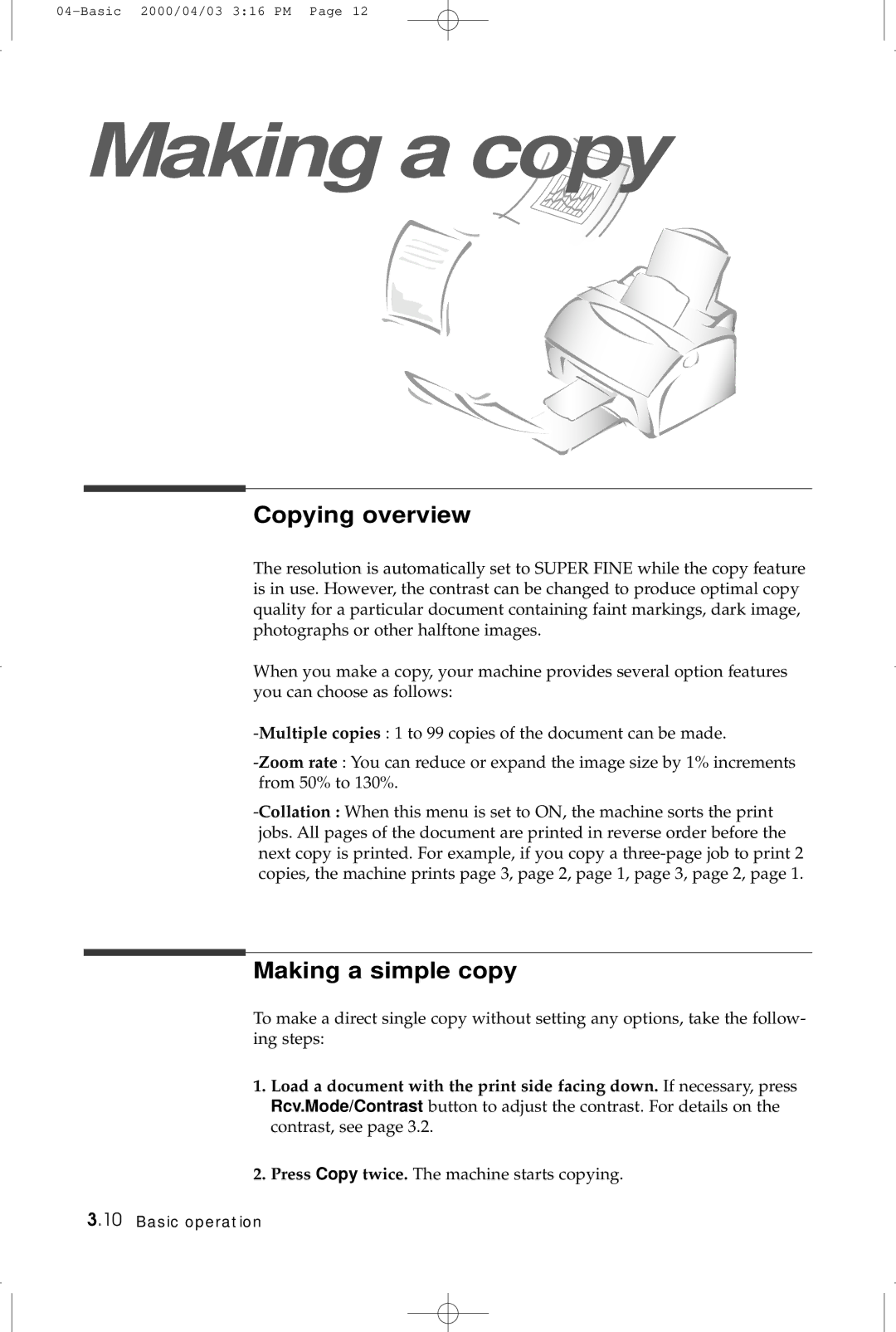Making a copy
Copying overview
The resolution is automatically set to SUPER FINE while the copy feature is in use. However, the contrast can be changed to produce optimal copy quality for a particular document containing faint markings, dark image, photographs or other halftone images.
When you make a copy, your machine provides several option features you can choose as follows:
Making a simple copy
To make a direct single copy without setting any options, take the follow- ing steps:
1.Load a document with the print side facing down. If necessary, press
Rcv.Mode/Contrast button to adjust the contrast. For details on the contrast, see page 3.2.
2.Press Copy twice. The machine starts copying.
3.10 Basic operation