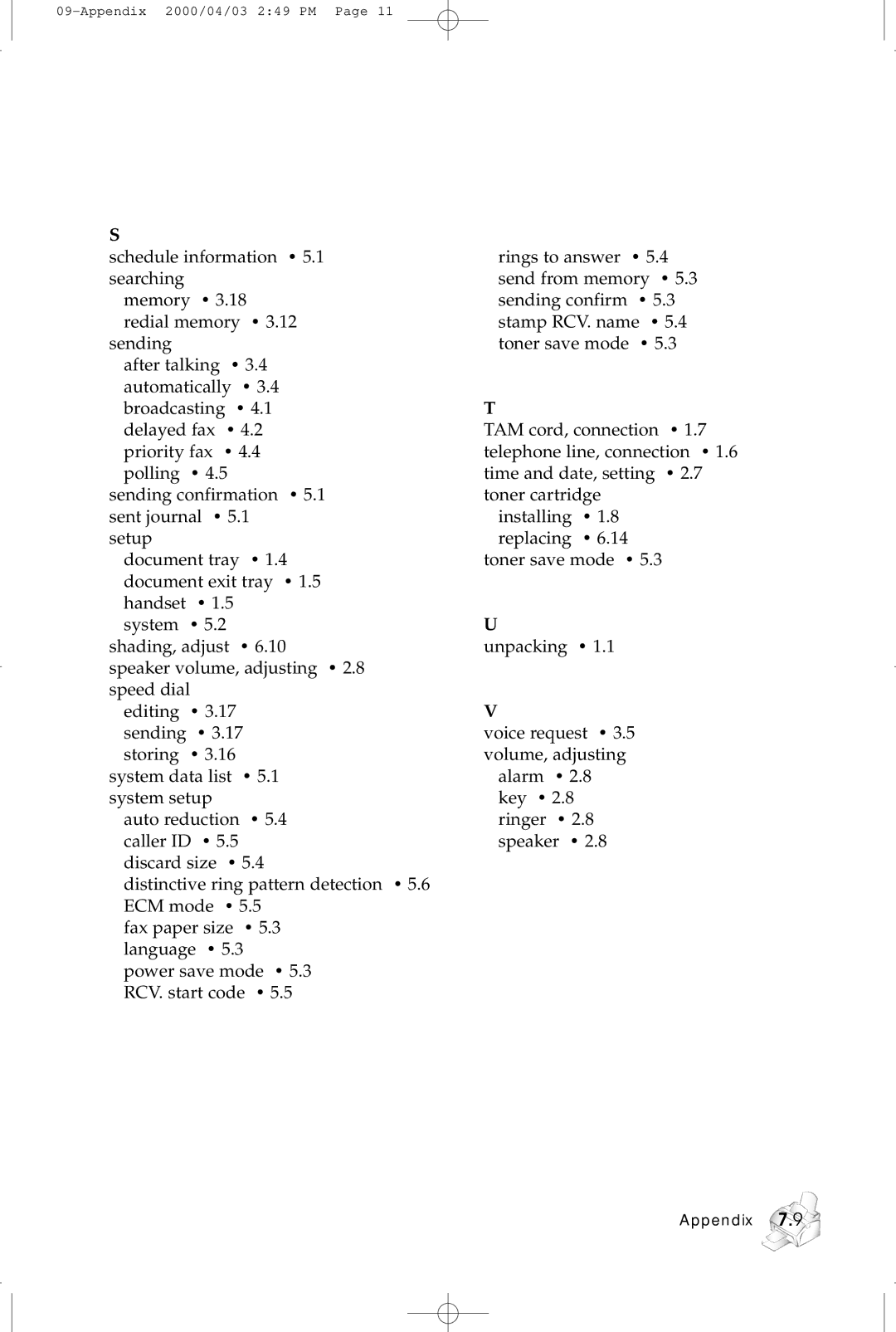Laser Facsimile
Trademark Notices
Contents
Receiving a fax
Making a copy
Other functions
Automatic dialing
Troubleshooting
Maintenance
Important safety information
Precautions
Safety notes
Symbology
Installation
Unpacking
Control locations and functions
Front view
Rear view
Setting up your machine
Choosing a location
Document tray
Paper exit tray
Document exit tray
Handset and handset cradle
Attach the handset cradle to the main body
AC power cord
Telephone line
Extension phone optional
Installing the toner cartridge
Installation
Loading paper
Insert the paper with the print side facing you
Paper type and size
Printing a demo
Getting started
Using the control panel
Setup
Using the number keypad
Entering alphanumeric characters
Keypad Character Assignments
Entering numbers
Editing numbers or name
Inserting pause
Setting up your fax number and name
Press Start/Enter when the name on the display is correct
Setting the time and date
Press !or ❿ until ‘TIME/DATE SETUP’ appears, then press
Enter the correct time and date using the number keypad
Adjusting volume
Ringer volume
Speaker volume
Alarm volume/Key volume
Basic operation
Sending a fax
Preparing documents for faxing or copying
Setting document resolution and contrast
Resolution
Contrast
Loading document
Canceling transmission
Sending a fax automatically
Sending a fax after talking
Confirming transmission
Voice request
Automatic redial
Sending a voice request
Answering a voice request
Receiving a fax
Receiving modes
Receiving automatically in FAX mode
Receiving manually in TEL mode
Distinctive ring pattern detection Drpd
Receiving in Auto mode
Receiving automatically in ANS/FAX mode
Receiving manually using an extension telephone
Copying overview
Making a simple copy
Advanced copy features
Press or ❿ to choose on or OFF
Press Copy or Start/Enter to begin the copy operation
Redial
To redial the number last called
To search through redial memory
Press and hold Redial/Pause for 2 seconds
Sending a recall
Monitoring a dual job status
One-touch dialing
Storing a number for one-touch dialing
Sending a fax using a one-touch number
Editing a number for one-touch dialing
If you do not want to assign a name, skip this step
Speed dialing
Storing a number for speed dialing
Press and hold Speed for 2 seconds
Enter the number you want to store, then press Start/Enter
Sending a fax using a speed number
Editing a number for speed dialing
Searching for a number in the memory
Searching sequentially through the memory
Searching with a particular first letter
Advanced fax
Broadcasting
Press Advanced FAX on the control panel
Delayed fax
JOB ❿CANCEL ❿DONE
TIME1330=1330
Priority fax
What is polling?
Polling
Send polling
Press or ❿ to select YES or no
If you want to cancel the operation, press Stop at any time
Receive polling
Canceling a scheduled operation
Adding documents to a scheduled operation
Press or ❿ until ‘ADD SCHEDULE’ appears, then press
Additional features
Printing reports
Help List
System setup
Setting an option
Press or ❿ until ‘SYSTEM Setup ’appears, then press
Selectable options
Additional features
Additional features
Additional features
Press Setup on the control panel
Press or ❿ until you find ‘GROUP Dial SETUP’, then press
Storing one-touch or speed dial numbers for group dial- ing
Sending a fax using group dialing Multi-address transmission
Editing group dial numbers
Clearing memory
Press or ❿ until ‘MEMORY CLEAR’ appears, then press
Troubleshooting
Clearing jams
Document jams while sending a fax
Paper jams while the machine is printing
If Jammed in the Printer Output Area
Tips for avoiding paper jams
LCD error messages
Display Meaning Solution
Paper JAM
Fixing problems
Symptom Cause and Solution
Symptom Cause and Solution
Cleaning the OPC drum
Press or ❿ until ‘MAINTENANCE’ appears, then press
Press Stop to return to standby mode
Adjusting shading
Setting the machine to be checked by phone
Press or ❿ until you find ‘ADJUST SHADING’, then press
Sending toner low information to the service company
Cleaning the document scanner
Open the control panel using your hand
Disassemble the white roller as follows
Carefully wipe the scanning glass with a soft, dry cloth
Managing the toner cartridge
Expected cartridge life
Replacing the toner cartridge
Pulling the cover release buttons toward you, open the cover
Close the cover firmly
Memo
Appendix
FCC regulations
Canadian radio interference regulations
Information to User
Party Responsible for Product Compliance
Laser safety statement
Safety information
Power saver
Specifications
Pabx
Index
Appendix
Appendix
Electronics