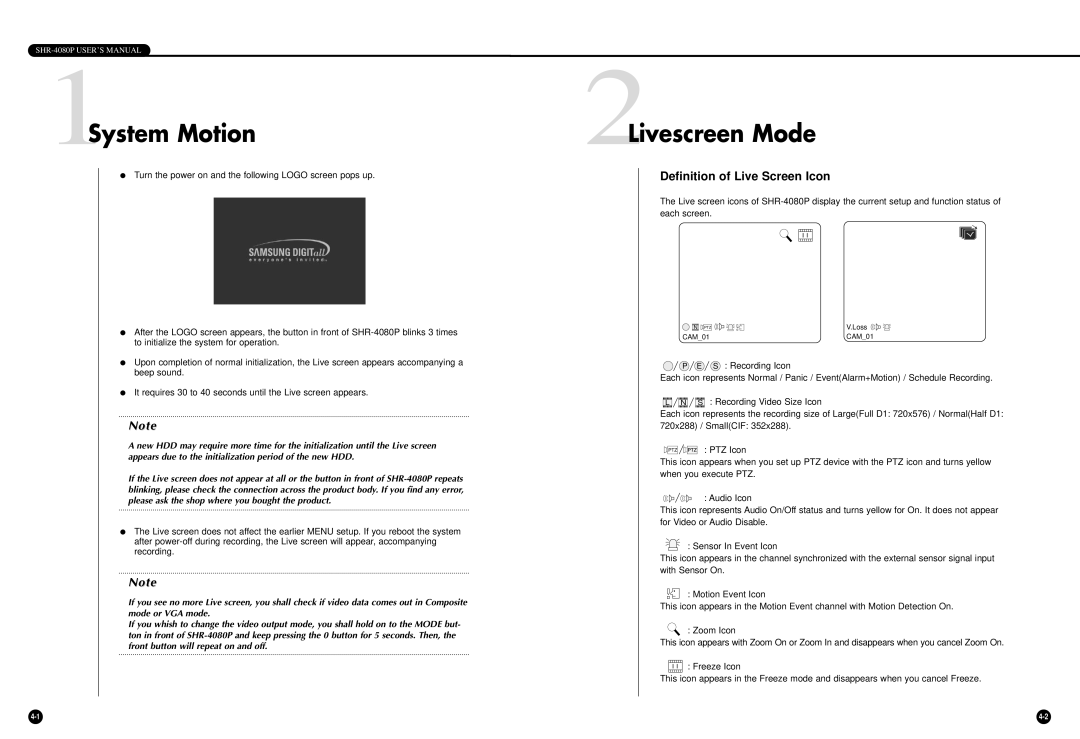SHR-4080P USER’S MANUAL
1System Motion
●Turn the power on and the following LOGO screen pops up.
●After the LOGO screen appears, the button in front of
●Upon completion of normal initialization, the Live screen appears accompanying a beep sound.
●It requires 30 to 40 seconds until the Live screen appears.
Note
A new HDD may require more time for the initialization until the Live screen appears due to the initialization period of the new HDD.
If the Live screen does not appear at all or the button in front of
●The Live screen does not affect the earlier MENU setup. If you reboot the system after
Note
If you see no more Live screen, you shall check if video data comes out in Composite mode or VGA mode.
If you whish to change the video output mode, you shall hold on to the MODE but- ton in front of
2Livescreen Mode
Definition of Live Screen Icon
The Live screen icons of
N PTZ | V.Loss |
CAM_01 | CAM_01 |
![]()
![]() P
P ![]() E
E ![]() S : Recording Icon
S : Recording Icon
Each icon represents Normal / Panic / Event(Alarm+Motion) / Schedule Recording.
![]()
![]() L
L![]()
![]()
![]()
![]()
![]()
![]() N
N![]()
![]()
![]()
![]()
![]() S
S![]()
![]() : Recording Video Size Icon
: Recording Video Size Icon
Each icon represents the recording size of Large(Full D1: 720x576) / Normal(Half D1:
720x288) / Small(CIF: 352x288).
PTZ |
|
| : PTZ Icon |
|
|
This icon appears when you set up PTZ device with the PTZ icon and turns yellow when you execute PTZ.
: Audio Icon
This icon represents Audio On/Off status and turns yellow for On. It does not appear for Video or Audio Disable.
: Sensor In Event Icon
This icon appears in the channel synchronized with the external sensor signal input with Sensor On.
: Motion Event Icon
This icon appears in the Motion Event channel with Motion Detection On.
: Zoom Icon
This icon appears with Zoom On or Zoom In and disappears when you cancel Zoom On.
: Freeze Icon
This icon appears in the Freeze mode and disappears when you cancel Freeze.