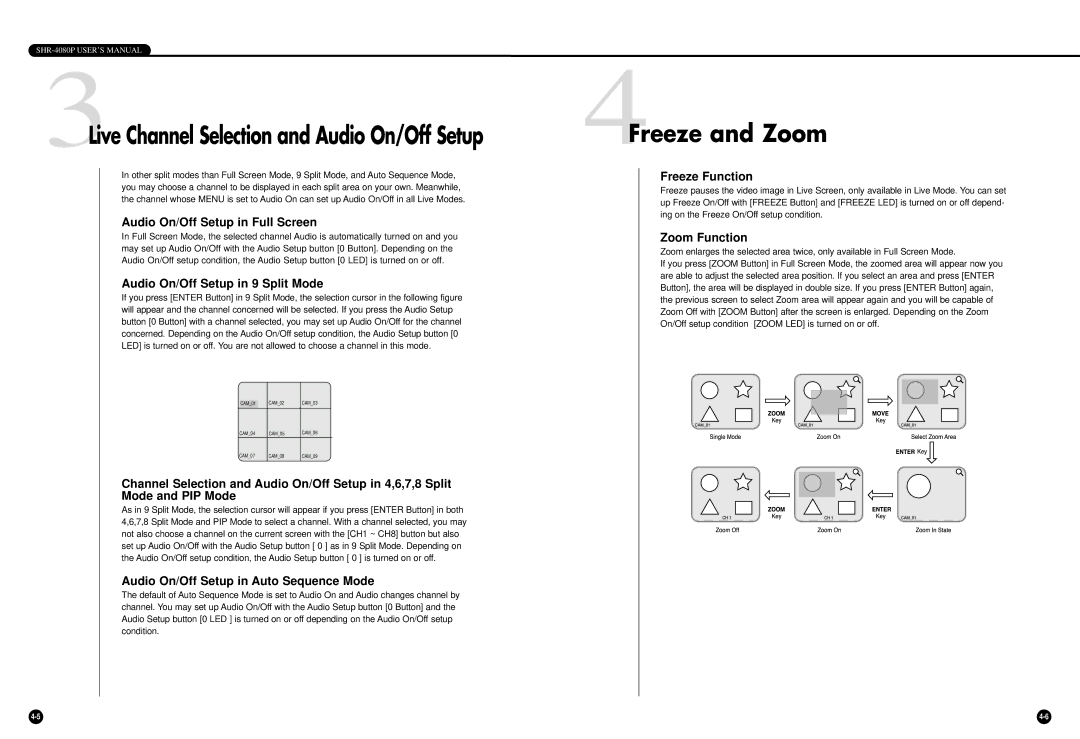SHR-4080P USER’S MANUAL
3Live Channel Selection and Audio On/Off Setup
In other split modes than Full Screen Mode, 9 Split Mode, and Auto Sequence Mode, you may choose a channel to be displayed in each split area on your own. Meanwhile, the channel whose MENU is set to Audio On can set up Audio On/Off in all Live Modes.
Audio On/Off Setup in Full Screen
In Full Screen Mode, the selected channel Audio is automatically turned on and you may set up Audio On/Off with the Audio Setup button [0 Button]. Depending on the Audio On/Off setup condition, the Audio Setup button [0 LED] is turned on or off.
Audio On/Off Setup in 9 Split Mode
If you press [ENTER Button] in 9 Split Mode, the selection cursor in the following figure will appear and the channel concerned will be selected. If you press the Audio Setup button [0 Button] with a channel selected, you may set up Audio On/Off for the channel concerned. Depending on the Audio On/Off setup condition, the Audio Setup button [0 LED] is turned on or off. You are not allowed to choose a channel in this mode.
CAM_01 CAM_02 CAM_03
CAM_04 CAM_05 CAM_06
CAM_07 CAM_08 CAM_09
Channel Selection and Audio On/Off Setup in 4,6,7,8 Split
Mode and PIP Mode
As in 9 Split Mode, the selection cursor will appear if you press [ENTER Button] in both 4,6,7,8 Split Mode and PIP Mode to select a channel. With a channel selected, you may not also choose a channel on the current screen with the [CH1 ~ CH8] button but also set up Audio On/Off with the Audio Setup button [ 0 ] as in 9 Split Mode. Depending on the Audio On/Off setup condition, the Audio Setup button [ 0 ] is turned on or off.
Audio On/Off Setup in Auto Sequence Mode
The default of Auto Sequence Mode is set to Audio On and Audio changes channel by channel. You may set up Audio On/Off with the Audio Setup button [0 Button] and the Audio Setup button [0 LED ] is turned on or off depending on the Audio On/Off setup condition.
4Freeze and Zoom
Freeze Function
Freeze pauses the video image in Live Screen, only available in Live Mode. You can set up Freeze On/Off with [FREEZE Button] and [FREEZE LED] is turned on or off depend- ing on the Freeze On/Off setup condition.
Zoom Function
Zoom enlarges the selected area twice, only available in Full Screen Mode.
If you press [ZOOM Button] in Full Screen Mode, the zoomed area will appear now you are able to adjust the selected area position. If you select an area and press [ENTER Button], the area will be displayed in double size. If you press [ENTER Button] again, the previous screen to select Zoom area will appear again and you will be capable of Zoom Off with [ZOOM Button] after the screen is enlarged. Depending on the Zoom On/Off setup condition [ZOOM LED] is turned on or off.