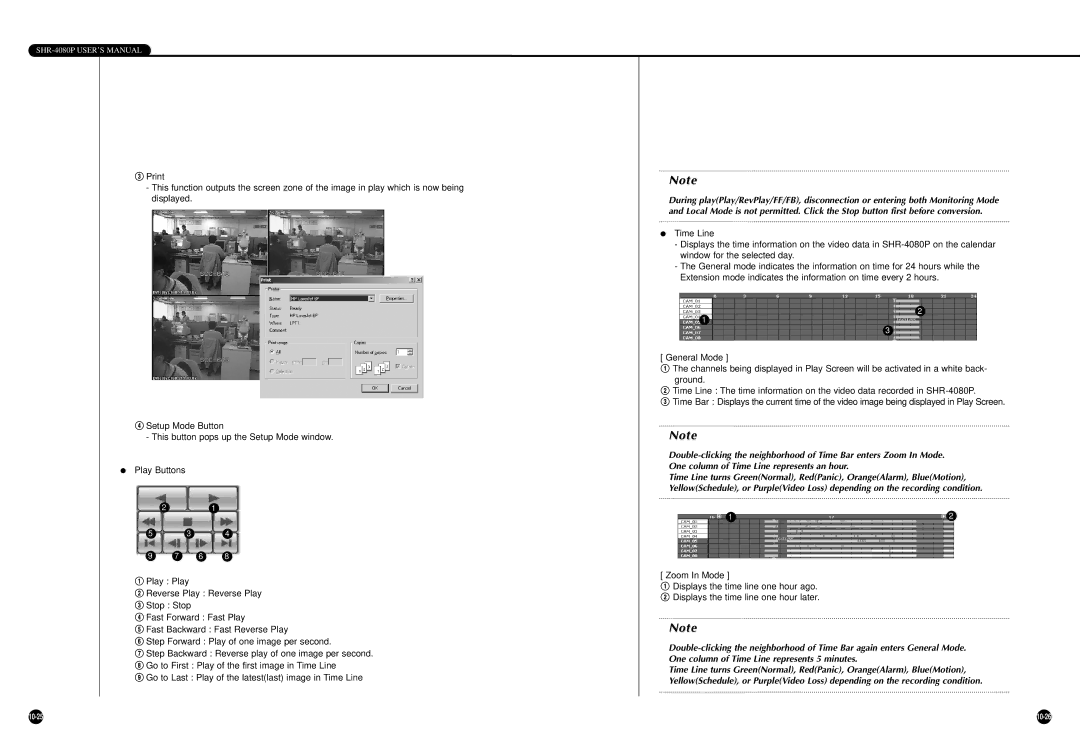SHR-4080P USER’S MANUAL
-This function outputs the screen zone of the image in play which is now being displayed.
$Setup Mode Button
- This button pops up the Setup Mode window.
●Play Buttons
21
5 3 4
9 7 6 8
!Play : Play
@Reverse Play : Reverse Play
#Stop : Stop
$Fast Forward : Fast Play
%Fast Backward : Fast Reverse Play
^Step Forward : Play of one image per second.
&Step Backward : Reverse play of one image per second.
*Go to First : Play of the first image in Time Line
(Go to Last : Play of the latest(last) image in Time Line
Note
During play(Play/RevPlay/FF/FB), disconnection or entering both Monitoring Mode and Local Mode is not permitted. Click the Stop button first before conversion.
●Time Line
-Displays the time information on the video data in
-The General mode indicates the information on time for 24 hours while the Extension mode indicates the information on time every 2 hours.
2
1
3
[ General Mode ]
!The channels being displayed in Play Screen will be activated in a white back- ground.
@Time Line : The time information on the video data recorded in
#Time Bar : Displays the current time of the video image being displayed in Play Screen.
Note
Time Line turns Green(Normal), Red(Panic), Orange(Alarm), Blue(Motion), Yellow(Schedule), or Purple(Video Loss) depending on the recording condition.
1 | 2 |
[ Zoom In Mode ]
!Displays the time line one hour ago. @ Displays the time line one hour later.
Note
Time Line turns Green(Normal), Red(Panic), Orange(Alarm), Blue(Motion), Yellow(Schedule), or Purple(Video Loss) depending on the recording condition.
|