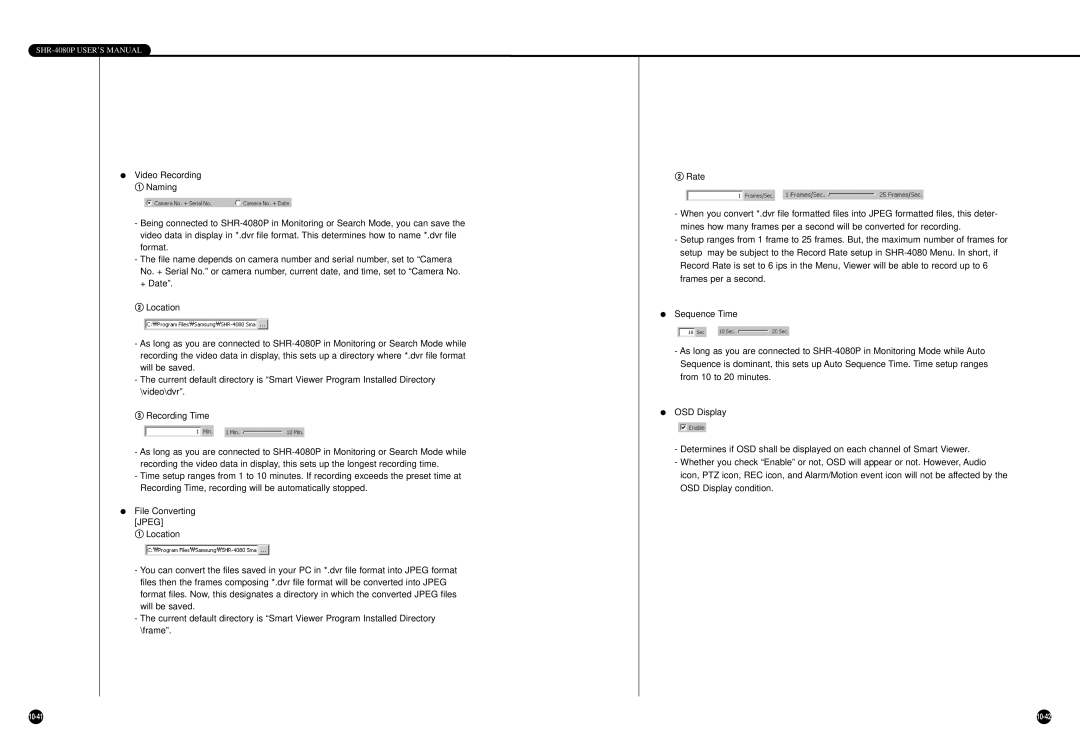SHR-4080P USER’S MANUAL
●Video Recording !Naming
-Being connected to
-The file name depends on camera number and serial number, set to “Camera No. + Serial No.” or camera number, current date, and time, set to “Camera No. + Date”.
@Location
-As long as you are connected to
-The current default directory is “Smart Viewer Program Installed Directory \video\dvr”.
#Recording Time
-As long as you are connected to
-Time setup ranges from 1 to 10 minutes. If recording exceeds the preset time at Recording Time, recording will be automatically stopped.
●File Converting [JPEG]
!Location
-You can convert the files saved in your PC in *.dvr file format into JPEG format files then the frames composing *.dvr file format will be converted into JPEG format files. Now, this designates a directory in which the converted JPEG files will be saved.
-The current default directory is “Smart Viewer Program Installed Directory \frame”.
@Rate
- When you convert *.dvr file formatted files into JPEG formatted files, this deter- mines how many frames per a second will be converted for recording.
-Setup ranges from 1 frame to 25 frames. But, the maximum number of frames for setup may be subject to the Record Rate setup in
●Sequence Time
-As long as you are connected to
●OSD Display
-Determines if OSD shall be displayed on each channel of Smart Viewer.
-Whether you check “Enable” or not, OSD will appear or not. However, Audio icon, PTZ icon, REC icon, and Alarm/Motion event icon will not be affected by the OSD Display condition.
|