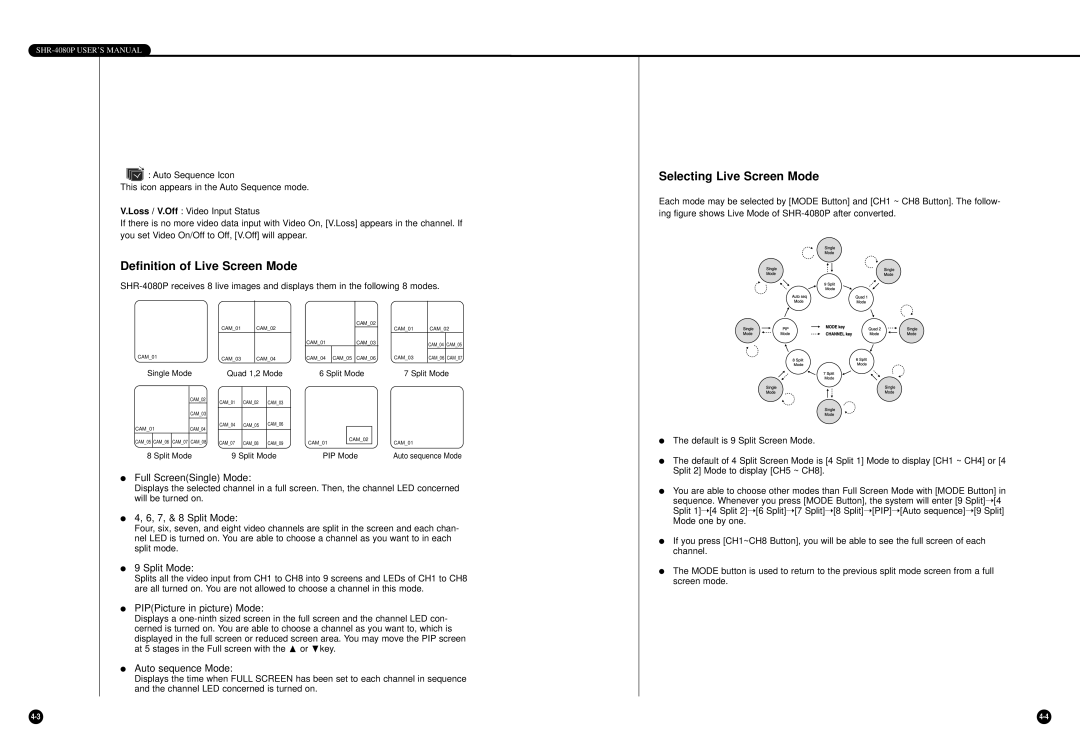SHR-4080P USER’S MANUAL
![]() : Auto Sequence Icon
: Auto Sequence Icon
This icon appears in the Auto Sequence mode.
V.Loss / V.Off : Video Input Status
If there is no more video data input with Video On, [V.Loss] appears in the channel. If you set Video On/Off to Off, [V.Off] will appear.
Definition of Live Screen Mode
|
|
|
|
| CAM_01 |
|
| CAM_02 |
|
|
|
| CAM_02 |
| CAM_01 | CAM_02 | ||||
|
|
|
|
|
|
|
| CAM_01 |
|
| CAM_03 |
| ||||||||
|
|
|
|
|
|
|
|
|
|
|
|
|
|
|
| CAM_04 | CAM_05 | |||
CAM_01 |
|
| CAM_03 |
|
| CAM_04 |
| CAM_04 | CAM_05 | CAM_06 |
| CAM_03 | CAM_06 | CAM_07 | ||||||
Single Mode | Quad 1,2 Mode |
| 6 Split Mode |
| 7 Split Mode | |||||||||||||||
|
|
| CAM_02 | CAM_01 |
| CAM_02 |
| CAM_03 |
|
|
|
|
|
|
|
|
|
| ||
|
|
|
|
|
|
|
|
|
|
|
|
|
|
| ||||||
|
|
|
|
|
|
|
|
|
|
|
|
|
|
|
|
| ||||
|
|
|
|
|
|
|
|
|
|
|
|
|
|
|
|
|
|
|
| |
|
|
| CAM_03 |
|
|
|
|
|
|
|
|
|
|
|
|
|
|
|
| |
CAM_01 |
|
| CAM_04 |
| CAM_05 |
| CAM_06 |
|
|
|
|
|
|
|
|
|
| |||
CAM_04 |
|
|
|
|
|
|
|
|
|
|
|
|
| |||||||
CAM_05 | CAM_06 | CAM_07 | CAM_08 | CAM_07 |
| CAM_08 |
| CAM_09 |
| CAM_01 |
| CAM_02 |
|
| CAM_01 |
|
| |||
|
|
|
|
|
|
|
|
|
| |||||||||||
|
|
|
|
|
|
|
|
|
| |||||||||||
8 Split Mode | 9 Split Mode |
| PIP Mode |
| Auto sequence Mode | |||||||||||||||
●Full Screen(Single) Mode:
Displays the selected channel in a full screen. Then, the channel LED concerned will be turned on.
●4, 6, 7, & 8 Split Mode:
Four, six, seven, and eight video channels are split in the screen and each chan- nel LED is turned on. You are able to choose a channel as you want to in each split mode.
●9 Split Mode:
Splits all the video input from CH1 to CH8 into 9 screens and LEDs of CH1 to CH8 are all turned on. You are not allowed to choose a channel in this mode.
●PIP(Picture in picture) Mode:
Displays a
●Auto sequence Mode:
Displays the time when FULL SCREEN has been set to each channel in sequence and the channel LED concerned is turned on.
Selecting Live Screen Mode
Each mode may be selected by [MODE Button] and [CH1 ~ CH8 Button]. The follow- ing figure shows Live Mode of
●The default is 9 Split Screen Mode.
●The default of 4 Split Screen Mode is [4 Split 1] Mode to display [CH1 ~ CH4] or [4 Split 2] Mode to display [CH5 ~ CH8].
●You are able to choose other modes than Full Screen Mode with [MODE Button] in sequence. Whenever you press [MODE Button], the system will enter [9 Split]➝ [4 Split 1]➝ [4 Split 2]➝ [6 Split]➝ [7 Split]➝ [8 Split]➝ [PIP]➝ [Auto sequence]➝ [9 Split] Mode one by one.
●If you press [CH1~CH8 Button], you will be able to see the full screen of each channel.
●The MODE button is used to return to the previous split mode screen from a full screen mode.