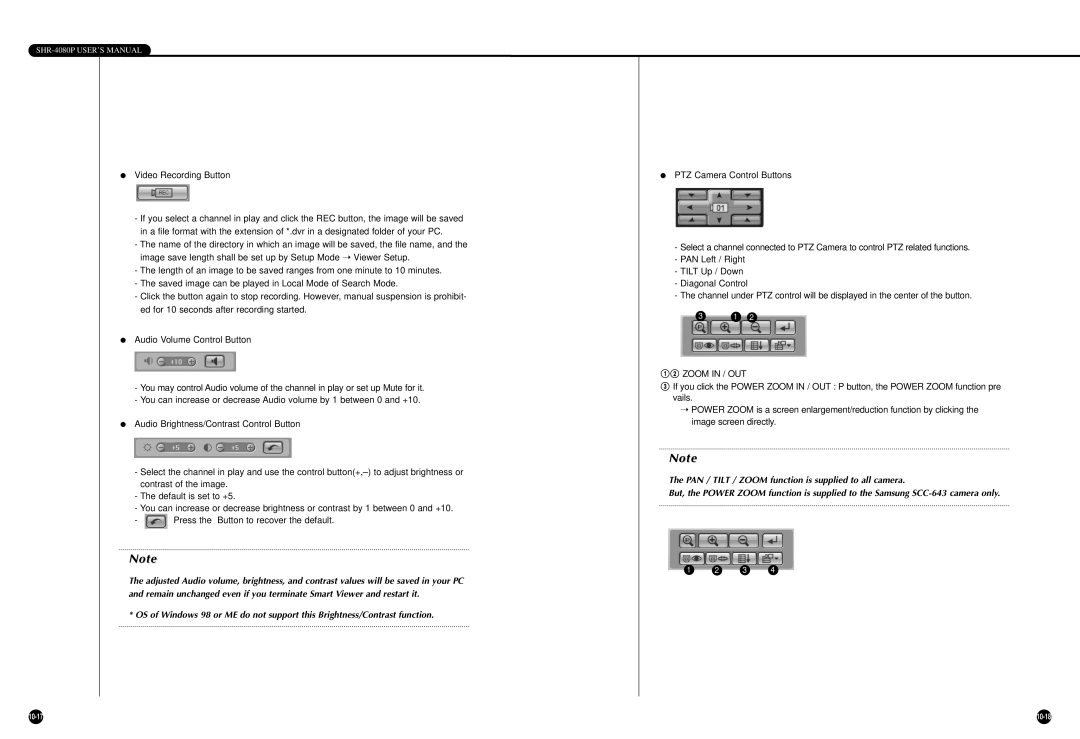SHR-4080P USER’S MANUAL
●Video Recording Button
-If you select a channel in play and click the REC button, the image will be saved in a file format with the extension of *.dvr in a designated folder of your PC.
-The name of the directory in which an image will be saved, the file name, and the image save length shall be set up by Setup Mode ➝ Viewer Setup.
-The length of an image to be saved ranges from one minute to 10 minutes.
-The saved image can be played in Local Mode of Search Mode.
-Click the button again to stop recording. However, manual suspension is prohibit- ed for 10 seconds after recording started.
●Audio Volume Control Button
-You may control Audio volume of the channel in play or set up Mute for it.
-You can increase or decrease Audio volume by 1 between 0 and +10.
●Audio Brightness/Contrast Control Button
-Select the channel in play and use the control
-The default is set to +5.
-You can increase or decrease brightness or contrast by 1 between 0 and +10.
-![]() Press the Button to recover the default.
Press the Button to recover the default.
Note
The adjusted Audio volume, brightness, and contrast values will be saved in your PC and remain unchanged even if you terminate Smart Viewer and restart it.
* OS of Windows 98 or ME do not support this Brightness/Contrast function.
●PTZ Camera Control Buttons
-Select a channel connected to PTZ Camera to control PTZ related functions.
-PAN Left / Right
-TILT Up / Down
-Diagonal Control
-The channel under PTZ control will be displayed in the center of the button.
31 2
!@ ZOOM IN / OUT
#If you click the POWER ZOOM IN / OUT : P button, the POWER ZOOM function pre vails.
➝POWER ZOOM is a screen enlargement/reduction function by clicking the image screen directly.
Note
The PAN / TILT / ZOOM function is supplied to all camera.
But, the POWER ZOOM function is supplied to the Samsung
1 2 3 4