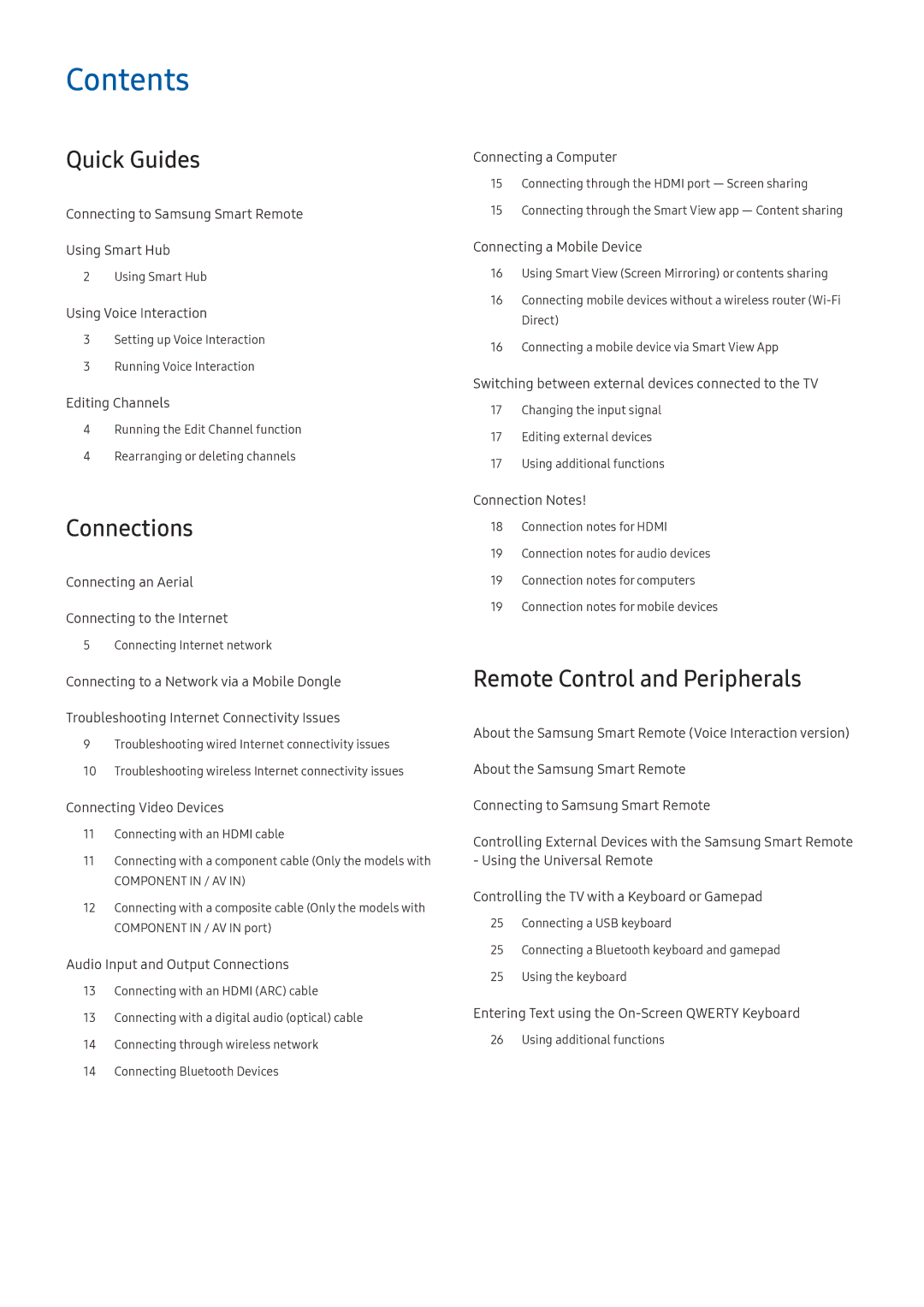Manual
Contents
Smart Features
Picture and Sound
Precautions and Notes
Connecting to Samsung Smart Remote
Settings
Using Smart Hub
Using Smart Hub
Source
Running Voice Interaction
Using Voice Interaction
Setting up Voice Interaction
Turning the voice on/off
Rearranging or deleting channels
Editing Channels
Running the Edit Channel function
Live TV Channel List All Channels Edit
Connecting Internet network
Connecting an Aerial
Connecting to the Internet
Settings Network Open Network Settings Try Now
Settings Network Open Network Settings Wireless
Establishing a wired Internet connection
Establishing a wireless Internet connection
Checking the internet connection status
Settings Network Network Status Try Now
Settings Network Device Name Try Now
Changing the name of the TV on a network
Connecting to a Network via a Mobile Dongle
E3131B, E8221
Troubleshooting Internet Connectivity Issues
Troubleshooting wired Internet connectivity issues Try Now
Unable to connect to a wireless router
Troubleshooting wireless Internet connectivity issues
Wireless network connection failed
Connecting Video Devices
Connecting with an Hdmi cable
Component in / AV
Audio Input and Output Connections
Connecting with an Hdmi ARC cable
Connecting with a digital audio optical cable
Connection Guide Source Connection Guide
Connecting through wireless network
Connecting Bluetooth Devices
Connecting through the Smart View app ― Content sharing
Connecting a Computer
Connecting through the Hdmi port ― Screen sharing
Connecting a mobile device via Smart View App
Connecting a Mobile Device
Using Smart View Screen Mirroring or contents sharing
Using additional functions
Switching between external devices connected to the TV
Changing the input signal
Editing external devices
Connection Notes
Connection notes for Hdmi
Connection notes for computers
Settings Sound Select Speaker to Audio Out
Connection notes for audio devices
Connection notes for mobile devices
About the Samsung Smart Remote Voice Interaction version
Extra
About the Samsung Smart Remote
Extra
Source Universal Remote Setup
Using the keyboard
Connecting a USB keyboard
Connecting a Bluetooth keyboard and gamepad
Controlling the TV with a Keyboard or Gamepad
Entering Text using the On-Screen Qwerty Keyboard
Setting up the keyboard
Smart Hub
Displaying Home Screen
Launching Smart Hub automatically
Testing Smart Hub connections
Resetting Smart Hub
Launching the last used app automatically
Creating a Samsung account
Using a Samsung account
Creating a Samsung account using a Facebook account
Creating a Samsung account from the create account screen
Managing payment information saved on the TV
Signing in to a Samsung account
Changing and adding information to a Samsung account
Deleting a Samsung account from the TV
Using the Games Service
Games
Installing games
Installing and running a game
Managing purchased or installed games
Running an installed game
Updating a game
Rating games
Removing a game
Locking or Unlocking a game
Using the Apps Service
Apps
Launching an app
Installing and running an app
Installing an app
Removing an app
Managing purchased or installed apps
Moving apps
Updating apps
Rating purchased apps
Using other app features and functions
Rating apps
Locking and unlocking apps
Launching the e-Manual
Using the e-Manual
Using the buttons in the e-Manual
Using the web browser
Playing pictures/video/music
Filter By
Playing media content
Functions on the media content list screen
Sort By
Using Voice Interaction
Setting up Voice Interaction
Live TV Guide Try Now
Using the guide
Viewing Digital Broadcast Information at a Glance
Recording Programmes
Changing the broadcast signal
Checking digital channel signal info and strength
Recording programmes
Viewing recorded programmes
Canceling a schedule recording
Managing the schedule recording list
Editing a schedule viewing
Setting Up a Schedule Viewing
Setting up a schedule viewing for a channel
Using Timeshift
Using the Channel List
Category
All Channels
Favourites
Sort
Adding back removed channels
Re-registering and deleting a channel
Removing registered channels
Live TV Channel List Right directional button
Locking / Unlocking channels
Using Programme Rating Lock
Editing registered channels
Viewing and selecting channels on favourites lists only
Creating a Personal Favourites List
Registering channels as favourites
Select Favourites
Rearranging a favourites list
Editing a Favourites List
Removing registered channels from a favourites list
Renaming a favourites list
Choosing the sports type
Making Sports programmes More Realistic with Sports Mode
Settings Picture Special Viewing Mode Sports Mode Try Now
Extracting highlights automatically
Viewing a game recorded in sports mode
When Audio Description is On
Highlights Player function
Scanning for available channels
Configuring advanced broadcasting settings
TV-Viewing Support Functions
Selecting the broadcasting audio option
Selecting a Language
Settings Broadcasting Expert Settings Audio Options
Selecting the broadcast audio language
Selecting a Audio Format
Settings Broadcasting Expert Settings Country Area
Setting the country area
Tuning broadcast signals manually
Settings Broadcasting Expert Settings Manual Tuning
Tuning analogue channels
Fine-Tuning the screen
Tuning digital channels
Channel mode Programme mode
Changing teletext language
Setting satellite system
Transferring channel list
Configuring advanced picture settings
Adjusting the Picture Quality
Choosing a picture mode
Reset Picture
Analogue Clean View
Film Mode
Auto Motion Plus
Settings Picture Expert Settings HDR+ Mode
Viewing a HDR mode
Settings Picture PIP Try Now
Picture Support Functions
Changing the picture size
Settings Picture Picture Size Picture Size Try Now
Settings Picture Picture Size Auto Wide
Changing the picture size automatically
Adjusting the picture size and/or position
Using the Indian Cinema Mode
Changing the picture size in 43 or Screen Fit mode
Fitting the picture to the screen
Configuring advanced sound settings
Adjusting the Sound Quality
Choosing a sound mode
Hdmi Audio Format Audio Delay DTV Audio Level Auto Volume
Sound Feedback Reset Sound
Settings Sound Select Speaker Try Now
Using the Sound Support Functions
Listening to the TV through Bluetooth devices
Selecting speakers
Listening to the TV through a Multiroom speaker
Specifying the TVs installation type
Settings Sound Expert Settings TV Installation Type
Creating surround effect through Multiroom speaker
Setting the clock using digital broadcast info
Setting the Time and Using the Timer
Setting the current time
Setting the clock manually
Using the sleep timer
Using the timers
Setting the clock automatically
Changing the current time
Settings System Time On Timer
Turning on the TV using the on timer
Turning off the TV using the off timer
Settings System Time Off Timer
Preventing screen burn
Reducing the energy consumption of the TV
Connect an HDMI-CEC-compliant device to the TV
Using Anynet+ HDMI-CEC
Read before connecting an Anynet+ HDMI-CEC
Updating through the Internet
Updating the TV’s Software
Updating the TV’s software to the latest version
Updating through the USB device
Scanning viruses in real time
Protecting the TV from Hacking and Malicious Code
Checking the TV and connected storage for malicious code
Checking a scanned list
Changing the volume, speed, and pitch of the Voice Guide
Using Other Functions
Running the accessibility functions
Enabling voice guides for the visually impaired
Audio Description
Watching TV broadcasts with subtitles
Selecting the broadcasting subtitle language
Adjusting the menu transparency
White text on black background high contrast
Settings System Accessibility Multi-output Audio Try Now
Learning about the remote control for the visually impaired
Settings System Accessibility Enlarge Try Now
Enlarging font for the visually impaired
Changing the menu language
Configuring advanced system settings
Setting up a password
Checking Notifications
Settings System Expert Settings Light Effect
Enabling/Disabling the front indicators
Settings System Expert Settings TV Control Button Lock
Settings System Expert Settings DivX Video On Demand
Using the TV as a display model for retail stores
Restoring the TV to the factory settings
Enabling game mode
Pressing the TTX button in a toggling manner
Enabling/ Disabling Data Service function HbbTV
Settings Broadcasting Expert Settings
Teletext Feature
Typical Teletext
Getting Support
What Does Remote Service Do?
Settings Support Remote Management Try Now
Support through Remote Management
Diagnosing the TV operation
Finding the contact information for service
Requesting service
Settings Support Self Diagnosis Start Picture Test
There Is a Problem with the Picture
Testing the picture
Settings System Time Sleep
Settings Picture Expert Settings Reset
Cant Hear the Sound Clearly
Testing the sound
Settings Support Self Diagnosis Start Sound Test
There Is a Problem with the Broadcast
My Computer Wont Connect
TV Wont Connect to the Internet
Schedule Recording/Timeshift Function Isnt Working
Anynet+ HDMI-CEC Isnt Working
HDMI-CEC and see if Anynet+ HDMI-CEC has been set to On
My File Wont Play
Have Trouble Launching/Using Apps
Want to Reset the TV
Other Issues
Signal Information
Settings System Expert Settings Usage
System Time Clock
Before Using the Recording and Timeshift Functions
Before using the recording and Schedule Recording functions
Maximum recording time is 720 minutes
Video is played according to the TV settings
Functions are in progress, only the recording will stop
Two later than the specified time
Before using the Timeshift function
Supported broadcasting audio options
If Hdmi UHD Color is set to Off
Supported Resolutions for UHD Input Signals
Resolution 3840 x 2160p, 4096 x 2160p
If Hdmi UHD Color is set to On
Requirements for using Voice Interaction
Read Before Using Voice Interaction
Precautions for Voice Interaction
Voice Interaction Privacy Notice, Nuance Privacy Notice
Application services and updates may become unavailable
Read Before Using Apps
Caused by the service provider for any reason
Prior notice
Read Before Using the Web Browser
Function is operating
Disabled. In this case, you will have to reload
Selection may not be available
Read Before Playing Photo, Video, or Music Files
Limitations on use of Photo, Video, and Music files Try Now
Supported external subtitles
Supported internal subtitles
Supported image formats and resolutions
Supported music formats and codecs
Supported video codecs
Svaf
Other restrictions
Video decoders
Audio decoders
Read After Installing the TV
Picture sizes and input signals
Precautions for wireless Internet
Installing an anti-theft lock
Read before setting up a wireless Internet connection
Configures the Ssid and WPA key settings
Wireless security protocols
Authentication Modes WEP, WPAPSK, WPA2PSK
TV cannot connect to non-certified wireless routers
Read Before Connecting a Computer Supported Resolutions
IBM
Vesa DMT
Supported Resolutions for Video Signals
CEA-861
Read Before Using Bluetooth Devices
Restrictions on using Bluetooth
Buttons and Functions
Fit to Screen
Rotate left / Rotate right
Zoom
Background Music
Buttons and functions available while using sports mode
Recording Time
Starts instant recording of the current programme
Licence
Open Source License Notice