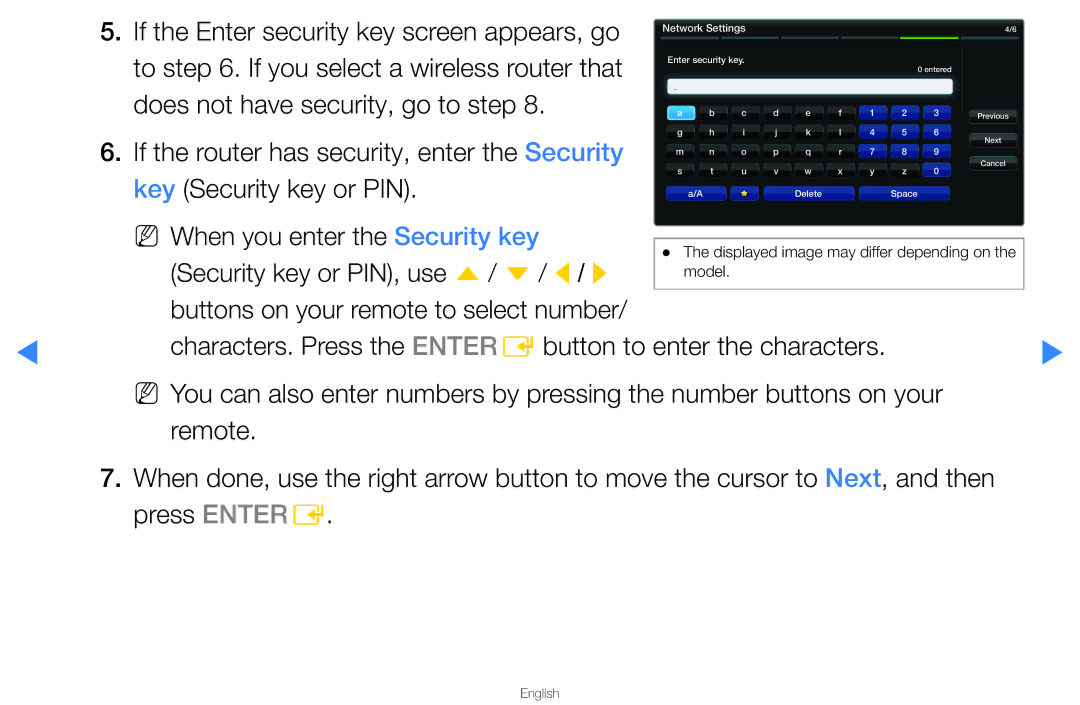5.If the Enter security key screen appears, go to step 6. If you select a wireless router that does not have security, go to step 8.
6.If the router has security, enter the Security key (Security key or PIN).
Network Settings |
|
|
|
|
|
| 4/6 | ||
Enter security key. |
|
|
|
|
| 0 entered |
| ||
|
|
|
|
|
|
|
|
| |
a | b | c | d | e | f | 1 | 2 | 3 | Previous |
|
|
|
|
|
|
|
|
| |
g | h | i | j | k | l | 4 | 5 | 6 | Next |
|
|
|
|
|
|
|
|
| |
m | n | o | p | q | r | 7 | 8 | 9 |
|
s | t | u | v | w | x | y | z | 0 | Cancel |
| |||||||||
| a/A |
|
| Delete |
|
| Space |
|
|
▶
NN When you enter the Security key |
| |
●● The displayed image may differ depending on the | ||
(Security key or PIN), use u / d / l / r | ||
model. | ||
| ||
buttons on your remote to select number/ |
|
characters. Press the ENTERE button to enter the characters. | ▶ |
NN You can also enter numbers by pressing the number buttons on your |
|
remote. |
|
7.When done, use the right arrow button to move the cursor to Next, and then press ENTERE.