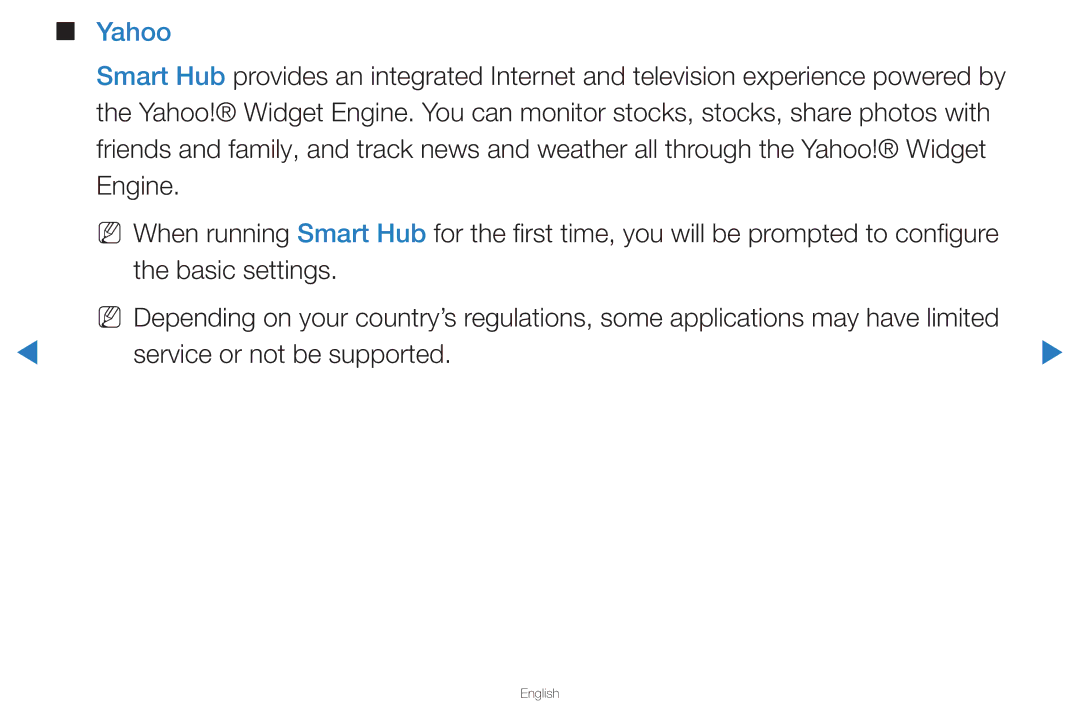Contents
Manual
Contents
Using the Channel Menu
Schedule Manager OO Smart HUB → Schedule Manager → Entere
Using the Timer Viewing
Time
Antenna Select Air or Cable
English
Channel List
English
Icon Operations An analog channel Reserved program
English
English
Channel
OO Smart HUB → Channel → Entere
English
English
English
English
English
English
English
English
All Channels menu
Added Ch . or All Channels list
English
English
English
Using the Favorite Channels
Favorites
Entere
English
English
Memorizing Channels
Antenna Air / Cable t
English
Auto Program
English
Other Features
Clear Scrambled Channel
Fine Tune
Changing the Preset Picture Mode
OO MENUm → Picture → Picture Mode → Entere Picture Mode t
Adjusting Picture Settings
OO MENUm → Picture → Entere
English
OO MENUm → Picture → Screen Adjustment → Entere
Changing the Picture Size
English
Is set to Zoom1, Zoom2, Wide Fit, or Screen fit
English
English
Input Source Picture Size
Advanced Settings
Changing the Picture Options
Screen depth
English
English
English
English
To provide a clearer picture
Color Tone Cool / Standard / Warm1 / Warm2
Picture Options
Screen
NN Available in TV, AV, Component 480i / 1080i and Hdmi
Auto Motion Plus Off / Clear / Standard / Smooth / Custom
English
Reset Picture Yes / No
Using the TV with Your PC
Entere
English
English
Changing the Preset Sound Modes
OO MENUm → Sound → Sound Mode → Entere Sound Mode t
Adjusting Sound Settings
OO MENUm → Sound → Entere
Volume level of specific bandwidth frequencies
3D Audio Off / Low / Medium / High
Broadcast Audio Options Preferred Language
Multi-Track Sound MTS t
Stereo, or SAP
Spdif Output
English
When Speaker Select is set to External Speaker , the y
Auto Volume Off / Normal / Night
Reset Sound Yes / No
Wired Network Setting
Modem Port on the Wall
LAN Port on the Wall
English
Network Status OO MENUm → Network → Network Status → Entere
English
Select Wired, press ENTERE, and then press Entere again
Network Setting
English
MENUm → Network → Network Settings → Entere
English
Entere
Wireless Network Setting
NN Note
Either mode
English
Automatic Network Setup
Menu m → Network → Network
Settings → Enter E
Select Wireless General , press
When you enter the Security key
English
Manual Network Setup
Displayed image may differ depending on the model
English
English
English
Entere
Wpspbc Network Setup
Go to Network Setting screen
Settings → Entere
MENUm → Network → Network
Ad Hoc Network Setup
English
SWL Samsung Wireless Link
Connect Using SWL
Menu m → Network → SWL Samsung Wireless Link → Enter E
English
One Foot Connection Network Setup
How to set up using One Foot Connection
English
Plug & Access Network Setup
Wait until the connection is automatically established
English
English
If Your TV Fails to Connect to the Internet
Setting the Time
OO MENUm → System → Time → Entere
Clock Set Set the Date and Time
Menu m → System → Time → Sleep Timer → Enter E
MENUm → System → Time → Entere
English
English
These devices
Setup Select Off, Once, Everyday
Blocking Programs
OO MENUm → System → Security → Entere
English
English
English
English
English
English
English
Watching DTV channels
NN Note
English
Mute → 8 → 2 → 4 → Power on
Economical Solutions
Prevent overheating
Picture In Picture PIP
OO MENUm → System → PIP → Entere PIP t
NN Note
Main picture Sub picture
English
Menu Language
Choose from English, Español , and Français
Caption
English
Cyan. The default is Black
Service1 ~ Service6 in Caption mode
English
Screen Burn Protection for PDP TV
Pixel Shift Auto Protection Time Scrolling Side Gray
Horizontal
English
General
English
You
Anynet+HDMI-CEC
DivX Video On Demand
Network Remote Control On / Off
Support Menu
Manual
Self Diagnosis
English
English
Software Upgrade
By USB By Online Alternative Software Standby Mode Upgrade
By USB
By Online
English
Begins the upgrade
Standby Mode Upgrade
English
Contact Samsung
OO MENUm → Picture → 3D → Entere
Important Health and Safety Information for 3D Pictures
Or falling
For LED 7000 Series and above
3D Mode Operation Checker Board
3D Effect Auto / Manual
English
English
Displayed image may differ depending on the model
3D Mode Cancel
1280x1470p@60Hz
Read These Notes Before Using the 3D Function
English
English
Smart Hub
Smart Hub at a Glance
NN Note
English
English
English
English
English
English
You do not need an account to use Smart Hub
English
English
English
English
Login screen re-appears
English
Setting up Smart Hub
Settings
Functions on the Settings Menu screen are described below
Account Management menu, select Register Service Account
English
English
English
Service Manager
English
Power off → Mute → 8 → 2 → 4 → Power on
Properties
Edit Mode
NN Note
Move
Move to Folder
English
English
New Folder
Rename Folder
Lock
Unlock
Delete
Sort by
Using Smart Hub
Connecting a USB Device
English
English
English
Format the device and check the connection
Connecting to a PC through a network
English
English
Screen Display
Music
Videos
Html
Supported Video Formats
VOB
Other Restrictions
English
English
Scene Search
Music
Love You
English
Playing My Playlist
English
Photos
Such as Slide Show Speed, Background Music, Zoom, and Rotate
Smart Hub Additional Functions
Earliest Date
Artist
List
Scene Search
Picture Mode
Slide Show Effect
Using Samsung Apps
Samsung Apps
What’s New?
Twitter
English
Social TV
Settings Displays the Service Settings
Search
English
Your Video
Web Browser
English
English
200%, 400% and Fit to Screen
English
English
Pointer Mode or Tab Mode
150%, 200%, 400% and Fit to Screen
Is on
English
English
Pop-up blocker Turns the Pop Up Blocker on or off
Ad Blocker On / Off Turns the Ad Blocker on or off
English
Skype
Legal Statement
Yahoo
Screen Display Dock Mode
Sidebar Mode
English
Profile Widget
John
English
From the Administrative Controls menu you can
Sign into Yahoo! from Profile Widget using your Yahoo! ID
Widget Gallery
Widget Gallery Settings Press the Green button
Troubleshooting for Smart Hub
English
English
English
From the list according to oldest page accessed
English
English
AllShare
English
Setting Up AllShare
Media
Using the Media Function
English
Anynet+HDMI-CEC
English
English
Anynet+ Menu
Device List
Setting Up Anynet+
Auto Turn Off No / Yes
Switching between Anynet+ Devices
English
Listening through a Receiver
English
Troubleshooting for Anynet+
English
English
Troubleshooting
Go to Menu Support Self Diagnosis Picture Test
Brightness / Sharpness
English
Glasses don’t last Lifespan is shortened
Go to Menu Support Self Diagnosis Sound Test
English
CC1
English
Noise. for PDP TV
Issue. for PDP TV
Entere
English
Anti-theft Kensington Lock
English
License
English