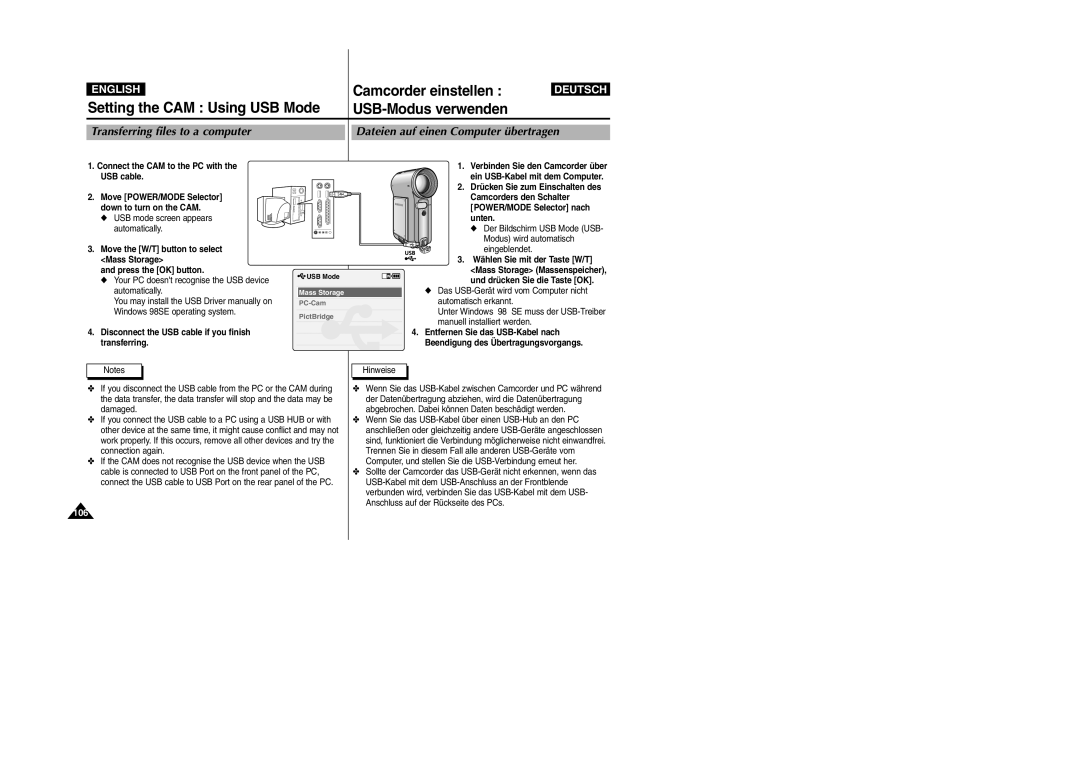VP-M2050SB/M2100SB VP-M2050SB/M2100SB M2200SB/M2200SB
Contents Inhalt
Contents Inhalt
Contents Inhalt
Setting the CAM
Voice Recorder Mode
Using File Browser
Modus Voice Recorder Sprachaufnahme
Miscellaneous Information
Sonstige Informationen
Using the Menu
Maintenance
Troubleshooting
Specifications 129 Technische Daten Index 131
Sicherheitshinweise
Precautions on the CAM Care
Wichtige Informationen und
Hinweise zum Copyright
Hinweise zum Camcorder
Hinweise zum Akku
Make sure that the Battery Pack is attached firmly in place
Hinweise zu Schutzmarken
Hinweise zum Objektiv
Precautions Regarding Service
Precautions Regarding Replacement Parts
Sicherheitshinweise zur Wartung
Überblick über den Camcorder
Features
Getting to know your CAM
Leistungsmerkmale
Optional Accessories
Accessories Supplied with the CAM
Basic Accessories
Lieferumfang
Rear & Left View
Name of Each Part Komponenten
Bezeichnung der einzelnen
Ansicht Rückseite und linke Seite
Right & Bottom View
Lens Flash Battery Pack Earphones AV jack
Ansicht Rechte Seite und Unterseite
Name of Each Part LCD Display
Video Record Mode
Video Play Mode
Komponenten LCD-Monitor
Modus Photo Capture Fotoaufnahme
Photo View Mode
Modus Photo View Fotowiederg
OSD On Screen Display in MP3 Play
Mode/Voice Record Mode/Voice Play Mode
Record Sprachaufn./Voice Play Sprachwiederg
Battery Pack Installation / Ejection
Akku einsetzen bzw. entnehmen
Maintain the Battery Pack
Akku ordnungsgemäß handhaben
Min
Time Continuous Recording Time Battery
Aufnahmezeit Verfügbare Aufnahmezeit Mit LCD-Monitor
Backlight OFF
Tips for Battery Identification
How to Use the Battery Pack
Battery Level Display
Akku verwenden
Using Hardware Reset Function
Charging the Battery Pack Akku laden
Camcordereinstellungen zurücksetzen
Farbe der LED-Anzeige
Using the LCD Monitor
Colour of the LED
Verwendung des LCD-Monitors
Vor der Inbetriebnahme
Getting Started Erste Schritte
Before You Start Operating the CAM
Ein BeispielSie wollen den Modus Video auswählen
Funktionstasten verwenden
Using the Function Button
Use of Various Function button
Erste Schritte
Using the Display Button
Getting Started
Verwerdung der Taste Display
Adjusting the LCD Monitor
LCD-Monitor einstellen
You can store general data in files
Turn the power off before you insert or eject
Memory Card
Und Ordnern des Camcorders
Recording Time and Capacity
Aufnahmezeit und Speicherkapazität
SD/MMC
Selecting the Memory Type
Speichertyp wählen
Using a Memory Card Optional Accessory
Terminals Write-protect Switch
Mode Selection
Mode and Menu Selection
You can select the mode and menu as follows
Modus und Menü wählen
Verschiedene Funktionen einstellen
Recording
Video Mode Recording
Modus Video Aufnahme
Aufnahme
Zooming In and Out
Zoomfunktion verwenden
Video Mode Playing Modus Video Wiedergabe
Playing on the LCD Monitor Wiedergabe auf dem LCD-Monitor
Press the VOL + button to increase the volume
Press the VOL button to decrease the volume
You can delete video files in File Options
It moves to Video Play mode
Deleting Video files Videodateien löschen
Multi-play screen appears
File you want to lock
Locking Video files Löschschutz für Videodateien aktivieren
Press the Menu button
Copying Video files
Video Mode Selecting File Options
Modus Video Dateioptionen wählen
Videodateien kopieren
Video file, and press the VOL + or VOL
Setting Multi Selection Mehrfachauswahl einstellen
Move the W/T, œ/√ button to select desired
Button
Setting the PB Option Optionen für die Wiedergabe einstellen
Funktionen einstellen
Video Mode Setting Various Functions
Setting the Video file Size
Modus Video Verschiedene
Setting the Video file Quality
Qualität der Videodatei einstellen
Press the Menu button to finish setting. Notes
Setting the Video file Record mode
When played back on PC
Played back on TV
Drücken Sie zum Einschalten des
Setting the External Input/Output
Externen Eingangs-/Ausgangskanal wählen
Selector nach unten
Fokus einstellen
Setting the Focus
As the start-up mode in System Settings Refer to
AF Set the focus automatically MF Set the focus manually
If you select Off, no icon is displayed
Setting the EIS Electronic Image Stabilizer
Elektronische Bildstabilisierung einstellen
If you select On, the icon of EIS is displayed
Balance and press the √ button
Setting the White Balance Weißabgleich einstellen
Move the W/T button to select White
Hold
Spotlight
Move POWER/MODE Selector down to turn on CAM
Press the Menu button to finish setting
Sand/Snow
Bright background and snowy background
Setting the BLC Backlight Compensation
Off Cancel the BLC function On Set the BLC function
Is displayed
Setting the Effect Digitale Effekte einstellen
Wählen Sie mit der Taste W/T Digital
Setting the Digital Zoom Digitalen Zoom verwenden
CAM
Taste √ Press the OK button
Automatische Hintergrundbeleuchtung einstellen
Setting the Backlight Auto Control
Press the Menu button Video Settings screen appears
Brightness of LCD monitor automatically outdoors
Photo Mode
Verschiedene Funktionen einstellen
Photo Capture screen appears
Photo Mode Capturing Modus Photo Foto Aufnahme
Capturing Images Bilder aufnehmen
Press Record /Stop button to take pictures
Zooming In and Out Zoomfunktion verwenden
Move the W/T, œ/√ button to find the photo you want to view
It moves to Photo View mode
Full screen is displayed
Dateioptionen wählen
Photo Mode Selecting File Options
Modus Photo Foto
Deleting Photo files
Locking Photo files Löschschutz für Bilddateien aktivieren
Move the W/T, œ/√ button to select the photo
Bilddateien kopieren
Copying Photo files
You can copy photo files to the internal or external memory
Setting Dpof Digital Print Order Format Function
Setting Multi Selection
Mehrfachauswahl einstellen
2400X1800, 1600x1200, 1024x768 640x480
Setting the Photo file Size
Größe der Bilddatei einstellen
Worse than 4 Megapixel
Setting the Flash Blitzlicht einstellen
Move the W/T button to select Flash
Setting the Focus Fokus einstellen
Setting the White Balance Weißabgleich einstellen
Modus Photo Foto
√ button
Off Cancel the B.L. Auto Ctl function
Prevent unnecessary battery power consumption
Using File Browser File Browser Dateibrowser verwenden
MP3 Mode Modus MP3
Voice Recorder Mode Modus Voice Recorder Sprachaufnahme
Dateibrowser verwenden
Disconnecting USB Connection
Move POWER/MODE Selector down turn on the CAM
USB Mode screen appears
Connect the CAM to a PC with the USB cable. Refer to
Playing Music files
MP3 Mode Playing
Modus MP3 Wiedergabe
Musikdateien wiedergeben
OK button is not pressed Music list appears
Setting Repeat Play Wiederholte Wiedergabe einstellen
You can play the only one or all music repeatedly
Repeat Press the Menu button. Move the W/T
Deleting Music files Musikdateien löschen
Locking Music files Löschschutz für Musikdateien aktivieren
Copying Music files Musikdateien kopieren
Modus MP3 Dateioptionen wählen
MP3 Mode Selecting File Options
Setting Random Play
Random-Wiedergabe einstellen
Recording voice
Press the Record/Stop button to record voice
Press the Record/Stop button to stop
Drücken Sie die Taste Record/Stop
Playing Voice files
Voice Recorder Mode Playing Sprachaufnahme Wiedergabe
Modus Voice Recorder
Sprachdateien wiedergeben
You can delete voice files you want
Sprachaufnahme wird angezeigt
Cancel Abbruch Der Vorgang
Der Bildschirm Voice Record
Die Sprachdateiliste wird angezeigt
OK button is not pressed
Copying Voice files
Sprachdateien kopieren
Move the W/T button to select a voice file you
Deleting Files or Folders Dateien und Ordner löschen
OK button is not pressed File Browser screen appears
You can lock the important files not to be deleted
Locking Files Löschschutz für Dateien aktivieren
You can’t lock folders Icon is displayed on the locked file
Dateien und Ordner kopieren
Using File Browser File Browser Dateibrowser verwenden
Select File Browser mode and press the OK button
Copying Files or Folders
Press the OK button to finish viewing file information
Viewing File Information Dateieigenschaften anzeigen
Aus, die Sie sich ansehen möchten
Der Dateieigenschaften zu beenden
Date/Time Datum/Zeit einstellen
Auto Shut off Automatisches Abschalten
Systemeinstellungen anpassen
LCD-Monitor einstellen
You can adjust value for the LCD brightness between 0 -100%
Camcorder einstellen
Ambient lighting conditions
Die Taste OK
Adjusting the LCD Colour
LCD-Colour LCD-Farbe einstellen
Die LCD-Farbe kann auf einen Wert
Camcorder einstellen
Setting Time Zeit einstellen
Use
You use
Setting Date Datum einstellen
After you finish setting, press the Record/Stop button
Date and Time are recorded information. They are not
You can select the date format to display
Setting Date Format Date Format Datumsformat einstellen
To exit from the menu screen
OK button is not pressed System Settings menu appears
Setting Time Format Time Format Zeitformat einstellen
Selected mode in two seconds even when
You can select the time format to display
Setting the Auto Shut off
Auto Shut off Automatisches Abschalten einstellen
Funktion Demonstration Demo-Funktion einstellen
Setting the Demonstration Function
Off Cancel the Demonstration function
CAM supports
Setting Start-up Mode Start-up Startmodus einstellen
Funktion File No. Dateinummerierung einstellen
Setting the File No. Function
100-0001
Setting the Beep Sound
Beep Sound Signalton einstellen
Wählen Sie mit der Taste W/T Version
Viewing Version Information
Version Information Versionsinformationen anzeigen
Press the OK button to finish viewing version information
Selecting the Storage Type
Setting the CAM Setting Memory
Memory Speicher einstellen
Storage Type Speichertyp wählen
Press the OK button to format
Formatting the Memory
Speicher formatieren
Drücken Sie die Taste OK, um die Formatierung zu starten
Viewing Memory Space
Memory Space Speicherplatz anzeigen
Selecting Language
Setting the CAM Setting Language Language einstellen
Sprache auswählen
Transferring files to a computer
Setting the CAM Using USB Mode
USB-Modus verwenden
Dateien auf einen Computer übertragen
USB-Verbindung zu einem Computer
USB connection to a computer
System Environment Systemumgebung
Connect the CAM to the PC with the USB
Using PC Cam
Camcorder als PC-Kamera verwenden
Cable
Support with the USB cable
Connecting the CAM to a Printer
Camcorder an einen Drucker anschließen
Move the W/T button to select Print and press the OK button
Connecting the CAM with other Devices
Connecting the CAM to a PC using
Camcorder über ein USB-Kabel mit dem
Connecting the CAM with other Devices
Connecting the CAM to VCR
Line Input
Press the OK button on the CAM to finish copying
Copying Video files to a VCR Tape
Videodateien auf eine Videokassette kopieren
Siehe Seiten
DVD
Connecting the CAM with other Devices
Camcorder über ein USB-Kabel mit dem Computer verbinden
DV Media Pro 1.0 installieren
Installing Programs Programme installieren
Installing DV Media Pro
English Miscellaneous Information
USB Interface for Data Transfer
USB-Schnittstelle zur Datenübertragung
118
USB-Verbindung trennen
Printing with PictBridge Function Drucken mit PictBridge
Printing Photos Bilder ausdrucken
Wählen Sie mit der Taste W/T Print Drucken
Printing Dpof files of the Memory Card
Printing Photos with Dpof Files
Bilder im Druckformat Dpof ausdrucken
DPOF-Dateien von der Speicherkarte ausdrucken
Maintaining the CAM Camcorder reinigen und warten
English Maintenance Cleaning Wartung
After using the CAM
Nach Gebrauch des Camcorders
Gehäuse reinigen
Cleaning the Body
Using the Built-in Rechargeable Battery
Integrierte wiederaufladbare Batterie verwenden
Maintenance Cleaning Wartung
Regarding the Battery Hinweise zur Batterie
Using the CAM Abroad
Camcorder im Ausland verwenden
Self Diagnosis Display
Troubleshooting
Fehlerbehebung
Fehleranzeige
126
Using the Menu
Menü verwenden
Voice File Recorder Browser
USB Mode Spracha Dateibro
Ufn Wser USB- Mod
CAM System
Connectors
Model Name
General
AC Adapter
Netzteil
Automatische
Cleaning and Maintaining
Index
85~88
132
16, 17
106~109
Deutschland
Samsung Electronics’ Internet-Adressen
Samsung Electronics’ Internet Home