5 Press the SET button.
œIf you selected“COPY †
œ If you selected“MOVE,” the Destination Folder | MOVE TO: | |
Ä100 |
| |
Selection Screen appears. Proceed to step 6 and |
| |
101 |
| |
select the destination folder for the move. |
| |
102 |
| |
| 103Á |
|
|
|
|
| DestinationHFolderHSelectio | |
6 Press j orl on the arrow button to select the destination folder and press the SET button.
œ The displayed image is moved to the selected folder.
œ If a sequential shot is displayed, the complete | MOVE TO: |
|
sequential shot folder is moved. | 101 |
|
102 |
| |
|
| |
| Ä103 |
|
| 104Á |
|
|
|
|
|
|
|
|
|
|
NOTE
What happens to the file or folder number after it is moved?
Still images and video clips: The file number becomes the number after the last n folder.
Sequential shots: The sequential shot folder number becomes the number after the sequential shot folder number in the folder.
HELP
If“ PROTECTED” appears and the move cannot be performed
œFiles that are protected cannot be moved. To move the file, first remove the pro page 152).
EnglishH154