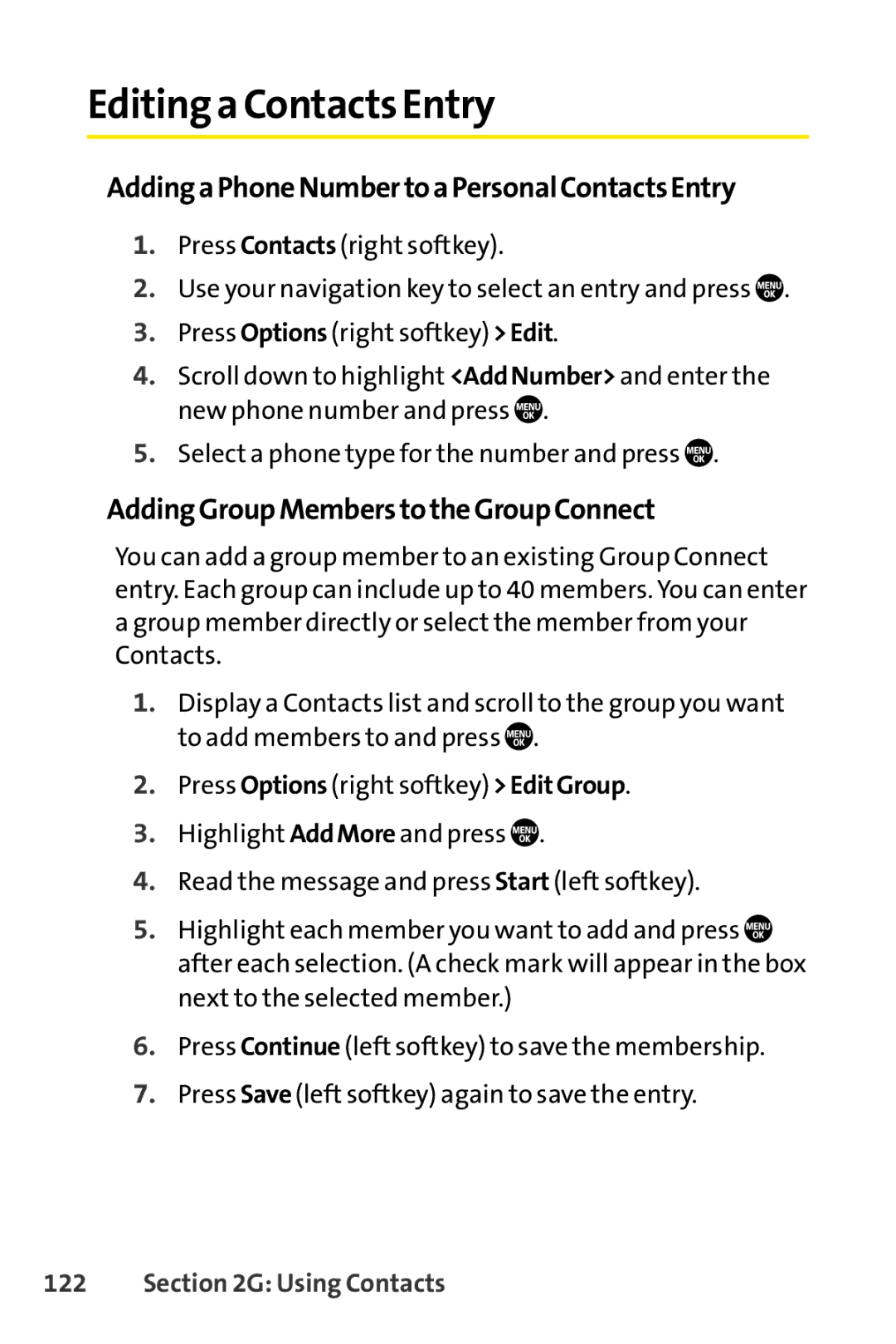Editing a Contacts Entry
AddingaPhoneNumbertoaPersonalContactsEntry
1.Press Contacts (right softkey).
2.Use your navigation key to select an entry and press ![]() .
.
3.Press Options (right softkey) >Edit.
4.Scroll down to highlight <AddNumber> and enter the new phone number and press ![]() .
.
5.Select a phone type for the number and press ![]() .
.
AddingGroupMemberstotheGroupConnect
You can add a group member to an existing Group Connect entry. Each group can include up to 40 members. You can enter a group member directly or select the member from your Contacts.
1.Display a Contacts list and scroll to the group you want to add members to and press ![]() .
.
2.Press Options (right softkey) >EditGroup.
3.Highlight AddMore and press ![]() .
.
4.Read the message and press Start (left softkey).
5.Highlight each member you want to add and press ![]() after each selection. (A check mark will appear in the box next to the selected member.)
after each selection. (A check mark will appear in the box next to the selected member.)
6.Press Continue (left softkey) to save the membership.
7.Press Save (left softkey) again to save the entry.