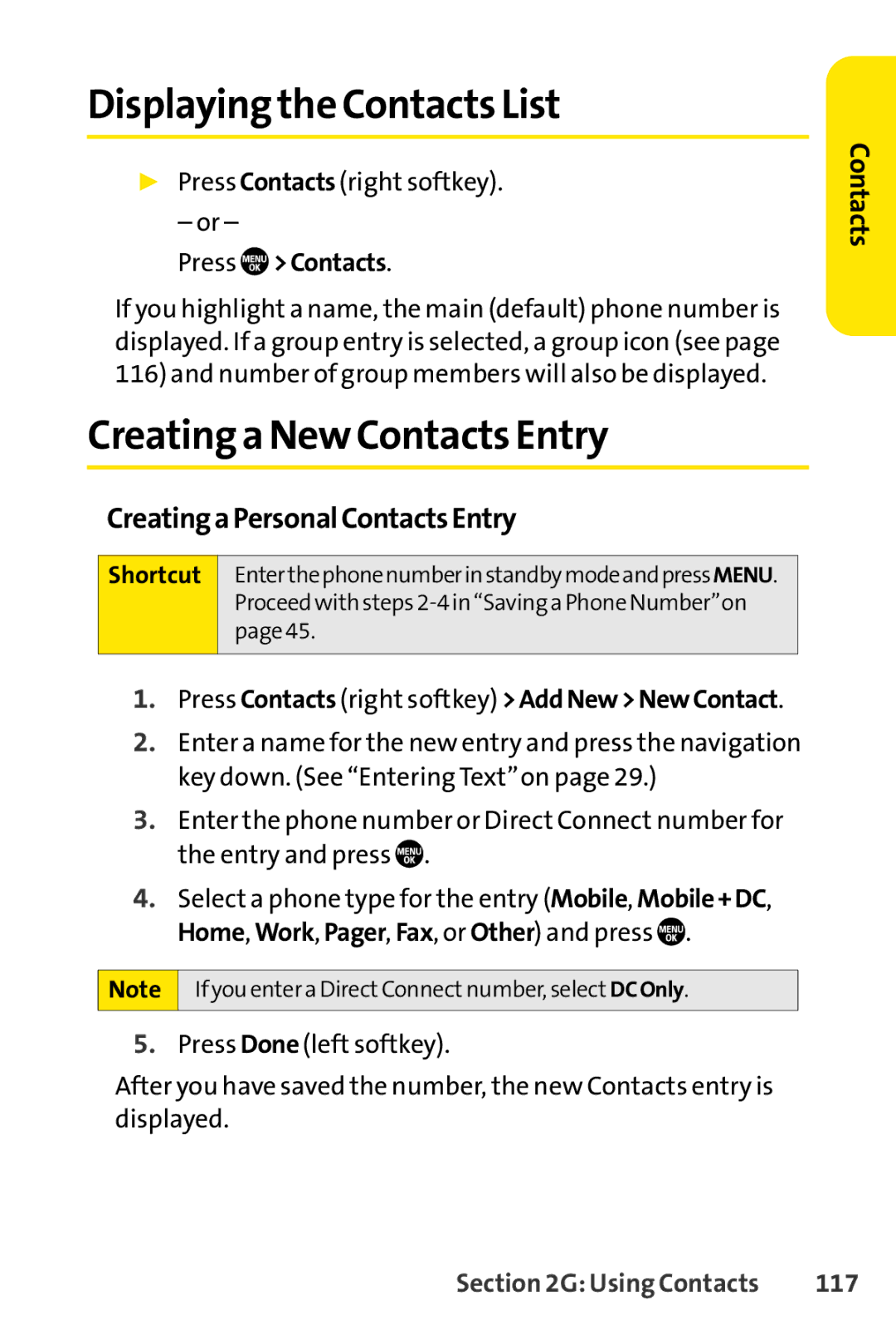Displaying the Contacts List
▶Press Contacts (right softkey).
– or –
Press 
 >Contacts.
>Contacts.
If you highlight a name, the main (default) phone number is displayed. If a group entry is selected, a group icon (see page 116) and number of group members will also be displayed.
Creating a New Contacts Entry
CreatingaPersonalContactsEntry
Shortcut EnterthephonenumberinstandbymodeandpressMENU. Proceed with steps
1.Press Contacts (right softkey) >AddNew>NewContact.
2.Enter a name for the new entry and press the navigation key down. (See “Entering Text”on page 29.)
3.Enter the phone number or Direct Connect number for the entry and press ![]() .
.
4.Select a phone type for the entry (Mobile, Mobile+DC, Home, Work, Pager, Fax, or Other) and press ![]() .
.
Note If you enter a DirectConnectnumber, select DCOnly.
5.Press Done (left softkey).
After you have saved the number, the new Contacts entry is displayed.
Contacts
Section 2G: Using Contacts | 117 |