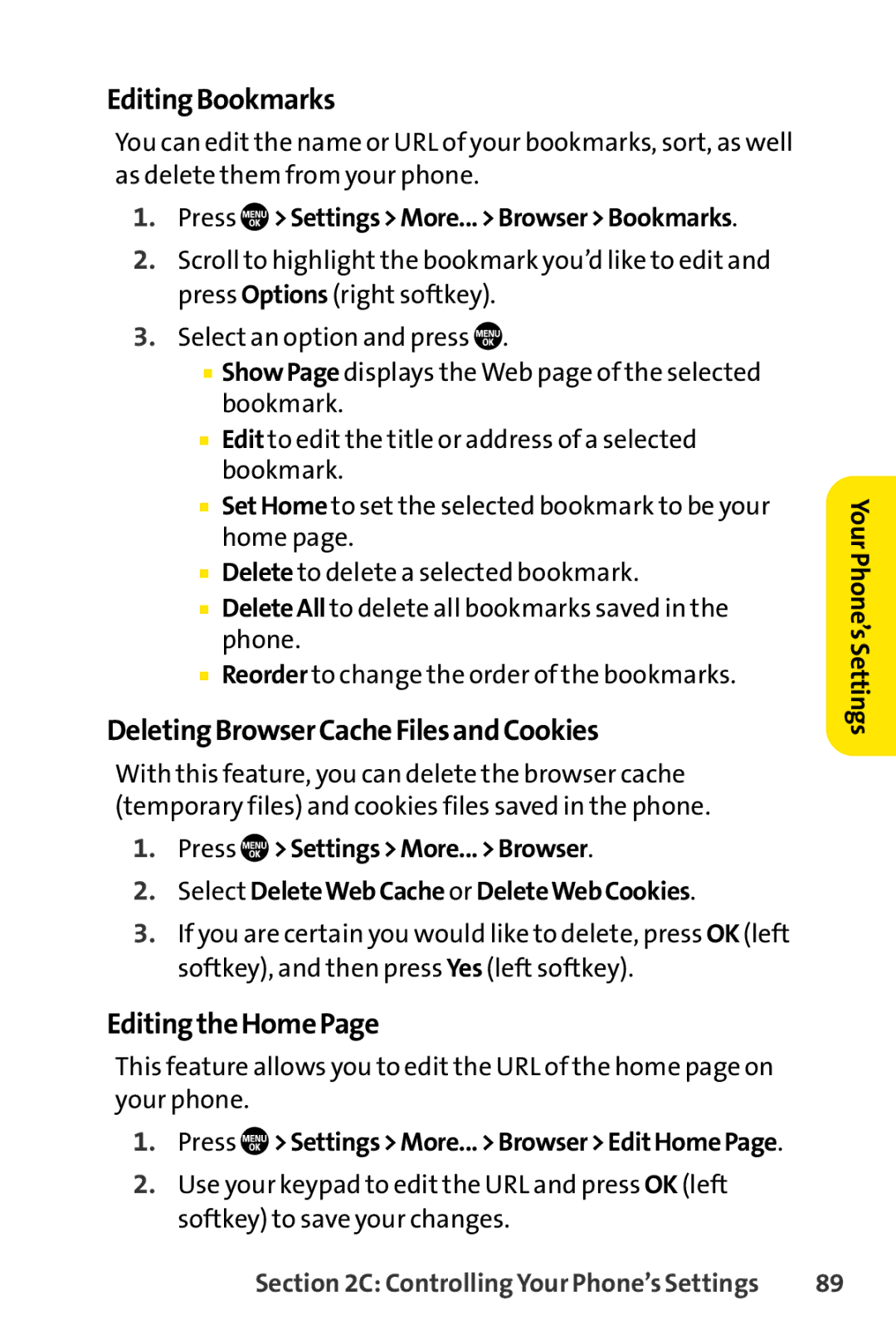EditingBookmarks
You can edit the name or URL of your bookmarks, sort, as well as delete them from your phone.
1.Press  >Settings>More...>Browser>Bookmarks.
>Settings>More...>Browser>Bookmarks.
2.Scroll to highlight the bookmark you’d like to edit and press Options (right softkey).
3.Select an option and press ![]() .
.
■ShowPage displays the Web page of the selected bookmark.
■Edit to edit the title or address of a selected bookmark.
■SetHome to set the selected bookmark to be your home page.
■Delete to delete a selected bookmark.
■DeleteAll to delete all bookmarks saved in the phone.
■Reorder to change the order of the bookmarks.
DeletingBrowserCacheFilesandCookies
With this feature, you can delete the browser cache (temporary files) and cookies files saved in the phone.
1.Press ![]() >Settings>More...>Browser.
>Settings>More...>Browser.
2.Select DeleteWebCache or DeleteWebCookies.
3.If you are certain you would like to delete, press OK (left softkey), and then press Yes (left softkey).
EditingtheHomePage
YourPhone’sSettings
This feature allows you to edit the URL of the home page on your phone.
1.Press  >Settings>More...>Browser>EditHomePage.
>Settings>More...>Browser>EditHomePage.
2.Use your keypad to edit the URL and press OK (left softkey) to save your changes.
Section 2C: Controlling Your Phone’s Settings | 89 |