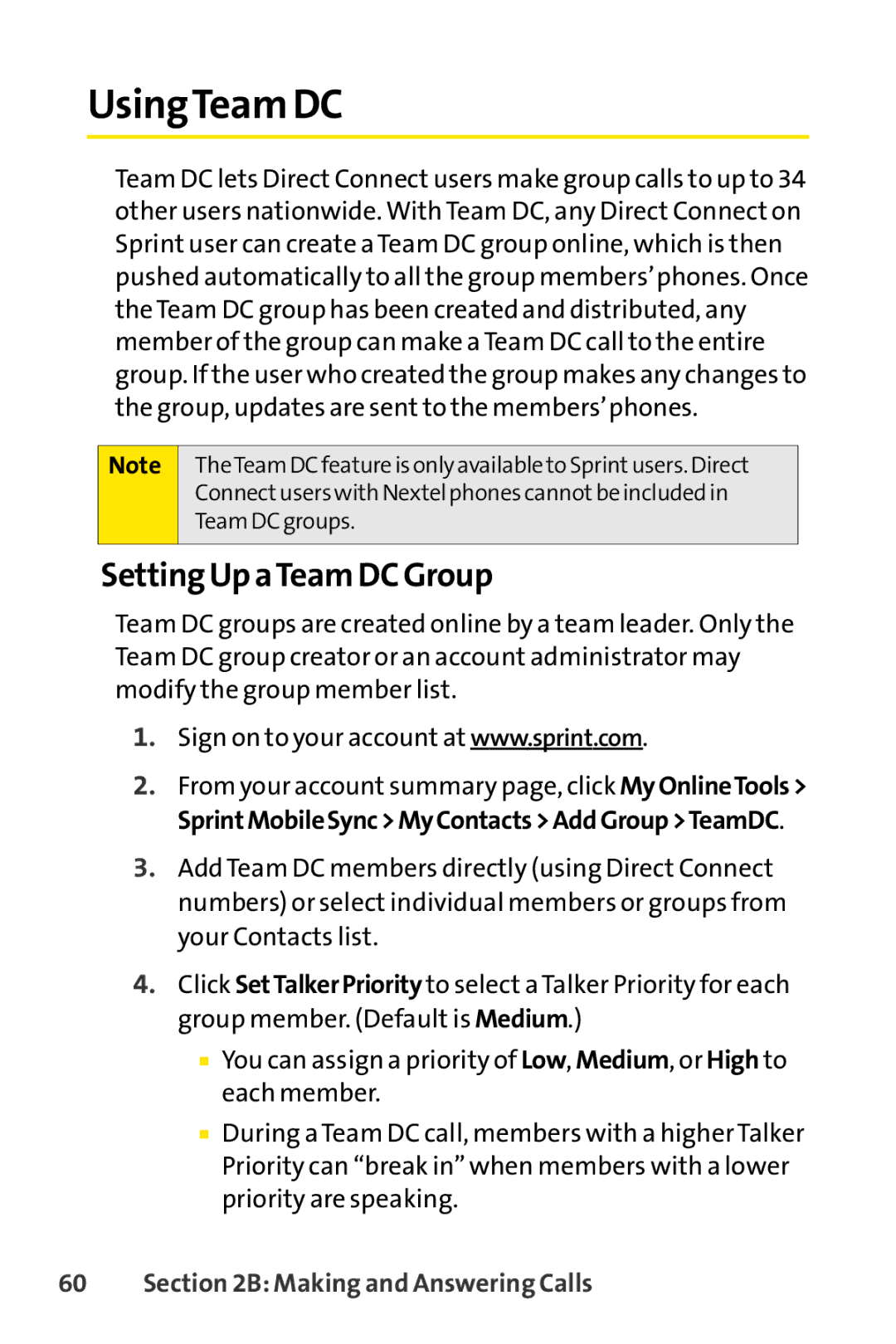UsingTeam DC
Team DC lets Direct Connect users make group calls to up to 34 other users nationwide. With Team DC, any Direct Connect on Sprint user can create a Team DC group online, which is then pushed automatically to all the group members’phones. Once the Team DC group has been created and distributed, any member of the group can make a Team DC call to the entire group. If the user who created the group makes any changes to the group, updates are sent to the members’phones.
Note
TheTeam DC feature is only available to Sprintusers. Direct
Connectusers with Nextel phones cannotbe included in
Team DC groups.
Setting Up aTeam DC Group
Team DC groups are created online by a team leader. Only the Team DC group creator or an account administrator may modify the group member list.
1.Sign on to your account at www.sprint.com.
2.From your account summary page, click MyOnlineTools> SprintMobileSync>MyContacts>AddGroup>TeamDC.
3.Add Team DC members directly (using Direct Connect numbers) or select individual members or groups from your Contacts list.
4.Click SetTalkerPriority to select a Talker Priority for each group member. (Default is Medium.)
■You can assign a priority of Low, Medium, or High to each member.
■During a Team DC call, members with a higher Talker Priority can “break in” when members with a lower priority are speaking.