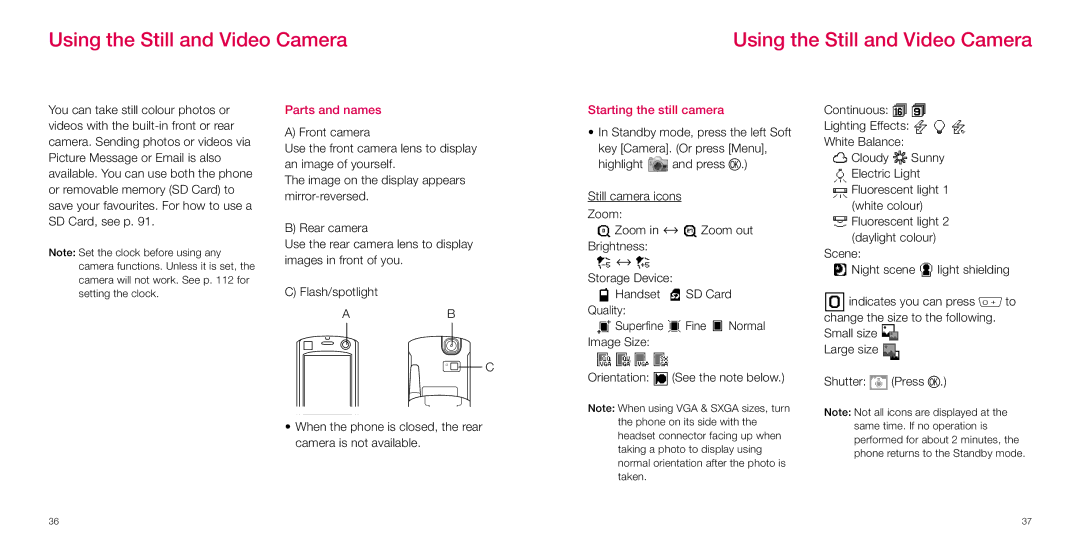Using the Still and Video Camera
Using the Still and Video Camera
You can take still colour photos or videos with the
Note: Set the clock before using any camera functions. Unless it is set, the camera will not work. See p. 112 for setting the clock.
Parts and names
A) Front camera
Use the front camera lens to display an image of yourself.
The image on the display appears
B) Rear camera
Use the rear camera lens to display images in front of you.
C) Flash/spotlight
AB
Starting the still camera
•In Standby mode, press the left Soft
key [Camera]. (Or press [Menu],
highlight ![]() and press O.)
and press O.)
Still camera icons
Zoom:
![]() Zoom in
Zoom in ![]()
![]() Zoom out Brightness:
Zoom out Brightness:
Storage Device:
![]() Handset
Handset ![]() SD Card
SD Card
Quality:
![]() Superfine
Superfine ![]() Fine
Fine ![]() Normal
Normal
Image Size:
Continuous: ![]()
![]()
Lighting Effects: ![]()
![]()
![]() White Balance:
White Balance:
![]() Cloudy
Cloudy ![]() Sunny
Sunny
![]() Electric Light
Electric Light
![]() Fluorescent light 1 (white colour)
Fluorescent light 1 (white colour)
![]() Fluorescent light 2 (daylight colour)
Fluorescent light 2 (daylight colour)
Scene:
![]() Night scene
Night scene ![]() light shielding
light shielding
![]() indicates you can press 0 to change the size to the following. Small size
indicates you can press 0 to change the size to the following. Small size ![]()
Large size
C
•When the phone is closed, the rear camera is not available.
Orientation: ![]() (See the note below.)
(See the note below.)
Note: When using VGA & SXGA sizes, turn the phone on its side with the headset connector facing up when taking a photo to display using normal orientation after the photo is taken.
Shutter: ![]() (Press O.)
(Press O.)
Note: Not all icons are displayed at the same time. If no operation is performed for about 2 minutes, the phone returns to the Standby mode.
36 | 37 |