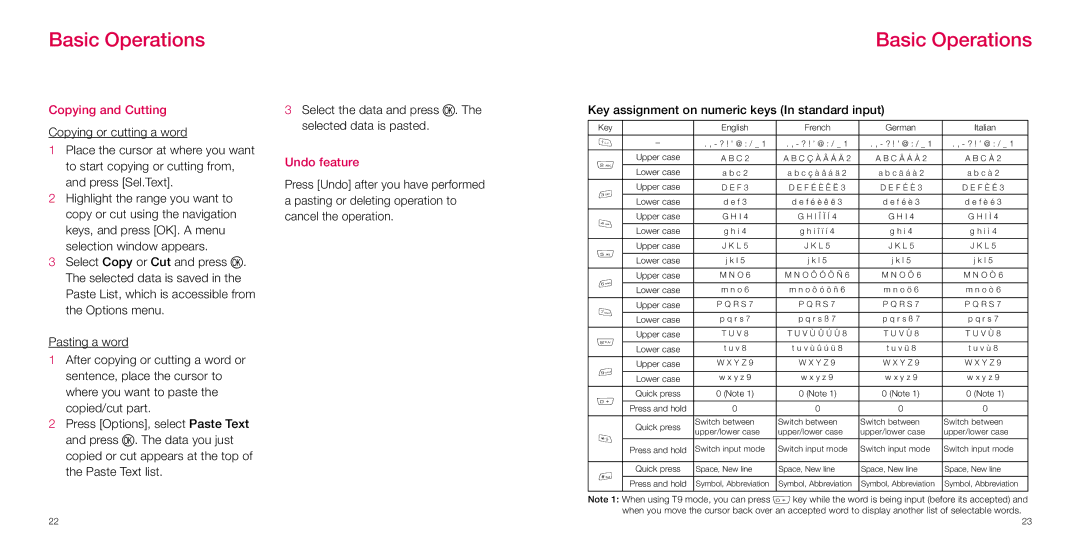Basic Operations
Basic Operations
Copying and Cutting
Copying or cutting a word
1Place the cursor at where you want to start copying or cutting from, and press [Sel.Text].
2Highlight the range you want to copy or cut using the navigation keys, and press [OK]. A menu selection window appears.
3Select Copy or Cut and press O. The selected data is saved in the Paste List, which is accessible from the Options menu.
Pasting a word
1After copying or cutting a word or sentence, place the cursor to where you want to paste the copied/cut part.
2Press [Options], select Paste Text and press O. The data you just copied or cut appears at the top of the Paste Text list.
22
3Select the data and press O. The selected data is pasted.
Undo feature
Press [Undo] after you have performed a pasting or deleting operation to cancel the operation.
Key assignment on numeric keys (In standard input)
Key |
| English | French | German | Italian | |
|
|
|
|
|
| |
1 | – | . , - ? ! ’ @ : / _ 1 | . , - ? ! ’ @ : / _ 1 | . , - ? ! ’ @ : / _ 1 | . , - ? ! ’ @ : / _ 1 | |
2 | Upper case | A B C 2 | A B C Ç À Â Á Ä 2 | A B C Ä Á À 2 | A B C À 2 | |
Lower case | a b c 2 | a b c ç à â á ä 2 | a b c ä á à 2 | a b c à 2 | ||
| ||||||
|
|
|
|
|
| |
3 | Upper case | D E F 3 | D E F É È Ê Ë 3 | D E F É È 3 | D E F È É 3 | |
|
|
|
|
| ||
Lower case | d e f 3 | d e f é è ê ë 3 | d e f é è 3 | d e f è é 3 | ||
| ||||||
|
|
|
|
|
| |
4 | Upper case | G H I 4 | G H I Î Ï Í 4 | G H I 4 | G H I Ì 4 | |
|
|
|
|
| ||
Lower case | g h i 4 | g h i î ï í 4 | g h i 4 | g h i ì 4 | ||
| ||||||
|
|
|
|
|
| |
5 | Upper case | J K L 5 | J K L 5 | J K L 5 | J K L 5 | |
|
|
|
|
| ||
Lower case | j k l 5 | j k l 5 | j k l 5 | j k l 5 | ||
| ||||||
|
|
|
|
|
| |
6 | Upper case | M N O 6 | M N O Ô Ó Ö Ñ 6 | M N O Ö 6 | M N O Ò 6 | |
|
|
|
|
| ||
Lower case | m n o 6 | m n o ô ó ö ñ 6 | m n o ö 6 | m n o ò 6 | ||
| ||||||
|
|
|
|
|
| |
7 | Upper case | P Q R S 7 | P Q R S 7 | P Q R S 7 | P Q R S 7 | |
|
|
|
|
| ||
Lower case | p q r s 7 | p q r s ß 7 | p q r s ß 7 | p q r s 7 | ||
| ||||||
|
|
|
|
|
| |
8 | Upper case | T U V 8 | T U V Ù Û Ú Ü 8 | T U V Ü 8 | T U V Ù 8 | |
|
|
|
|
| ||
Lower case | t u v 8 | t u v ù û ú ü 8 | t u v ü 8 | t u v ù 8 | ||
| ||||||
|
|
|
|
|
| |
9 | Upper case | W X Y Z 9 | W X Y Z 9 | W X Y Z 9 | W X Y Z 9 | |
|
|
|
|
| ||
Lower case | w x y z 9 | w x y z 9 | w x y z 9 | w x y z 9 | ||
| ||||||
|
|
|
|
|
| |
0 | Quick press | 0 (Note 1) | 0 (Note 1) | 0 (Note 1) | 0 (Note 1) | |
|
|
|
|
| ||
Press and hold | 0 | 0 | 0 | 0 | ||
| ||||||
|
|
|
|
|
| |
| Quick press | Switch between | Switch between | Switch between | Switch between | |
| upper/lower case | upper/lower case | upper/lower case | upper/lower case | ||
; |
| |||||
|
|
|
|
| ||
Press and hold | Switch input mode | Switch input mode | Switch input mode | Switch input mode | ||
| ||||||
|
|
|
|
|
| |
n | Quick press | Space, New line | Space, New line | Space, New line | Space, New line | |
|
|
|
|
| ||
Press and hold | Symbol, Abbreviation | Symbol, Abbreviation | Symbol, Abbreviation | Symbol, Abbreviation | ||
| ||||||
|
|
|
|
|
|
Note 1: When using T9 mode, you can press 0 key while the word is being input (before its accepted) and when you move the cursor back over an accepted word to display another list of selectable words.
23