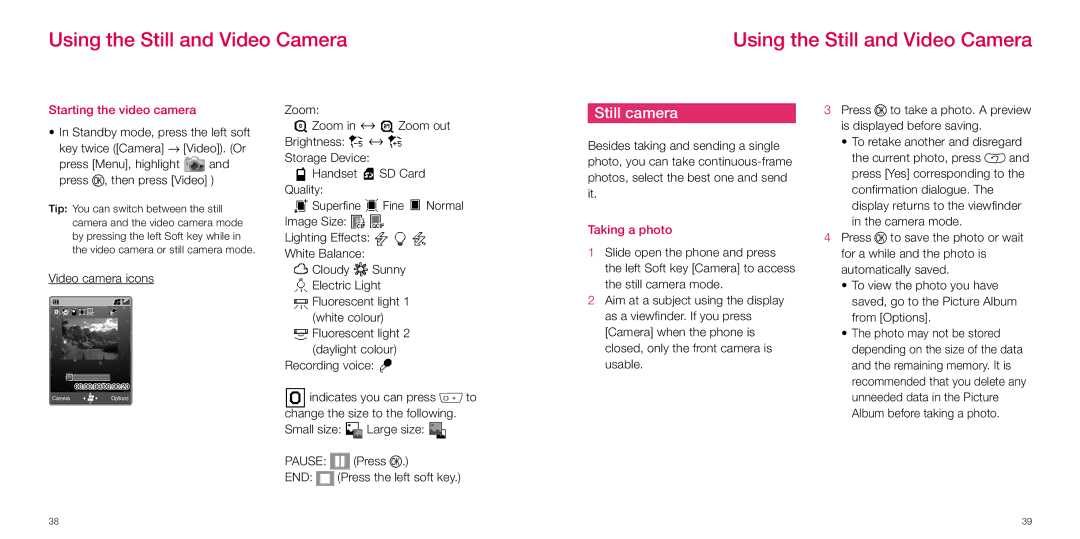Using the Still and Video Camera
Using the Still and Video Camera
Starting the video camera
•In Standby mode, press the left soft key twice ([Camera] → [Video]). (Or
press [Menu], highlight  and press O, then press [Video] )
and press O, then press [Video] )
Tip: You can switch between the still camera and the video camera mode by pressing the left Soft key while in the video camera or still camera mode.
Video camera icons
CameraOptions
Zoom:
![]() Zoom in
Zoom in ![]()
![]() Zoom out Brightness:
Zoom out Brightness: ![]()
![]()
![]() Storage Device:
Storage Device:
![]() Handset
Handset ![]() SD Card Quality:
SD Card Quality:
![]() Superfine
Superfine ![]() Fine
Fine ![]() Normal Image Size:
Normal Image Size: ![]()
![]()
Lighting Effects: ![]()
![]()
![]() White Balance:
White Balance:
![]() Cloudy
Cloudy ![]() Sunny
Sunny
![]() Electric Light
Electric Light
![]() Fluorescent light 1 (white colour)
Fluorescent light 1 (white colour)
![]() Fluorescent light 2 (daylight colour)
Fluorescent light 2 (daylight colour)
Recording voice: ![]()
![]() indicates you can press 0 to change the size to the following.
indicates you can press 0 to change the size to the following.
Small size: ![]() Large size:
Large size: ![]()
PAUSE: ![]() (Press O.)
(Press O.)
END: ![]() (Press the left soft key.)
(Press the left soft key.)
Still camera
Besides taking and sending a single photo, you can take
Taking a photo
1Slide open the phone and press the left Soft key [Camera] to access the still camera mode.
2Aim at a subject using the display as a viewfinder. If you press [Camera] when the phone is closed, only the front camera is usable.
3Press O to take a photo. A preview is displayed before saving.
•To retake another and disregard the current photo, press B and press [Yes] corresponding to the confirmation dialogue. The display returns to the viewfinder in the camera mode.
4Press O to save the photo or wait for a while and the photo is automatically saved.
•To view the photo you have saved, go to the Picture Album from [Options].
•The photo may not be stored depending on the size of the data and the remaining memory. It is recommended that you delete any unneeded data in the Picture Album before taking a photo.
38 | 39 |