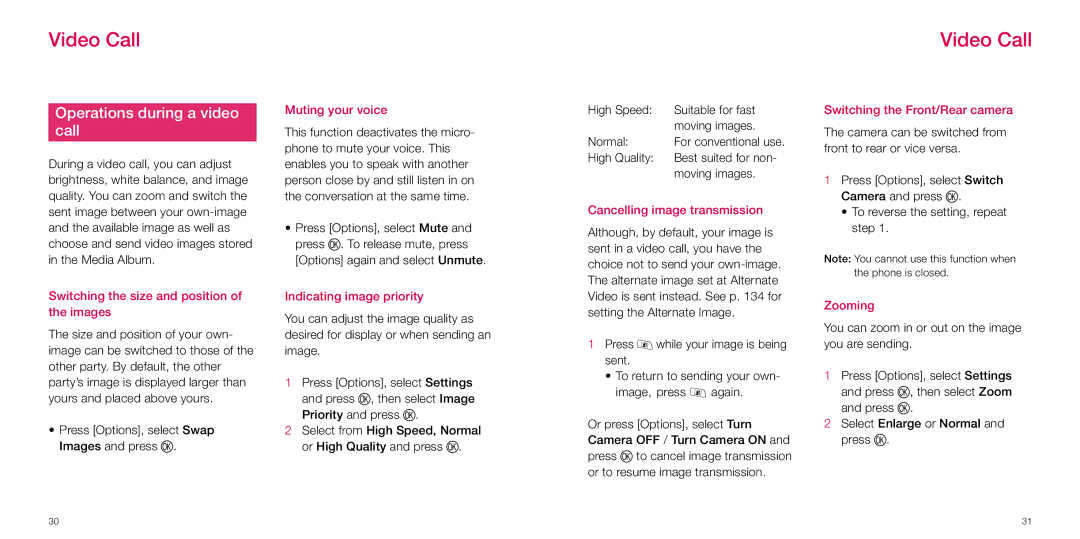Video Call
Operations during a video
call
During a video call, you can adjust brightness, white balance, and image quality. You can zoom and switch the sent image between your
Switching the size and position of the images
The size and position of your own- image can be switched to those of the other party. By default, the other party’s image is displayed larger than yours and placed above yours.
•Press [Options], select Swap Images and press O.
Muting your voice
This function deactivates the micro- phone to mute your voice. This enables you to speak with another person close by and still listen in on the conversation at the same time.
•Press [Options], select Mute and press O. To release mute, press [Options] again and select Unmute.
Indicating image priority
You can adjust the image quality as desired for display or when sending an image.
1Press [Options], select Settings and press O, then select Image Priority and press O.
2Select from High Speed, Normal or High Quality and press O.
High Speed: | Suitable for fast |
| moving images. |
Normal: | For conventional use. |
High Quality: | Best suited for non- |
| moving images. |
Cancelling image transmission
Although, by default, your image is sent in a video call, you have the choice not to send your
1Press v while your image is being sent.
•To return to sending your own- image, press v again.
Or press [Options], select Turn Camera OFF / Turn Camera ON and press O to cancel image transmission or to resume image transmission.
Video Call
Switching the Front/Rear camera
The camera can be switched from front to rear or vice versa.
1Press [Options], select Switch Camera and press O.
•To reverse the setting, repeat step 1.
Note: You cannot use this function when the phone is closed.
Zooming
You can zoom in or out on the image you are sending.
1Press [Options], select Settings and press O, then select Zoom and press O.
2Select Enlarge or Normal and press O.
30 | 31 |