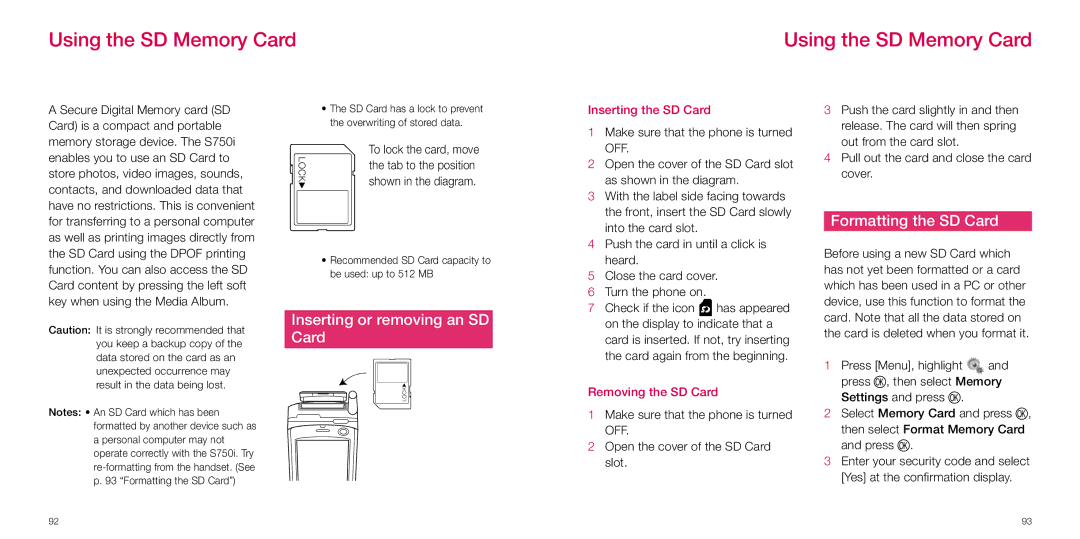Using the SD Memory Card
Using the SD Memory Card
A Secure Digital Memory card (SD Card) is a compact and portable memory storage device. The S750i enables you to use an SD Card to store photos, video images, sounds, contacts, and downloaded data that have no restrictions. This is convenient for transferring to a personal computer as well as printing images directly from the SD Card using the DPOF printing function. You can also access the SD Card content by pressing the left soft key when using the Media Album.
LOCK
•The SD Card has a lock to prevent the overwriting of stored data.
To lock the card, move the tab to the position shown in the diagram.
•Recommended SD Card capacity to be used: up to 512 MB
Inserting the SD Card
1 | Make sure that the phone is turned | |
| OFF. |
|
2 | Open the cover of the SD Card slot | |
| as shown in the diagram. | |
3 | With the label side facing towards | |
| the front, insert the SD Card slowly | |
| into the card slot. |
|
4 | Push the card in until a click is | |
| heard. |
|
5 | Close the card cover. | |
6 | Turn the phone on. |
|
7 | Check if the icon | has appeared |
3Push the card slightly in and then release. The card will then spring out from the card slot.
4Pull out the card and close the card cover.
Formatting the SD Card
Before using a new SD Card which has not yet been formatted or a card which has been used in a PC or other device, use this function to format the
Caution: It is strongly recommended that you keep a backup copy of the data stored on the card as an unexpected occurrence may result in the data being lost.
Notes: • An SD Card which has been formatted by another device such as a personal computer may not operate correctly with the S750i. Try
Inserting or removing an SD
Card
LOCK
on the display to indicate that a |
card is inserted. If not, try inserting |
the card again from the beginning. |
Removing the SD Card
1Make sure that the phone is turned OFF.
2Open the cover of the SD Card slot.
card. Note that all the data stored on the card is deleted when you format it.
1Press [Menu], highlight ![]() and press O, then select Memory
and press O, then select Memory
Settings and press O.
2Select Memory Card and press O, then select Format Memory Card and press O.
3Enter your security code and select [Yes] at the confirmation display.
92 | 93 |