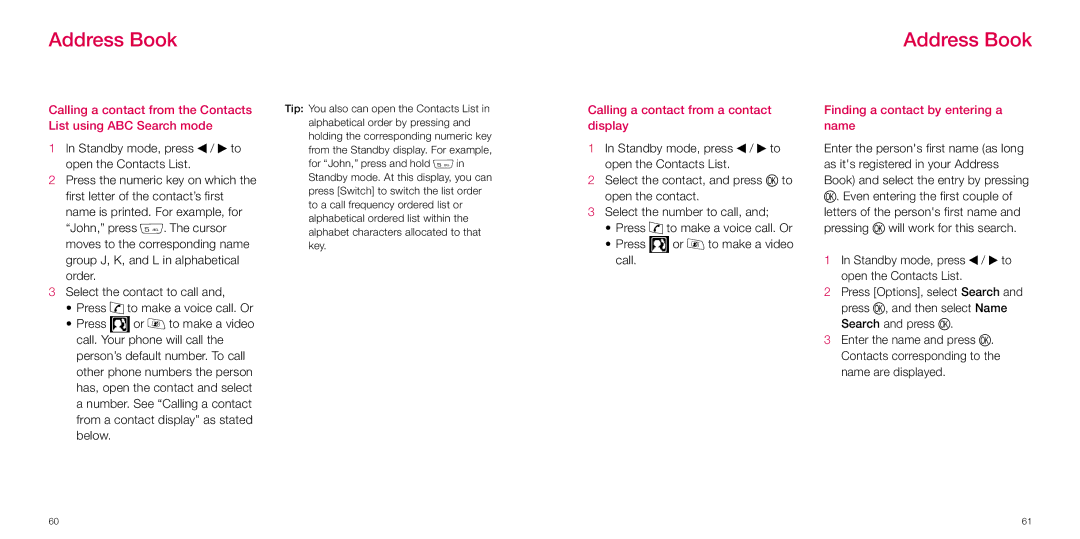Address Book
Address Book
Calling a contact from the Contacts List using ABC Search mode
1In Standby mode, press l / r to open the Contacts List.
2Press the numeric key on which the first letter of the contact’s first name is printed. For example, for “John,” press 5. The cursor moves to the corresponding name group J, K, and L in alphabetical order.
3Select the contact to call and,
•Press t to make a voice call. Or
•Press ![]() or v to make a video call. Your phone will call the
or v to make a video call. Your phone will call the
person’s default number. To call other phone numbers the person has, open the contact and select a number. See “Calling a contact from a contact display” as stated below.
Tip: You also can open the Contacts List in alphabetical order by pressing and holding the corresponding numeric key from the Standby display. For example, for “John,” press and hold 5 in Standby mode. At this display, you can press [Switch] to switch the list order to a call frequency ordered list or alphabetical ordered list within the alphabet characters allocated to that key.
Calling a contact from a contact display
1In Standby mode, press l / r to open the Contacts List.
2Select the contact, and press O to open the contact.
3Select the number to call, and;
•Press t to make a voice call. Or
•Press ![]() or v to make a video call.
or v to make a video call.
Finding a contact by entering a name
Enter the person's first name (as long as it's registered in your Address Book) and select the entry by pressing O. Even entering the first couple of letters of the person's first name and pressing O will work for this search.
1In Standby mode, press l / r to open the Contacts List.
2Press [Options], select Search and press O, and then select Name Search and press O.
3Enter the name and press O. Contacts corresponding to the name are displayed.
60 | 61 |