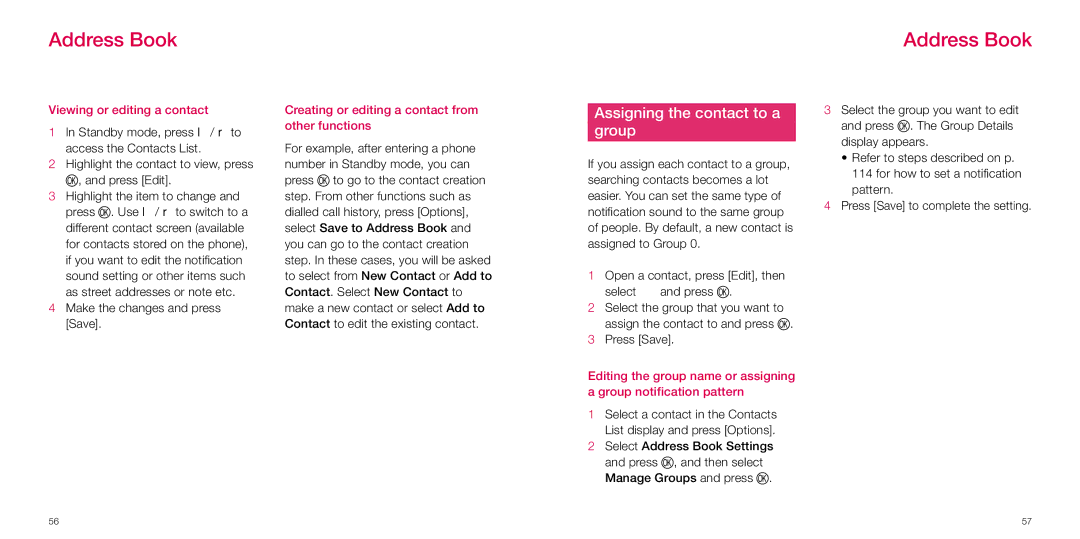Address Book
Address Book
Viewing or editing a contact
1In Standby mode, press l / r to access the Contacts List.
2Highlight the contact to view, press O, and press [Edit].
3Highlight the item to change and press O. Use l / r to switch to a different contact screen (available for contacts stored on the phone), if you want to edit the notification sound setting or other items such as street addresses or note etc.
4Make the changes and press [Save].
Creating or editing a contact from other functions
For example, after entering a phone number in Standby mode, you can press O to go to the contact creation step. From other functions such as dialled call history, press [Options], select Save to Address Book and you can go to the contact creation step. In these cases, you will be asked to select from New Contact or Add to Contact. Select New Contact to make a new contact or select Add to Contact to edit the existing contact.
Assigning the contact to a
group
If you assign each contact to a group, searching contacts becomes a lot easier. You can set the same type of notification sound to the same group of people. By default, a new contact is assigned to Group 0.
1Open a contact, press [Edit], then
select ![]() and press O.
and press O.
2Select the group that you want to assign the contact to and press O.
3Press [Save].
Editing the group name or assigning a group notification pattern
1Select a contact in the Contacts List display and press [Options].
2Select Address Book Settings and press O, and then select Manage Groups and press O.
3Select the group you want to edit and press O. The Group Details display appears.
•Refer to steps described on p. 114 for how to set a notification pattern.
4Press [Save] to complete the setting.
56 | 57 |