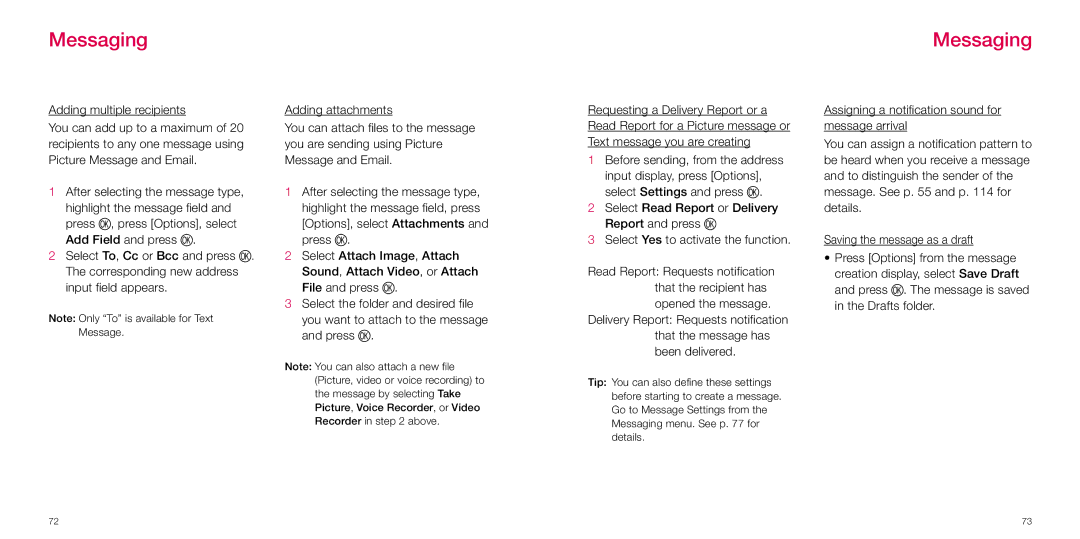Messaging
Adding multiple recipients
You can add up to a maximum of 20 recipients to any one message using Picture Message and Email.
1After selecting the message type, highlight the message field and press O, press [Options], select Add Field and press O.
2Select To, Cc or Bcc and press O. The corresponding new address input field appears.
Note: Only “To” is available for Text Message.
Adding attachments
You can attach files to the message you are sending using Picture Message and Email.
1After selecting the message type, highlight the message field, press [Options], select Attachments and press O.
2Select Attach Image, Attach Sound, Attach Video, or Attach File and press O.
3Select the folder and desired file you want to attach to the message and press O.
Note: You can also attach a new file (Picture, video or voice recording) to the message by selecting Take Picture, Voice Recorder, or Video Recorder in step 2 above.
Requesting a Delivery Report or a Read Report for a Picture message or Text message you are creating
1Before sending, from the address input display, press [Options], select Settings and press O.
2Select Read Report or Delivery Report and press O
3Select Yes to activate the function.
Read Report: Requests notification that the recipient has opened the message.
Delivery Report: Requests notification that the message has been delivered.
Tip: You can also define these settings before starting to create a message. Go to Message Settings from the Messaging menu. See p. 77 for details.
Messaging
Assigning a notification sound for message arrival
You can assign a notification pattern to be heard when you receive a message and to distinguish the sender of the message. See p. 55 and p. 114 for details.
Saving the message as a draft
•Press [Options] from the message creation display, select Save Draft and press O. The message is saved in the Drafts folder.
72 | 73 |