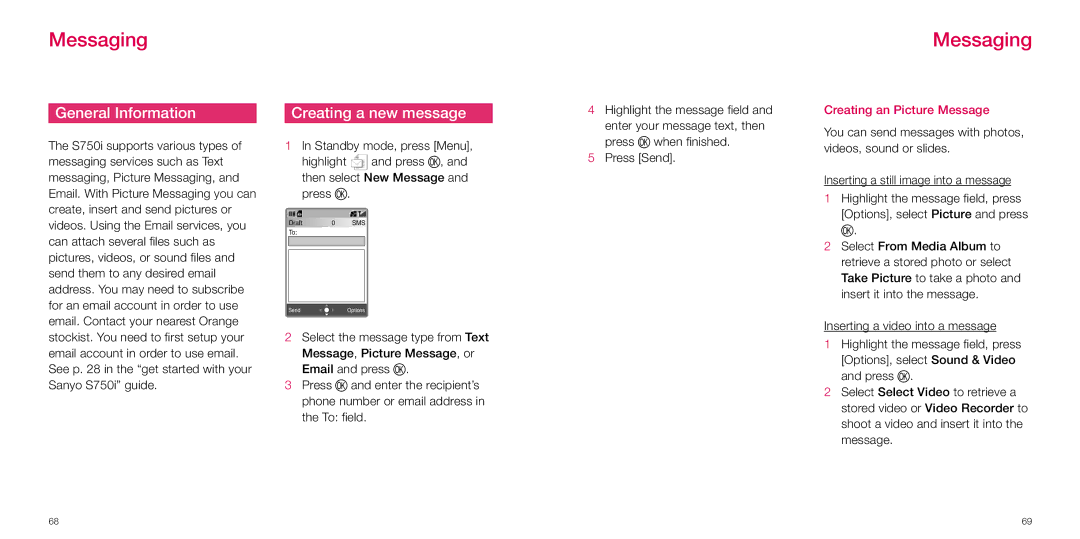Messaging
Messaging
General Information
The S750i supports various types of messaging services such as Text messaging, Picture Messaging, and Email. With Picture Messaging you can create, insert and send pictures or videos. Using the Email services, you can attach several files such as pictures, videos, or sound files and send them to any desired email address. You may need to subscribe for an email account in order to use email. Contact your nearest Orange stockist. You need to first setup your email account in order to use email. See p. 28 in the “get started with your Sanyo S750i” guide.
Creating a new message
1In Standby mode, press [Menu],
highlight ![]() and press O, and then select New Message and
and press O, and then select New Message and
press O.
|
|
|
|
| Draft | 0 | SMS |
| To: |
|
|
|
|
|
|
|
|
|
|
|
|
|
|
Send | Options |
|
|
2Select the message type from Text Message, Picture Message, or Email and press O.
3Press O and enter the recipient’s phone number or email address in the To: field.
4Highlight the message field and enter your message text, then press O when finished.
5Press [Send].
Creating an Picture Message
You can send messages with photos, videos, sound or slides.
Inserting a still image into a message
1Highlight the message field, press [Options], select Picture and press O.
2Select From Media Album to retrieve a stored photo or select Take Picture to take a photo and insert it into the message.
Inserting a video into a message
1Highlight the message field, press [Options], select Sound & Video and press O.
2Select Select Video to retrieve a stored video or Video Recorder to shoot a video and insert it into the message.
68 | 69 |