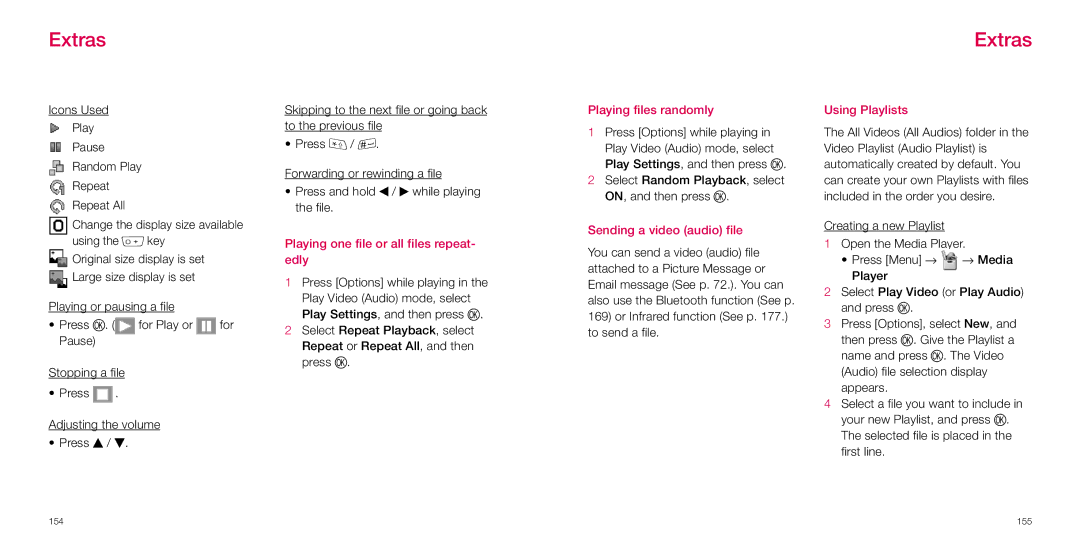Extras
Extras
Icons Used
Play
Pause
Random Play
Repeat
Repeat All
![]() Change the display size available using the 0 key
Change the display size available using the 0 key
![]() Original size display is set
Original size display is set ![]() Large size display is set
Large size display is set
Playing or pausing a file
•Press O. (![]() for Play or
for Play or ![]() for Pause)
for Pause)
Stopping a file
• Press ![]() .
.
Adjusting the volume
• Press u / d.
Skipping to the next file or going back to the previous file
• Press ; / n.
Forwarding or rewinding a file
•Press and hold l / r while playing the file.
Playing one file or all files repeat- edly
1Press [Options] while playing in the Play Video (Audio) mode, select Play Settings, and then press O.
2Select Repeat Playback, select Repeat or Repeat All, and then press O.
Playing files randomly
1Press [Options] while playing in Play Video (Audio) mode, select Play Settings, and then press O.
2Select Random Playback, select ON, and then press O.
Sending a video (audio) file
You can send a video (audio) file attached to a Picture Message or Email message (See p. 72.). You can also use the Bluetooth function (See p.
169)or Infrared function (See p. 177.) to send a file.
Using Playlists
The All Videos (All Audios) folder in the Video Playlist (Audio Playlist) is automatically created by default. You can create your own Playlists with files included in the order you desire.
Creating a new Playlist
1Open the Media Player.
•Press [Menu] → ![]() → Media Player
→ Media Player
2Select Play Video (or Play Audio) and press O.
3Press [Options], select New, and then press O. Give the Playlist a name and press O. The Video (Audio) file selection display appears.
4Select a file you want to include in your new Playlist, and press O. The selected file is placed in the first line.
154 | 155 |