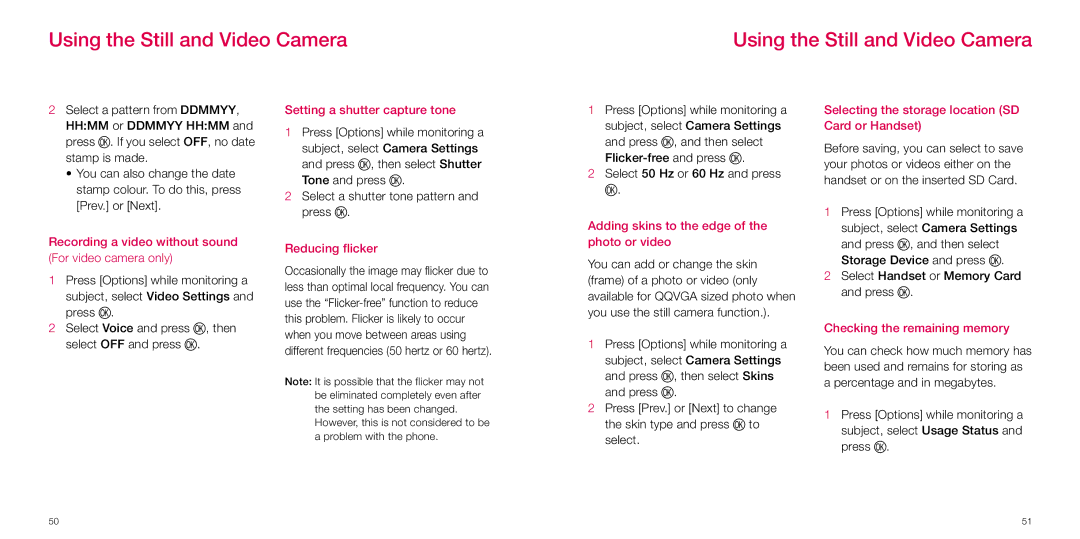Using the Still and Video Camera
Using the Still and Video Camera
2Select a pattern from DDMMYY, HH:MM or DDMMYY HH:MM and press O. If you select OFF, no date stamp is made.
•You can also change the date stamp colour. To do this, press [Prev.] or [Next].
Recording a video without sound (For video camera only)
1Press [Options] while monitoring a subject, select Video Settings and press O.
2Select Voice and press O, then select OFF and press O.
Setting a shutter capture tone
1Press [Options] while monitoring a subject, select Camera Settings and press O, then select Shutter Tone and press O.
2Select a shutter tone pattern and press O.
Reducing flicker
Occasionally the image may flicker due to less than optimal local frequency. You can use the
Note: It is possible that the flicker may not be eliminated completely even after the setting has been changed.
However, this is not considered to be a problem with the phone.
1Press [Options] while monitoring a subject, select Camera Settings and press O, and then select
2Select 50 Hz or 60 Hz and press O.
Adding skins to the edge of the photo or video
You can add or change the skin (frame) of a photo or video (only available for QQVGA sized photo when you use the still camera function.).
1Press [Options] while monitoring a subject, select Camera Settings and press O, then select Skins and press O.
2Press [Prev.] or [Next] to change the skin type and press O to select.
Selecting the storage location (SD Card or Handset)
Before saving, you can select to save your photos or videos either on the handset or on the inserted SD Card.
1Press [Options] while monitoring a subject, select Camera Settings and press O, and then select Storage Device and press O.
2Select Handset or Memory Card and press O.
Checking the remaining memory
You can check how much memory has been used and remains for storing as a percentage and in megabytes.
1Press [Options] while monitoring a subject, select Usage Status and press O.
50 | 51 |