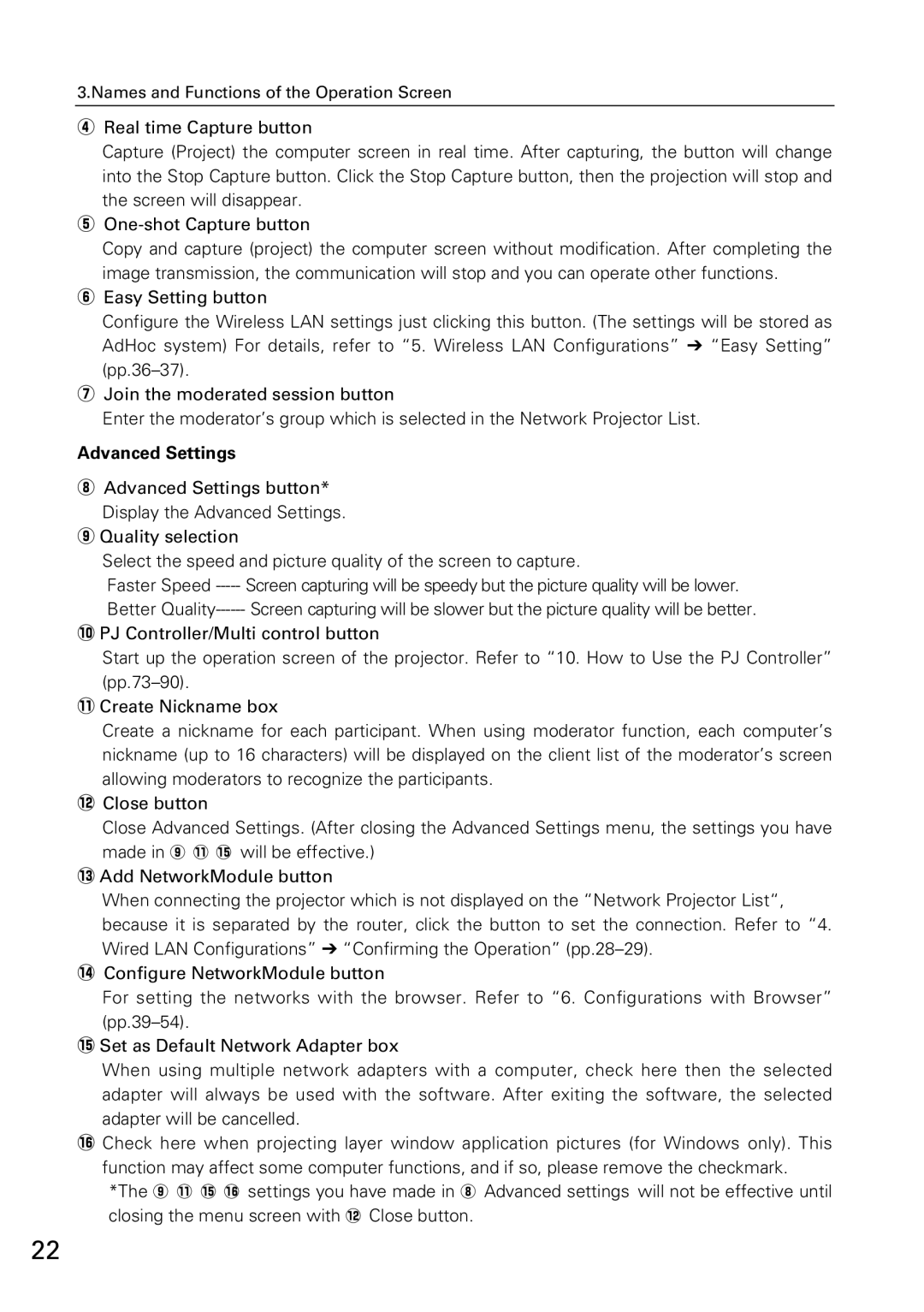3.Names and Functions of the Operation Screen
rReal time Capture button
Capture (Project) the computer screen in real time. After capturing, the button will change into the Stop Capture button. Click the Stop Capture button, then the projection will stop and the screen will disappear.
t
Copy and capture (project) the computer screen without modification. After completing the image transmission, the communication will stop and you can operate other functions.
yEasy Setting button
Configure the Wireless LAN settings just clicking this button. (The settings will be stored as AdHoc system) For details, refer to “5. Wireless LAN Configurations” ➔ “Easy Setting”
uJoin the moderated session button
Enter the moderator’s group which is selected in the Network Projector List.
Advanced Settings
iAdvanced Settings button* Display the Advanced Settings.
oQuality selection
Select the speed and picture quality of the screen to capture.
Faster Speed
Better
!0PJ Controller/Multi control button
Start up the operation screen of the projector. Refer to “10. How to Use the PJ Controller”
!1Create Nickname box
Create a nickname for each participant. When using moderator function, each computer’s nickname (up to 16 characters) will be displayed on the client list of the moderator’s screen allowing moderators to recognize the participants.
!2Close button
Close Advanced Settings. (After closing the Advanced Settings menu, the settings you have made in o !1 !5will be effective.)
!3Add NetworkModule button
When connecting the projector which is not displayed on the “Network Projector List“, because it is separated by the router, click the button to set the connection. Refer to “4. Wired LAN Configurations” ➔ “Confirming the Operation”
!4Configure NetworkModule button
For setting the networks with the browser. Refer to “6. Configurations with Browser”
!5Set as Default Network Adapter box
When using multiple network adapters with a computer, check here then the selected adapter will always be used with the software. After exiting the software, the selected adapter will be cancelled.
!6Check here when projecting layer window application pictures (for Windows only). This function may affect some computer functions, and if so, please remove the checkmark. *The o !1 !5 !6settings you have made in i Advanced settings will not be effective until closing the menu screen with !2Close button.
22