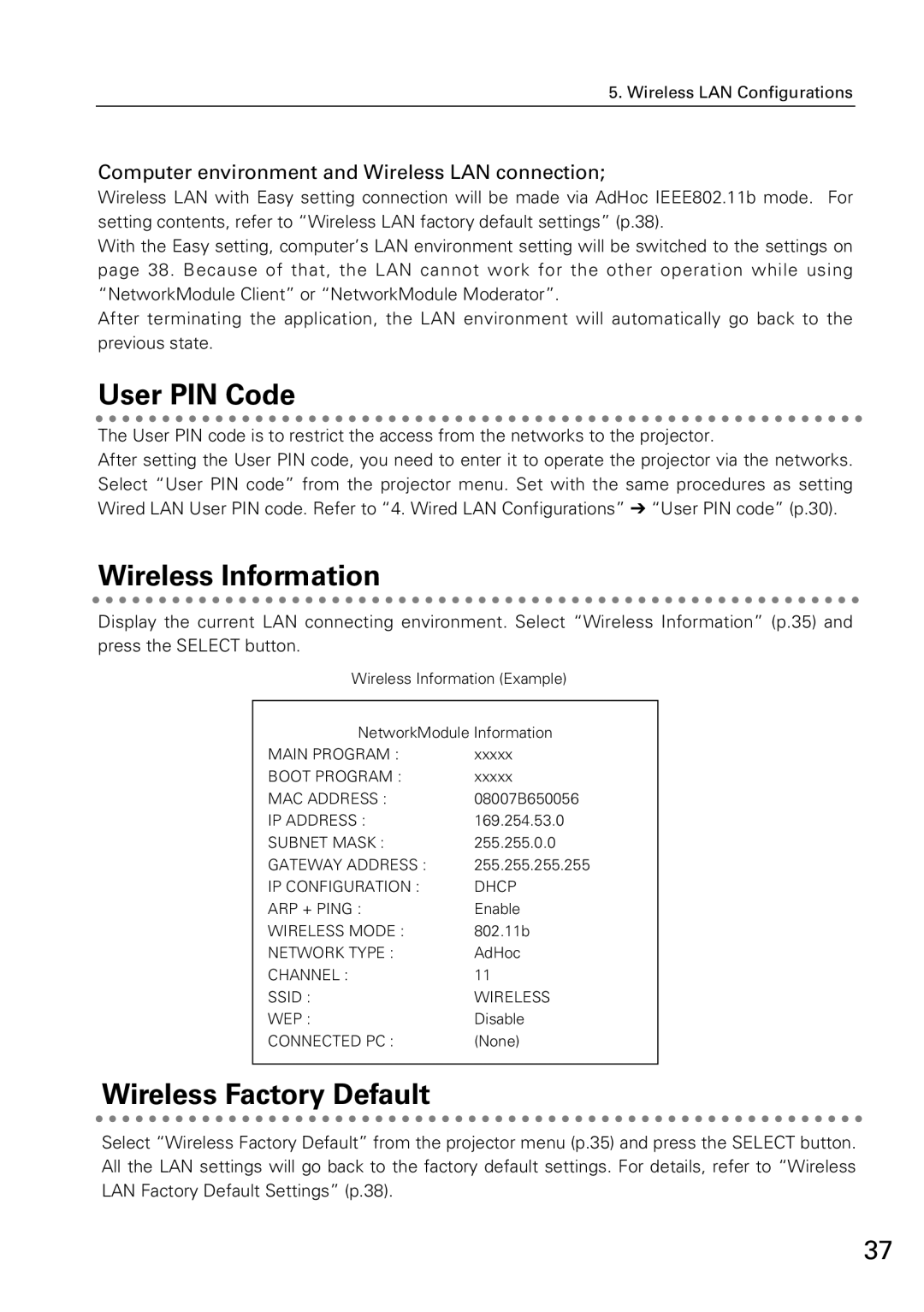5. Wireless LAN Configurations
Computer environment and Wireless LAN connection;
Wireless LAN with Easy setting connection will be made via AdHoc IEEE802.11b mode. For setting contents, refer to “Wireless LAN factory default settings” (p.38).
With the Easy setting, computer’s LAN environment setting will be switched to the settings on page 38. Because of that, the LAN cannot work for the other operation while using “NetworkModule Client” or “NetworkModule Moderator”.
After terminating the application, the LAN environment will automatically go back to the previous state.
User PIN Code
The User PIN code is to restrict the access from the networks to the projector.
After setting the User PIN code, you need to enter it to operate the projector via the networks. Select “User PIN code” from the projector menu. Set with the same procedures as setting Wired LAN User PIN code. Refer to “4. Wired LAN Configurations” ➔ “User PIN code” (p.30).
Wireless Information
Display the current LAN connecting environment. Select “Wireless Information” (p.35) and press the SELECT button.
Wireless Information (Example)
NetworkModule Information
MAIN PROGRAM : | xxxxx |
BOOT PROGRAM : | xxxxx |
MAC ADDRESS : | 08007B650056 |
IP ADDRESS : | 169.254.53.0 |
SUBNET MASK : | 255.255.0.0 |
GATEWAY ADDRESS : | 255.255.255.255 |
IP CONFIGURATION : | DHCP |
ARP + PING : | Enable |
WIRELESS MODE : | 802.11b |
NETWORK TYPE : | AdHoc |
CHANNEL : | 11 |
SSID : | WIRELESS |
WEP : | Disable |
CONNECTED PC : | (None) |
Wireless Factory Default
Select “Wireless Factory Default” from the projector menu (p.35) and press the SELECT button. All the LAN settings will go back to the factory default settings. For details, refer to “Wireless LAN Factory Default Settings” (p.38).
37