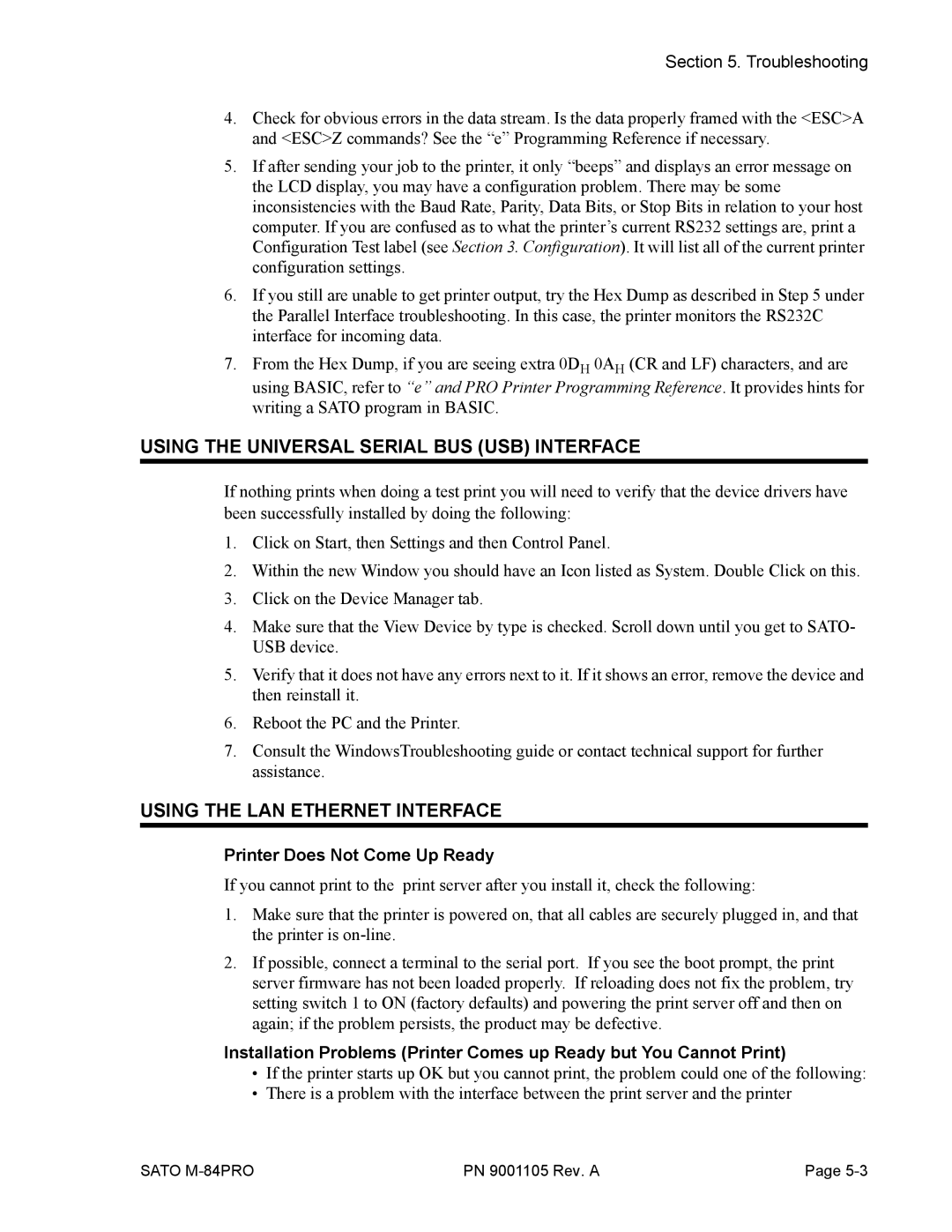M-84PRO specifications
The SATO M-84PRO is a high-performance thermal printer designed for industrial applications, known for its reliability and efficiency in various labeling tasks. This printer is a part of SATO's esteemed M-84 series, which combines advanced technology with user-friendly design to meet the demands of large-scale operations.One of the standout features of the SATO M-84PRO is its fast printing speed, capable of producing labels at a rate of up to 8 inches per second. This rapid output makes it an ideal choice for environments that require quick turnaround times, such as warehouses, manufacturing lines, and logistics centers.
The M-84PRO employs a direct thermal or thermal transfer printing method, allowing for outstanding print quality. With a maximum print resolution of 305 dpi, it ensures crisp and clear text and graphics, which is essential for barcodes and detailed images on labels. The printer supports a wide range of media types, accommodating label widths from 0.75 inches to 4.1 inches, making it versatile for various labeling needs.
Equipped with SATO's unique Smart Technology, the M-84PRO offers enhanced control over label production. This technology includes automatic label detection and calibration, which minimizes setup time and reduces waste, thus improving overall operational efficiency. Additionally, the printer is compatible with various programming languages, including SAPscript and ZPL, ensuring easy integration into existing systems.
Durability is another hallmark of the M-84PRO. Built with robust materials, it can withstand the rigors of industrial environments, ensuring long-term performance. The printer also features a compact design, which is perfect for tight workspaces, while still being rugged enough to handle demanding tasks.
Moreover, the SATO M-84PRO boasts extensive connectivity options, including USB, Ethernet, and serial interfaces, which allow for seamless integration into any operational workflow. It also supports various operating systems, providing flexibility and ease of use when working with different platforms.
The printer’s user-friendly interface, highlighted by an LCD panel and multi-functional buttons, facilitates easy navigation and operation. Maintenance is also simplified, thanks to modular components that allow for quick and easy replacement of parts when necessary.
In summary, the SATO M-84PRO stands out as a leading choice in the thermal printer market, combining high-speed printing, excellent durability, and versatile labeling capabilities. Its advanced technologies and features make it suitable for a variety of demanding applications, ensuring that businesses can rely on it for their labeling needs.