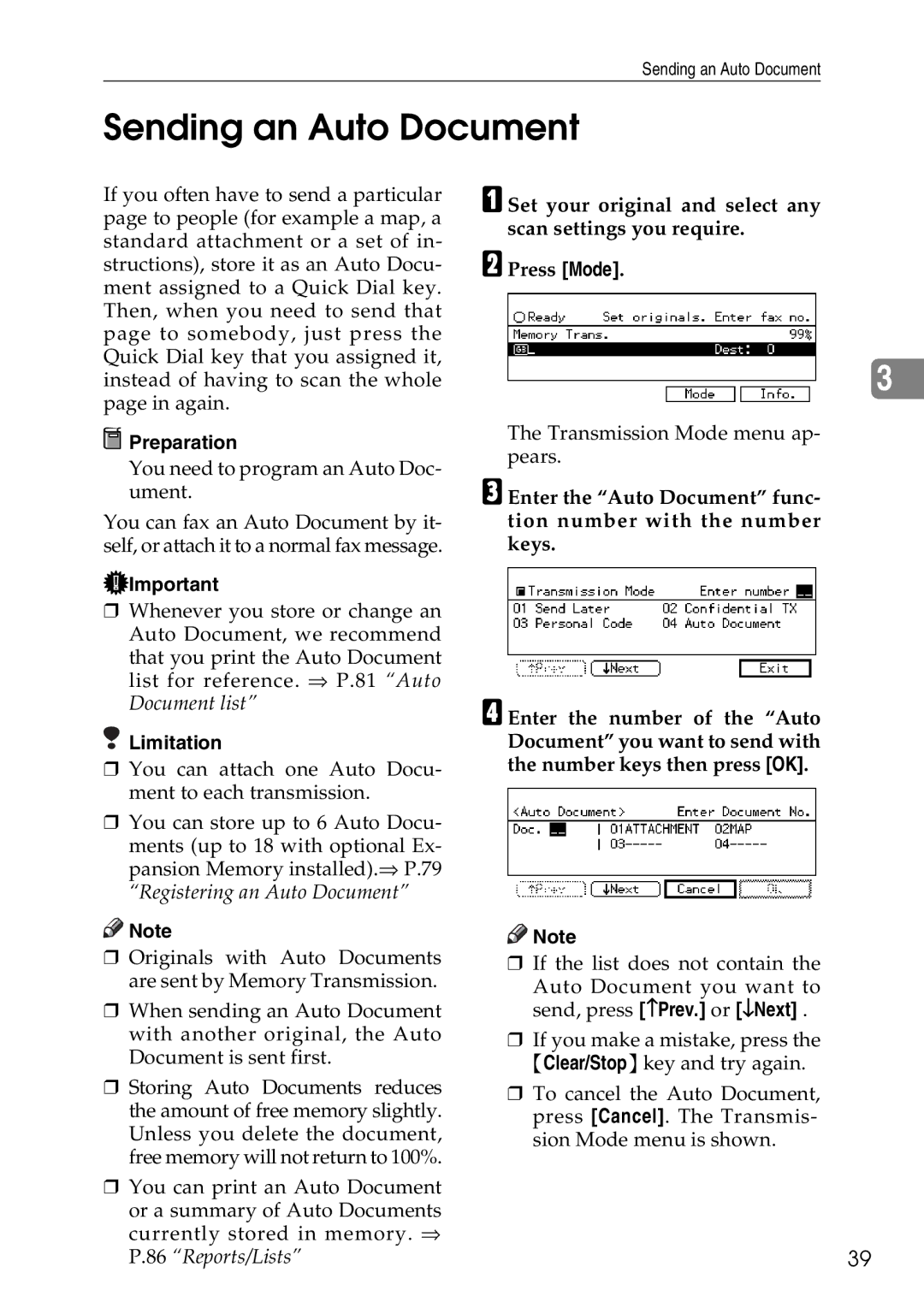C3528, C2824, C4535 specifications
The Savin C4535, C2824, and C3528 are part of Savin's robust lineup of multifunction printers (MFPs) designed to meet the diverse printing needs of small to medium-sized businesses. Each model boasts unique features and technologies that cater to different operational demands while maintaining high efficiency and quality.The Savin C4535 stands out with its impressive print speed of up to 35 pages per minute (ppm) in color and black-and-white, making it an ideal choice for environments with high-volume printing needs. This MFP offers a maximum monthly duty cycle of up to 150,000 pages, ensuring reliability and performance under heavy workloads. Its advanced color technology delivers sharp, vibrant images, and a high-quality resolution of 1200 x 1200 dpi ensures professional-looking printouts. The C4535 also features a large 10.1-inch color touchscreen for intuitive navigation and customizable shortcuts, which enhances user experience.
The Savin C2824, on the other hand, is tailored for businesses that require a compact solution without compromising on quality. With a print speed of up to 24 ppm, this model is not only efficient but also offers high-quality color printing at 1200 x 1200 dpi. Its compact design makes it suitable for tight office spaces while still providing a maximum monthly duty cycle of 100,000 pages. The C2824 also supports various media types, allowing users to create everything from brochures to business cards with ease.
The Savin C3528 sits between the two, providing a balanced option for businesses with moderate printing needs. With a print speed of 28 ppm, this MFP is equipped with similar high-resolution capabilities and can handle a diverse range of media sizes. The C3528 also includes advanced security features, such as secure printing, to protect confidential documents, making it suitable for environments that require stringent data protection protocols.
All three models are equipped with Savin’s innovative technology, including mobile printing capabilities, which allow users to print from smartphones and tablets directly. They also support cloud connectivity, enabling easy access to cloud-based services for enhanced productivity. With their user-friendly interfaces, high performance, and robust feature sets, the Savin C4535, C2824, and C3528 are excellent choices for businesses looking to streamline their document workflow while achieving exceptional print quality.